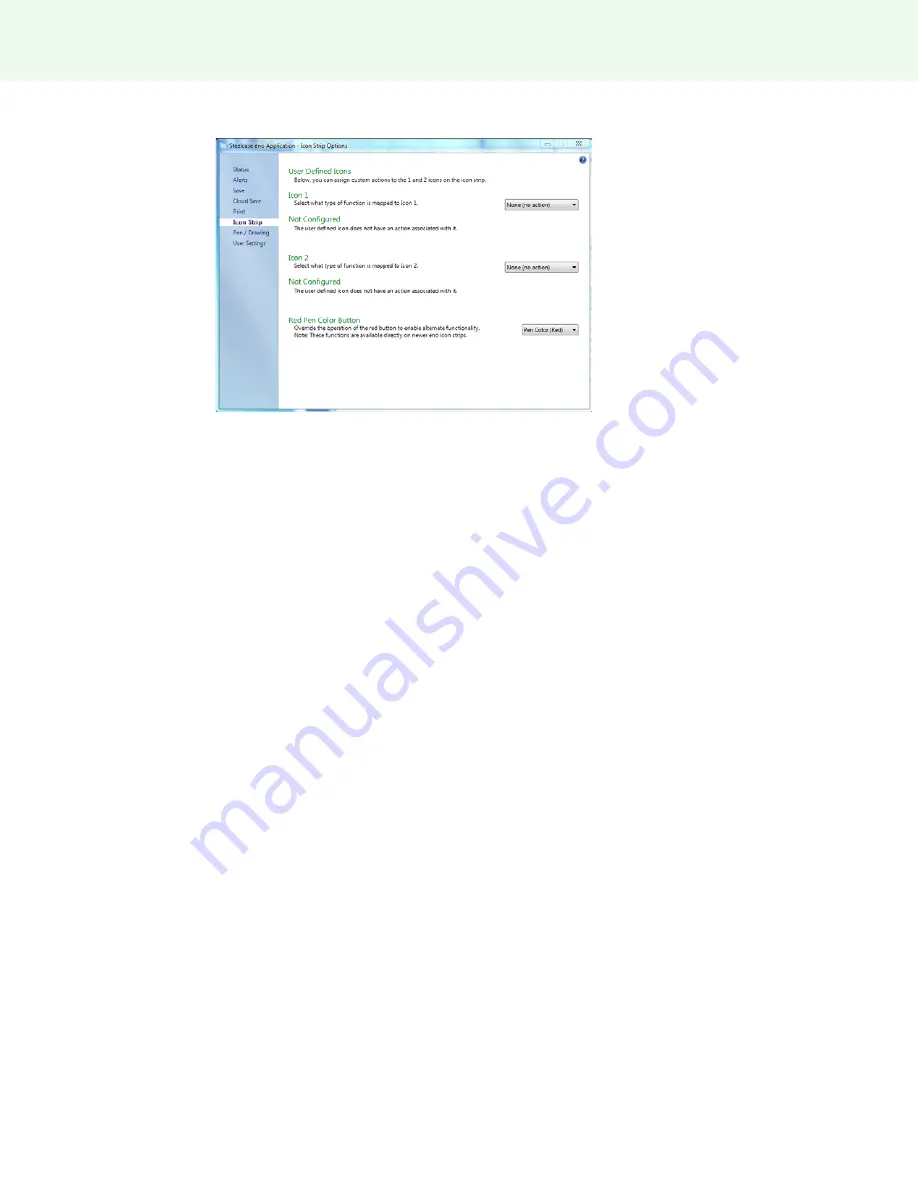
The ēno App
Steelcase 47
2
Click the “Icon Strip” tab.
3
Choose a function from the drop-down list beside Icon 1 or Icon 2.
4
Specify options as appropriate for each function:
“
None (no action)
”: The icon has no function.
“
Launch Website
”: Choose this function in the drop-down list, then enter the web
address that you want to open by tapping this icon.
“
Open Document
”: Choose this function in the drop-down list, then enter or browse
to the document that you want to open by tapping this icon.
“
Launch Application
”: Choose this function in the drop-down list, then browse to
the application that you want to open by tapping this icon.
“
Custom Pen Color
”: Choose this function in the drop-down list, then tap the
Choose Color button to select any color available from the computer operating
system to use by tapping this icon.
“
Red Pen Color
”: If you are using the older ēno icon strip, override the function of
the red pen color icon to enable alternate functions. On newer icon strips, these
functions are available on separate icons. Options are: “Pen Color” for drawing with
red ink; “Spotlight” for focusing attention on one part of the screen using a spotlight
that you can drag around the screen; or “Reveal” for gradually revealing screen
contents from top to bottom. Refer to “Spotlight and reveal options” on page 38.
Slide Sorter
: Choose this function to customize the icon to display the Slide Sorter
view. Refer to “Sorting through whiteboard pages using the Slide Sorter” on
page 26.
Содержание ?no
Страница 1: ...2014 Steelcase Inc All rights reserved no interactive whiteboard user guide 2003173001 Rev G...
Страница 70: ......






























