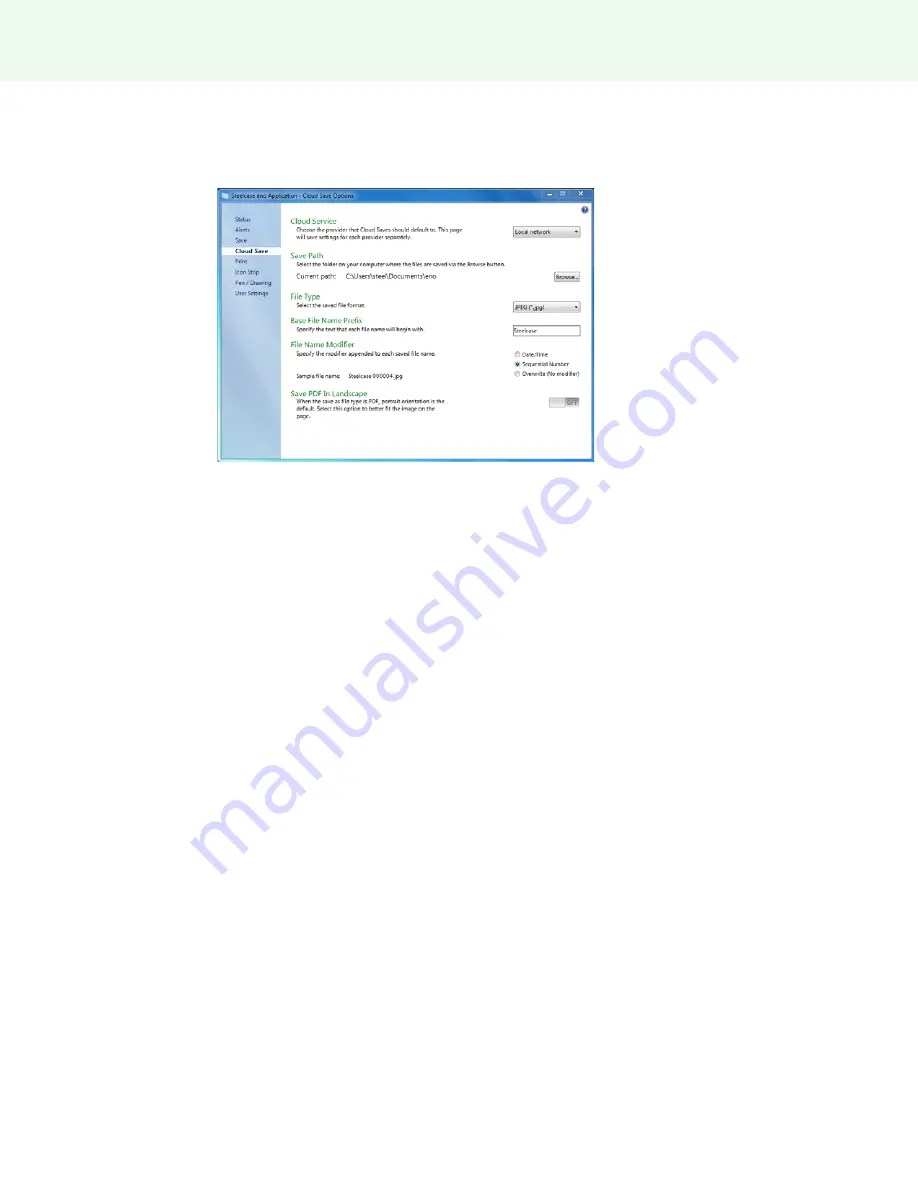
The ēno App
Steelcase 45
To configure the default Cloud Save options:
1
Choose “Settings for ēno Application” from the ēno App menu.
2
Click the “Cloud Save” tab.
3
Choose a Cloud Service option from the drop down menu.
4
Specify the save path, file type, base file name prefix, file name modifier and PDF
orientation for the selected Cloud Service.
5
Optionally, you can choose another Cloud Service option from the drop down menu
and specify the options associated with that provider. The options that appear in the
dialog are used as the defaults when you tap the Cloud Save icon.
“
Cloud Service
”: The Cloud Service options are: Local Network, Dropbox, Google
Drive and Microsoft SkyDrive.
“
Save Path
”: Specify the directory where snapshot files are saved when you tap the
Cloud Save icon. If you do not specify a directory path, snapshot files are saved to
your “Documents” folder.
“
File Type
”: Specify the format of the snapshot file saved on your computer when you
save an image. Options include PDF, JPEG, TIFF, PNG, or BMP. In Windows, you
can also save as GIF. On a Macintosh, you can also save as PICT, Photoshop, SGI,
TGA, and Quicktime Image formats. By default, snapshot files are saved in JPG
format.
“
Base File Name Prefix
”: Specify the name of the snapshot files. Click the existing
base file name to enter a new file name.
“
File Name Modifier
”: Click a radio button to choose a date/time stamp to the base
filename, to add a sequential number to the base file name, or to overwrite the existing
file each time you save.
“
Save PDF in Landscape”
: When you save a snapshot in the PDF file format, the
default is portrait orientation. Choose this option to save the PDF in landscape
orientation.
Содержание ?no
Страница 1: ...2014 Steelcase Inc All rights reserved no interactive whiteboard user guide 2003173001 Rev G...
Страница 70: ......






























