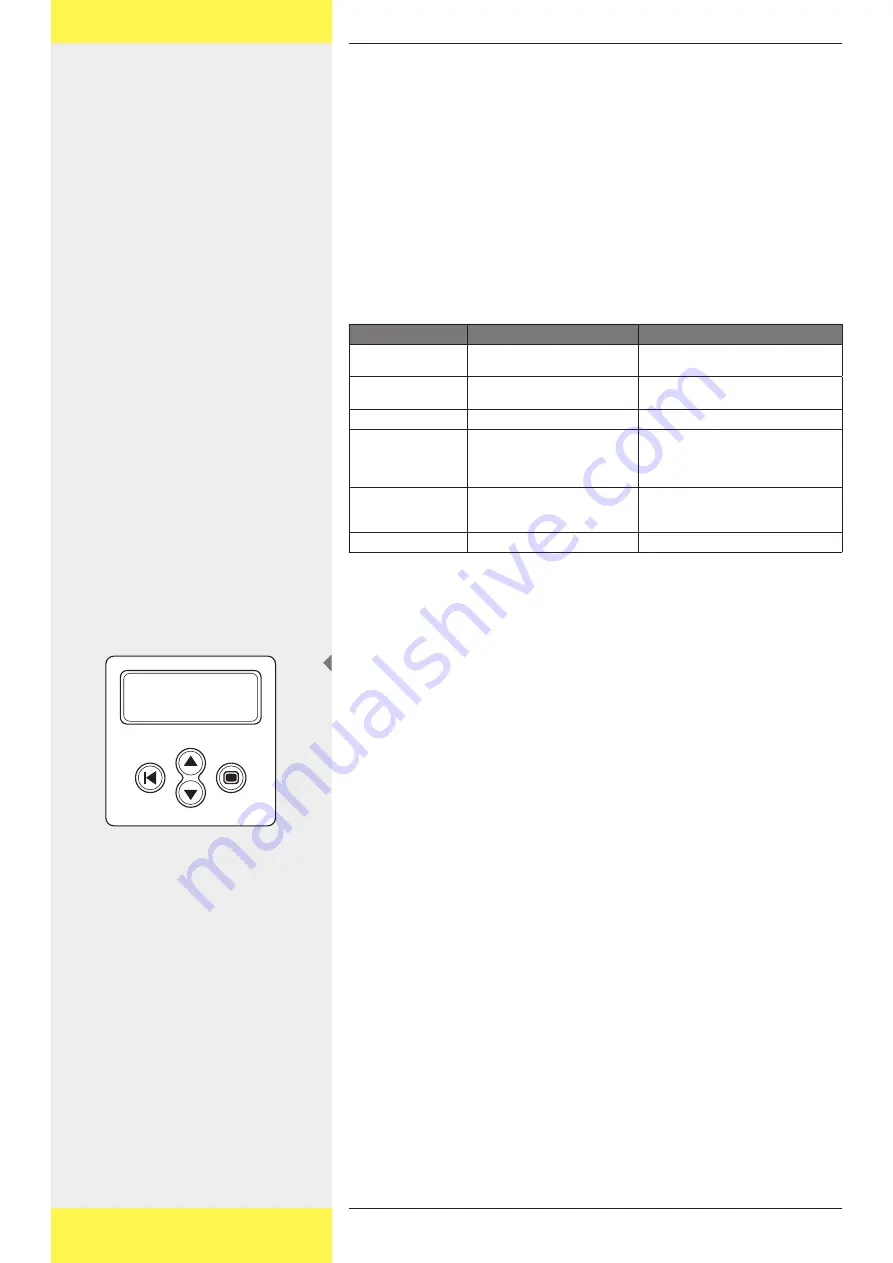
15
733.502 | 10.31
5 Operating the StecaGrid
5.1 Operation and fault display via an LED
The front of the control unit is equipped with an LED which shows the operating
status of the inverter(s). During startup, the LED lights up green (dimmed). Star-
tup begins with a series of test procedures (which take a few seconds). When
the output of the solar modules is high enough, the inverter will switch to 'active
mode'. When there is little irradiation it may be that the solar modules do not
produce enough power to feed into the power grid.
The message then appears on the display: 'Stand By'
An overview of the other messages and the corresponding LED status can be
found in table 1.
LED status
System status
Explanation, cross-references
Green – dimmed
Sleep mode
The system is switched to energy-saving
mode (night shut-off).
Green
Active mode
The system is running (normal operation
status)
Green – flashing
Standby mode
The system can supply energy.
Red – flashing
Partial active
There is a fault in one of the inverters
(the others are still supplying energy).
The fault message can be called up over
the display.
Red
Error
The inverter has a fault (no energy is be-
ing supplied). The fault message can be
called up over the display.
Off
Off
There is no grid voltage present.
Table 1: Overview of the LED messages
The main menu
The display is used to specify (new) settings as well as showing system data.
Navigating the display
X
Button (A) Escape:
Use this button to return to the main menu from the individual menu
items and to exit the setup menu.
X
Buttons (B) and (C) Arrow buttons Up and Down:
Use these buttons to run through the individual menu items or to carry
out settings in the setup menu.
X
Button (D) Enter:
Use this button to go to another menu level or to confirm a setting in
the setup menu.
Depending on the user profile set, 9 menus can be called up by pressing the Up
or Down button.
User profiles can be set on 3 levels.
• Basic
[Submenu: 1-2-5]
• Advanced [Submenu: 1-2-3-5]
• Service
[Submenu: 1-2-3-4-5]
Depending on the options implemented, submenus 7 and 8 can still be added.
Using this menu structure, a user can call up all necessary data.
An overview of all the functions with a short description can be found in the
enclosure. There, in the left-hand column, a figure is shown. This figure also ap-
pears in the top right of the display and shows the location and selected menu
or function. If, for example, the location of a menu item is shown as 5-3-3, this
means that, in the main menu, menu 5 (settings) must first be chosen. Then,
submenu 3 (language) is selected. The third item is then 5-3-3 (German). In this
example, the language shown on the display can be changed to German by
pressing the Enter button here.
A
D
B
C
EN
Содержание StecaGrid 1900 D Master
Страница 27: ...27 733 502 10 31...
Страница 53: ...53 733 502 10 31...
Страница 54: ...54 733 502 10 31 Certificates certificados...
Страница 55: ...55 733 502 10 31...
Страница 56: ...56 733 502 10 31 733502...
















































