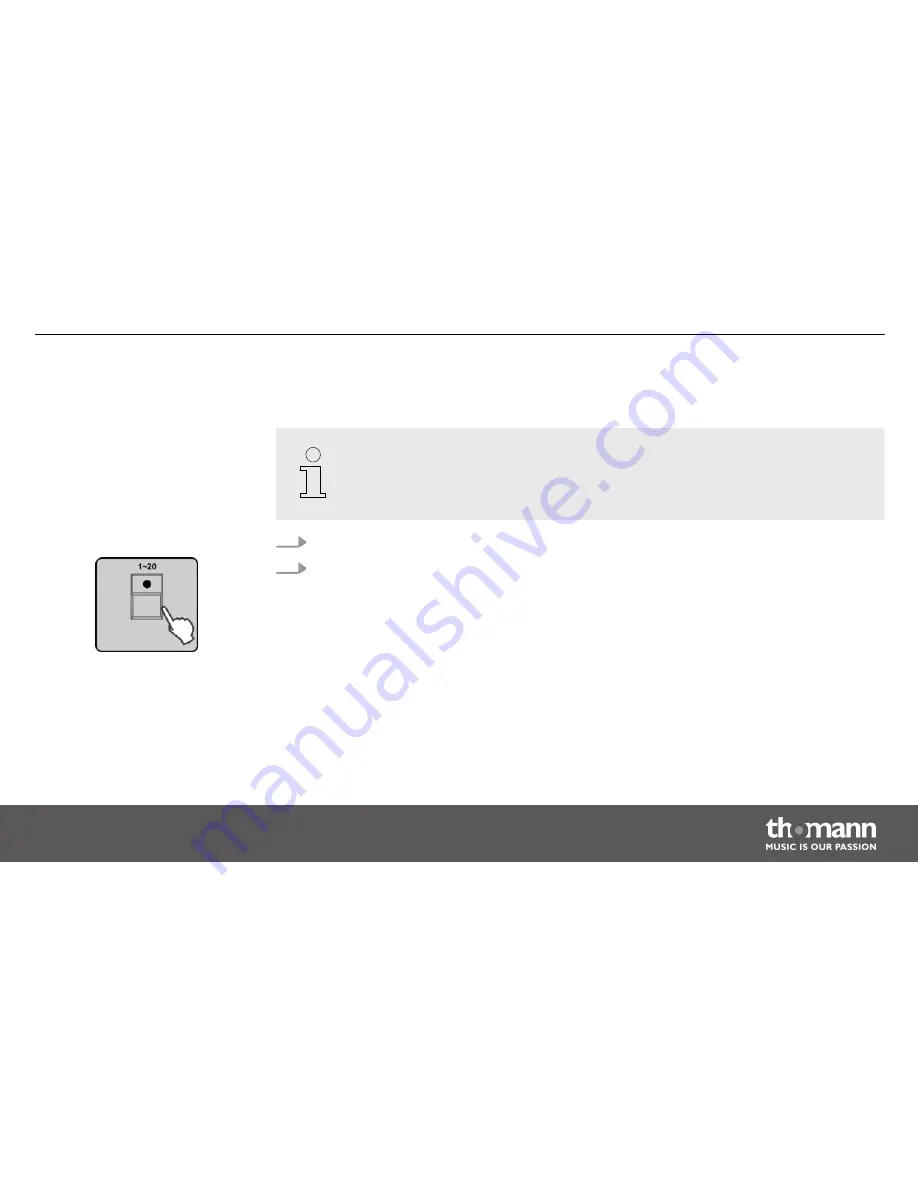
6.2.13
Preset programming
The PRESET function lets you save the settings for the parameters ‘color’ and ‘gobo’.
1.
Call up the programming mode.
2.
The LED of the
[FIXTURE]
button should light up now. Otherwise, press the
[FIXTURE]
button. Press the number buttons
[1 – 20]
to select one or more devices for which you
want to programme a preset.
Operating
DMX Invader 2420 MK2
95
Содержание DMX Invader 2420 MK2
Страница 1: ...DMX Invader 2420 MK2 DMX controller user manual...
Страница 4: ...10 Protecting the environment 159 Table of contents DMX controller 4...
Страница 17: ...5 Connections and operating elements Front panel Connections and operating elements DMX Invader 2420 MK2 17...
Страница 160: ...Notes DMX controller 160...
Страница 161: ...Notes DMX Invader 2420 MK2 161...
Страница 162: ...Notes DMX controller 162...
Страница 163: ......
Страница 164: ...Musikhaus Thomann e K Treppendorf 30 96138 Burgebrach Germany www thomann de...
















































