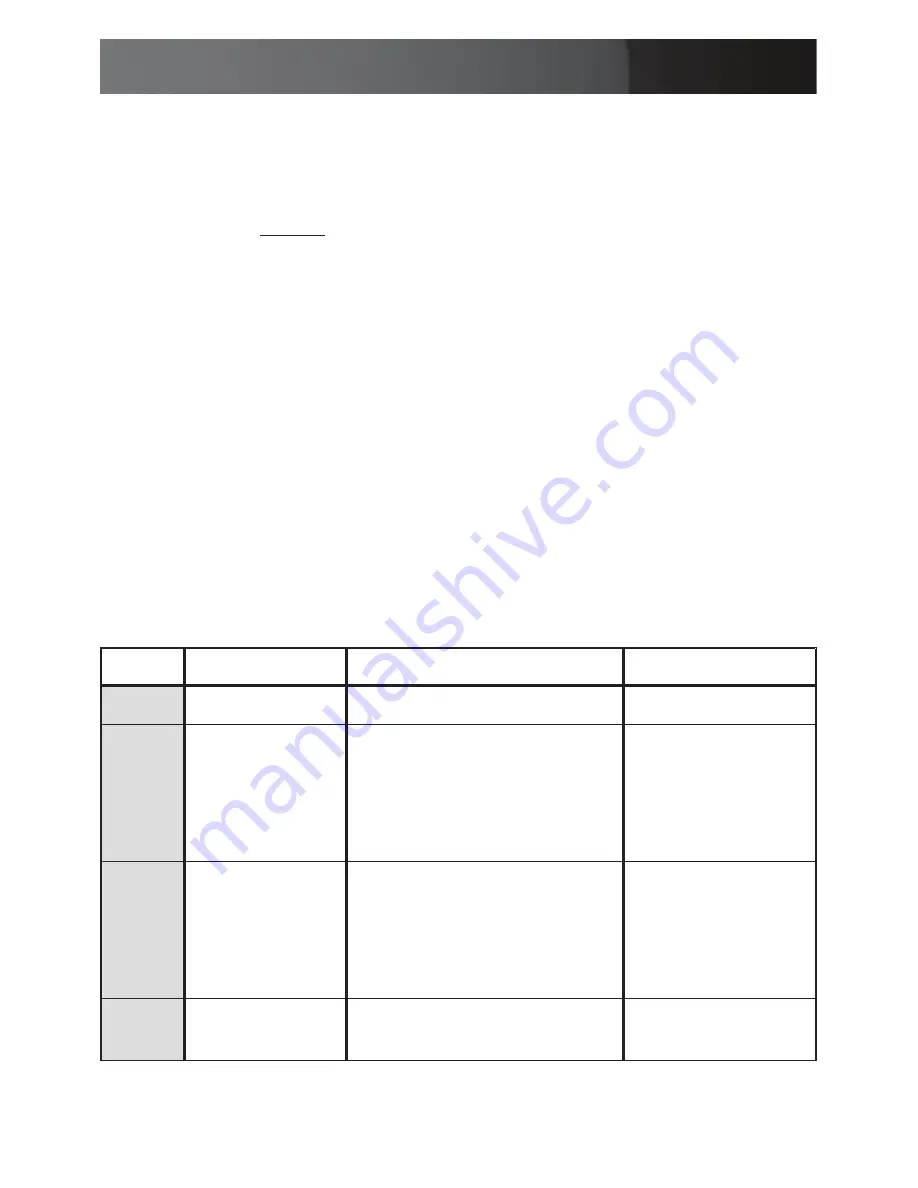
Instruction Manual
27
new firmware you wish to use or click the
Browse
button to locate the
new firmware file.
Click
5.
Install Firmware
to begin the upgrade.
Please note:
Do not power off the SAT3540ER Storage Appliance
during the download. The firmware download should take less than a
minute to complete. We recommend that the SAT3540ER is not
accessed when performing a download.
Monitoring the SAT3540ER
Use the Status window to monitor the SAT3540ER Storage Appliance.
Monitor Drive Status
The color of the drives in the Status window indicates the state of the
drive.
Color
State
Definition
Resolution
Green
Normal
The drive is active
Red
Needs Rebuild
The drive is in a failed
state. That is, a write has
occurred to a Safe volume
while the disk drive was
offline.
Replace the failed
disk drive.
Gray
or
Red
Unplugged
The drive is offline or
unplugged. The background
will appear red after a write
to the volume.
Verify the disk is
securely in the
bay. Otherwise,
replace as
necessary.
Light
Blue
New Drive
New drive.





















