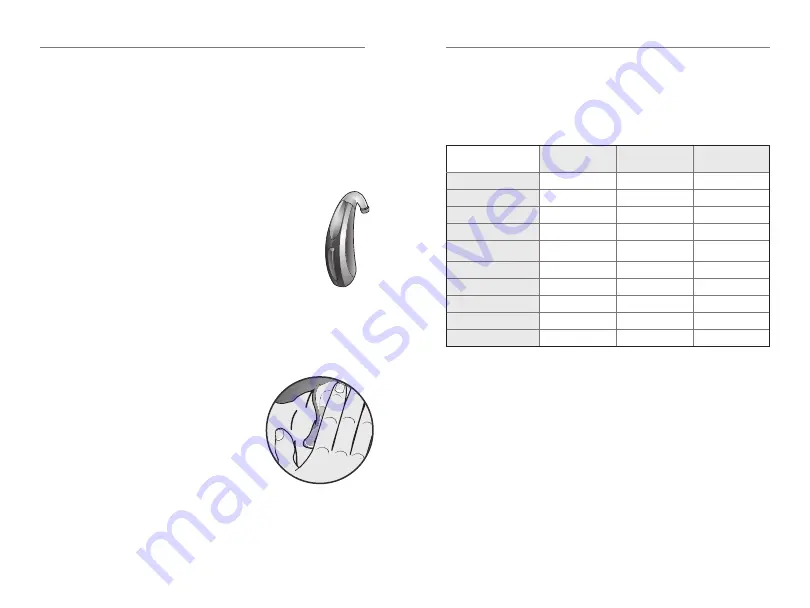
Operation | 17
16 | Operation
User Controls
Your hearing aid’s user control may have been
customized by your hearing professional Ask your
hearing professional how the user control on your
hearing aid is set
Available User Control Functionality
The user control on your hearing aid can
respond differently depending on how
long you activate (press) the button Your
hearing aid is capable of having one
function assigned to a short press (press
and release) and one function assigned to
a long press (press and hold) The options
selected on the next page indicate how
your particular user controls are configured
Tap Gesture
Your hearing aid may support an
additional user control This control
can be configured by your hearing
professional to start/stop streamed
audio from a 24 GHz accessory
by tapping your ear twice The
tap gesture may have other options
assignable depending on your hearing aid
Edge Mode
Edge Mode works to identify and create a temporary,
real-time adjustment tailored for challenging
environments Upon activation, your devices use an
environmental scan to bring comfort and clarity Ask
your hearing professional for more information
Assigned User Control Settings
Short Press
(Press & Release)
Long Press
(Press & Hold)
Tap Gesture*
Volume Control
Memory Change
Mute
Multiflex Tinnitus Level
Start/Stop Accessory
Streaming
Balance Control
Accessory Volume
Manual Alert
Edge Mode
Thrive Assistant
*Hearing aid may support
Volume Control
Power On Volume Level
Your hearing aid has been set to a specific volume
level (Volume Home) determined by your hearing
professional If sounds are generally too loud or too
soft, please contact your hearing professional for
advice and adjustment
Sprinkler Volume Control
If your user control is configured as a sprinkler volume
control, each time you activate the user control, the
volume of your hearing aid changes







































