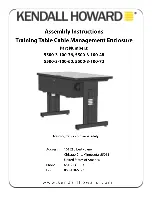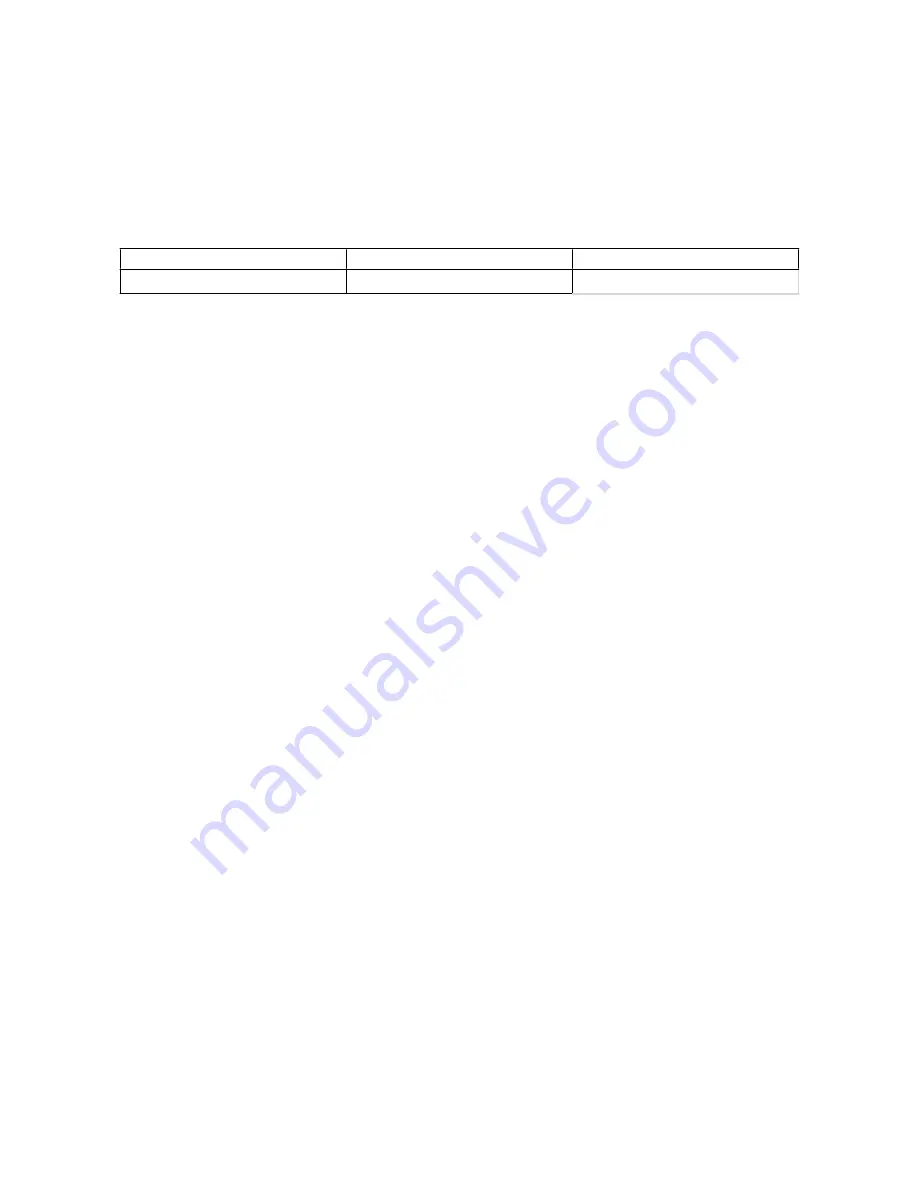
5.4 Volume Setup
Once a RAID set has been set up, all of the storage capacity on the physical disks will be treated as one sin-
gle storage space. This is not normally recognized by operating systems so the storage space must be
defined as one or more storage partitions. This allows the operating systems to recognize these partitions
normally and treat them as normal physical disks. This partition is known as a “Volume”.
Under “Volume Set Functions”, the available setup functions include:
• Create Volume Set
• Delete Volume Set
• Modify Volume Set
• Check Volume Set Consistency
• Stop Volume Set
5.4.1 Create RAID Volume Set
For the SR5-WBS2 you will see: RAID Level, Stripe Size, Cache Mode, IDE Host Channel, IDE Drive Select,
Tagged Queuing, IDE Xfer Mode and Volume Name.
5.4.1.1 Volume Name
The default volume name will always appear as Volume Set. #. You can rename the volume set name pro-
viding it does not exceed the 15 characters limit.
5.4.1.2 RAID Level
The SR5 series supports RAID0, 1+0, 1+0+Spare, 3, 3+Spare, 5, 5+Spare, 6, 6+ Spare
5.4.1.3 Stripe Size
You can select 4K, 8K, 16K, 32K, 64K or 128K. If you regularly read or write large files (e.g. mpeg video files)
then you can use 128K for better performance. If you mainly work with smaller document files, 4K will offer
better performance.
5.4.1.4 Cache Mode
This can be set to Write-Through or Write-Back mode. In Write-Through mode the Cache will process com-
mands in the order that they arrive in. Under Write-Back mode, the commands will be sorted by priority be-
fore processing. Write-Back mode will generally offer better performance than Write-Through mode.
5.4.1.5 Tagged Queuing
Enabling this function will offer more stable performance between systems.
5.4.1.6 IDE Channel
You can choose which interface to use for data transfers:
• Channel 0: IDE Interface
• Channel 1: SATA Interface
Note: Make sure to choose “Channel 1 : SATA Interface” only.
5.4.1.7 IDE Xfer Mode
Supports for ATA133, ATA100, ATA66 and ATA33. This is mainly used to configure the internal RAID control-
ler.
5.4.2 Delete Volume Set
This function can be used to delete the existing volume set.
5.4.3 Modify Volume Set
This function can be used to re-define or modify a volume set’s attributes.
SOHORAID SR5 Series User Manual
13
Содержание Sohoraid SR5 Series
Страница 1: ...SR5 WBS2 Five Drive RAID Storage Enclosure...
Страница 2: ...SOHORAID SR5 Series User Manual...
Страница 21: ...Ver 1 0 www stardom com tw...