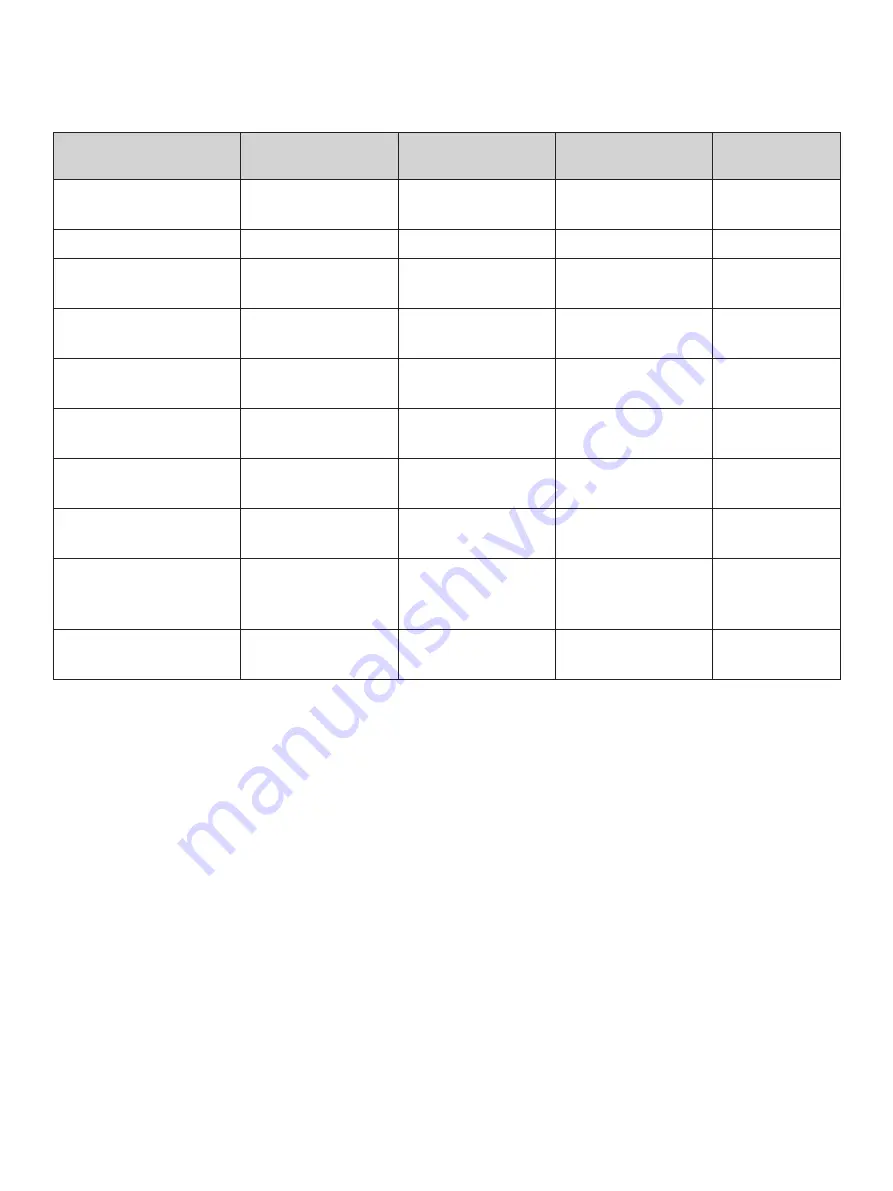
– 22 –
6-3. Errors
1) Recoverable error
Error Description
POWER lamp
ERROR lamp
Buzzer
Recovery
Conditions
Paper end error
On
Flashes (On: 1 sec./
Off: 1 sec.)
4 short beeps (0.13
sec.) repeated twice
*1
Printer cover open error
On
On
Beep
*2
Front cover open error
Flashes (On: 0.5 sec./
Off: 0.5 sec.)
On
Beep
*3
Head high temperature
detection
Flashes (On: 1 sec./
Off: 1 sec.)
Off
None
*4
Board high temperature
detection
Flashes (On: 2 sec./
Off: 2 sec.)
Off
None
*5
Cutter error (on models
with cutter)
On
Flashes (On: 0.125
sec./Off: 0.125 sec.)
3 short beeps (0.13 sec.
+ 0.13 sec. + 0.5 sec.)
*6
Mechanical error (other
than cutter error)
On
Flashes (On: 0.25 sec./
Off: 0.25 sec.)
2 short beeps (0.13 sec.
+ 0.5 sec.)
*7
Black mark detection error On
Flashes (On: 0.5 sec./
Off: 0.5 sec.)
3 short beeps (0.13 sec.
+ 0.13 sec. + 0.13 sec.)
*8
Link disconnection detec-
tion (Physical link discon-
nection)
Flashes at 2-second
intervals
Flashes at 2-second
intervals
—
*9
Link disconnection detec-
tion (IP address lost)
Flashes at 0.125-sec-
ond intervals
Flashes at 0.125-sec-
ond intervals
—
*10
*1 Automatically recovered by loading a new paper roll, then closing the printer cover.
*2 Automatically recovered by closing the printer cover.
*3 Automatically recovered by closing the front cover.
*4 Automatically the printer is recovered after the print head has cooled.
A print head temperature error is not abnormal.
*5 Automatically the printer is recovered after the board has cooled.












































