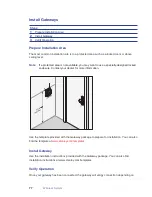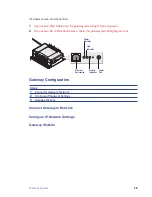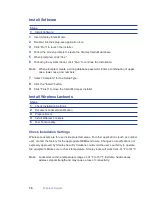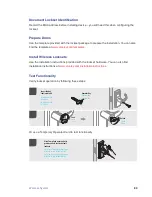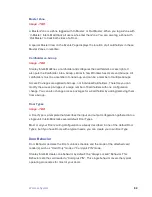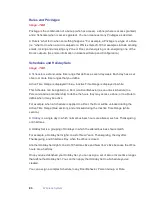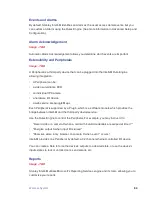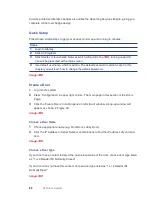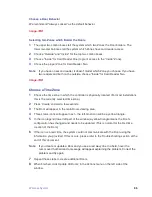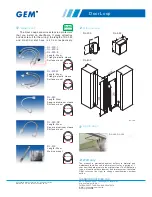Wireless System
71
Gateways provide bi-directional radio frequency communication between Wireless Locksets
and the associated host computer(s). All communications are via secure AES 128-Bit encrypted
2.4 HGz using spread spectrum RF Radio technology. The Gateway communicates to the host
computer through web services via either Ethernet 10/100 BaseT, or an approved commercial RF
carrier-enabling a wireless solution end-to-end.
Range
Transmit range from Gateway to lockset varies based on building construction and wifi noise.
Site characteristics such as reinforced concrete walls could interfere or weaken the signal;
open spaces and low interference can increase signal strength.
Stanley transfers information between devices in the form of data packets over the 2.4
GHz ISM band. This band frequency is very heavily used in many devices such as wireless
computer networks (802.11 b and g) and cordless phones, which increases the risk of
lost packets, that is, packets that do not make it from a lockset to a Gateway because
of interference. Interference can also reduce lockset battery life due to the constant re-
broadcasting of packets and lost connections to the gateways.
To achieve maximum efficiency in wireless system, the frequency range must be managed
effectively. Therefore, the installer must know the positions and channels of all the 2.4 GHz
wireless devices in the segment and ensure channels are assigned to each device so that
there is minimum frequency overlap with adjacent or nearby devices.
Extended Range
It is likely that you will have locations in your segment separated by distances greater than
300 feet. You may want to consider adding a Gateway to extend the transmit range or
purchasing a ceiling mount antenna.
Power Supply
Gateways must be located near lockset(s) and either two options:
1
Access to Ethernet 10/100 Base T network connection.
2
Access to a dedicated power source where they can recieve 24 VDC power from a AC to
DC transformer. Ensure that the gateway is plugged into a 24/7 power circuit that cannot
be turned off at a switch, such as a light switch that might be turned off by a cleaning
crew.
Содержание QEL 200
Страница 1: ...ww QEL 200 User Guide Wireless Stand Alone ...
Страница 5: ...Contents 5 ...
Страница 6: ......
Страница 7: ...Overview 1 ...
Страница 10: ...10 Overview 7 Host Computer 8 Mobile Device optional ...
Страница 12: ...12 Overview ...
Страница 13: ...Standalone System 2 ...
Страница 19: ...Standalone System 23 ...
Страница 20: ...24 Standalone System ...
Страница 21: ...Standalone System 25 ...
Страница 22: ...26 Standalone System ...
Страница 23: ...Standalone System 27 ...
Страница 24: ...28 Standalone System ...
Страница 25: ...Standalone System 29 ...
Страница 26: ...30 Standalone System ...
Страница 27: ...Standalone System 31 ...
Страница 28: ...32 Standalone System ...
Страница 29: ...Standalone System 33 ...
Страница 30: ...34 lone System ...
Страница 31: ...Standalone System 35 ...
Страница 32: ...36 lone System ...
Страница 33: ...Standalone System 37 ...
Страница 34: ...38 lone System ...
Страница 35: ...Standalone System 39 ...
Страница 36: ...40 lone System ...
Страница 37: ...Standalone System 41 ...
Страница 38: ...42 lone System ...
Страница 39: ...Standalone System 43 ...
Страница 40: ...44 lone System ...
Страница 41: ...Standalone System 45 ...
Страница 42: ...46 lone System ...
Страница 43: ...Standalone System 47 ...
Страница 44: ...48 lone System ...
Страница 45: ...Standalone System 49 ...
Страница 46: ...50 lone System ...
Страница 47: ...Standalone System 51 ...
Страница 48: ...52 lone System ...
Страница 49: ...Standalone System 53 ...
Страница 50: ...54 lone System ...
Страница 51: ...Standalone System 55 ...
Страница 52: ...56 lone System ...
Страница 53: ...Standalone System 57 ...
Страница 54: ...58 lone System ...
Страница 55: ...Standalone System 59 ...
Страница 56: ...60 lone System ...
Страница 57: ...Standalone System 61 ...
Страница 58: ...62 lone System ...
Страница 59: ...Standalone System 63 ...
Страница 60: ...64 lone System ...
Страница 61: ...Standalone System 65 ...
Страница 62: ...66 lone System ...
Страница 63: ...Standalone System 67 ...
Страница 64: ...68 lone System ...
Страница 65: ...Standalone System 69 ...
Страница 66: ...70 lone System ...
Страница 67: ...Standalone System 71 ...
Страница 68: ...67 Wireless System 2 ...
Страница 92: ...Wireless System 91 ...
Страница 93: ...92 Wireless System ...
Страница 94: ...Wireless System 93 ...
Страница 95: ...94 Wireless System ...
Страница 96: ...Wireless System 95 ...
Страница 97: ...96 Wireless System ...
Страница 98: ...Wireless System 97 ...
Страница 99: ...98 Wireless System ...
Страница 100: ...Wireless System 99 ...
Страница 101: ...100 Wireless System ...
Страница 102: ...Wireless System 101 ...
Страница 103: ...102 Wireless System ...
Страница 104: ...Wireless System 103 ...
Страница 105: ...104 Wireless System ...
Страница 106: ...Wireless System 105 ...
Страница 107: ...106 Wireless System ...
Страница 108: ...Wireless System 107 ...
Страница 109: ...108 Wireless System ...
Страница 110: ...Wireless System 109 ...
Страница 111: ...110 Wireless System ...
Страница 112: ...Wireless System 111 ...
Страница 113: ...112 Wireless System ...
Страница 114: ...Wireless System 113 ...
Страница 115: ...114 Wireless System ...
Страница 116: ...Service Upgrades Updates 4 ...
Страница 118: ...Service Upgrade 123 ...
Страница 119: ...124 Service Upgrade ...
Страница 120: ...Troubleshoot 5 ...
Страница 123: ...128 Troubleshoot ...
Страница 124: ...Troubleshoot 129 ...
Страница 125: ...130 Troubleshoot ...
Страница 126: ...Troubleshoot 131 ...
Страница 127: ...132 Troubleshoot ...
Страница 128: ...Troubleshoot 133 ...
Страница 129: ...134 Troubleshoot ...
Страница 130: ...Troubleshoot 135 ...
Страница 131: ...136 Troubleshoot ...
Страница 132: ...Glossary 6 ...
Страница 135: ...140 Glossary ...
Страница 136: ...Glossary 141 ...
Страница 137: ...142 Glossary ...