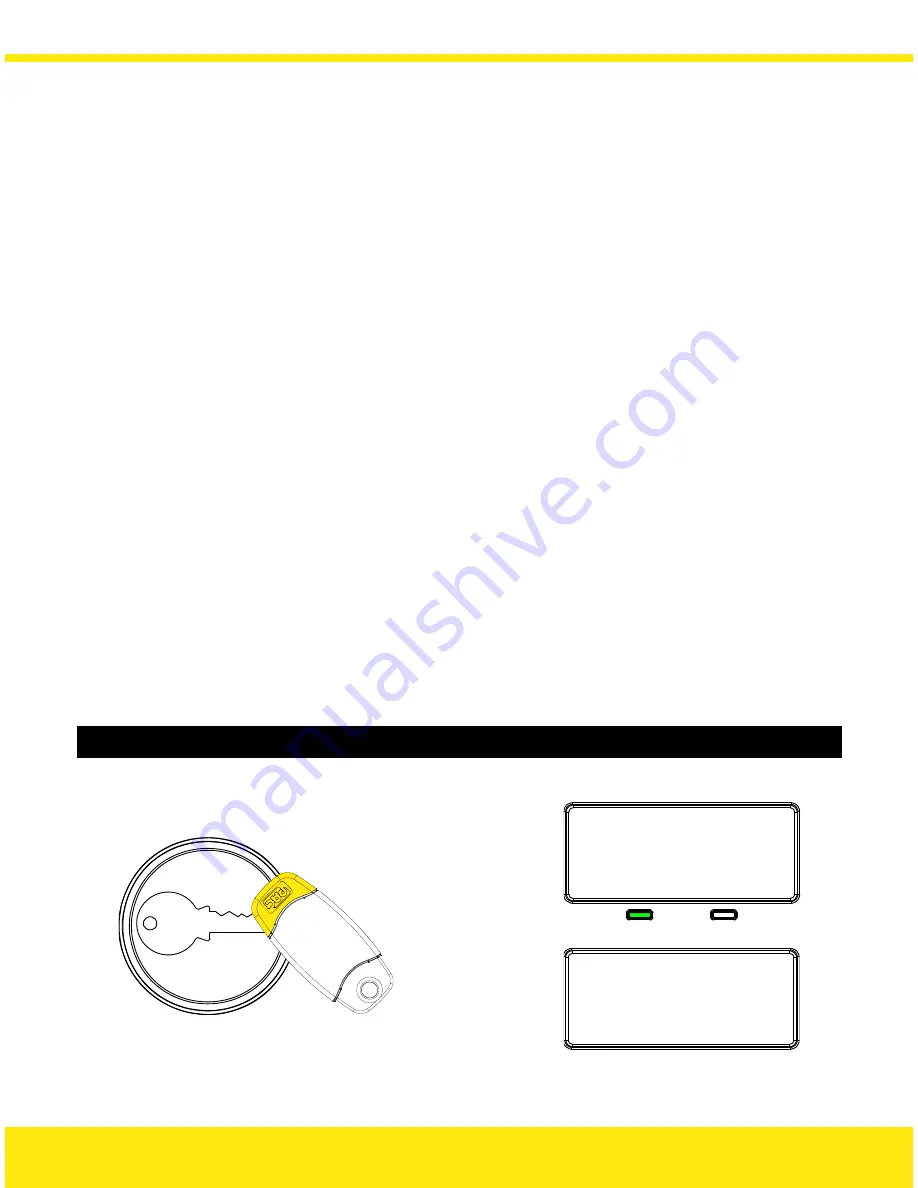
Adding Editor Keys
You must now enrol the first Editor Key, i.e. Editor Key 0. Editor Keys will also act as user
keys and allow access through the doors as required.
Like user keys, each Editor Key has an
access level
. The access level specifies whether the
key can open Door 1 only, Door 2 only or both. It is not possible to set the access level such
that the key cannot open either door.
Editor Key 0 is always set to access both doors — you cannot change this. However, you
can set the access level for Editor Keys 1 and 2.
Notes
There is no difference between adding Editor Keys and adding user keys. Depending on
the number of Editor Keys that you selected when you initialised the controller, keys
number 0 and possibly 1 and 2 will be Editor Keys; all the other keys will be user keys.
You can add Editor Keys using any of the methods you use to add user keys. For
example, you can add Editor Keys singly or in batch; you can set the access level of
Editor Keys; you can start adding an Editor Key and then change its number to be a user
key or vice versa.
The instructions below assume that you will add all the Editor Keys in batch when you
first initialise the Easikey 250. This is the recommended method. See Adding a Key for
other options that are available when adding keys — e.g. if you want to add one Editor
Key now and add others later.
Adding Editor Keys
1. Present the first Editor Key:
Editor
Key
:
0
Saved
▼
Editor
Key
:
...
1:Y
2:Y
30






























