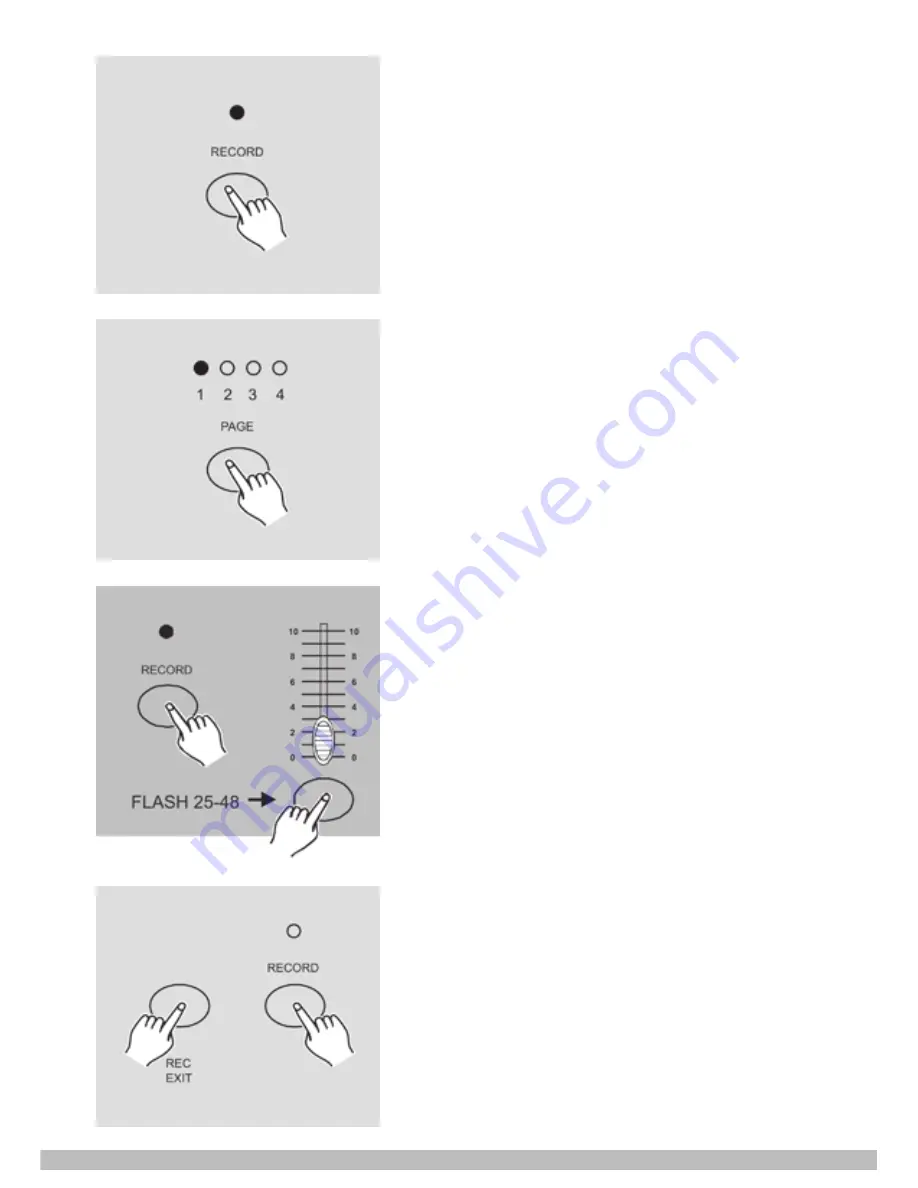
STAIRVILLE • LIGHT OPERATOR • LC-48
www.thomann.de
11
4. Once the scene is satisfactory, tap the
Record button to program the scene as
a step into the memory.
5. Repeat steps 3 to 4 until all desired
steps have been programmed into
memory.
You may program up to 1000 steps into
memory.
6. Select a chase bank or scene master
to store your program. Tap the Page
button to select a page (Page 1-4) to
store your scenes.
7. Press a Flash button between 25-48
while holding down the Record button.
All LED will flash indicating the scenes
have been programmed into memory.
8. You can continue programming or exit.
To exit Program mode, tap the Exit
button while holding down the Record
button, the Record LED should go out.
Содержание LC-48
Страница 1: ...Owner s Manual LIGHT OPERATOR LC 48 ...
Страница 5: ...www thomann de 5 Overview Front view ...


























