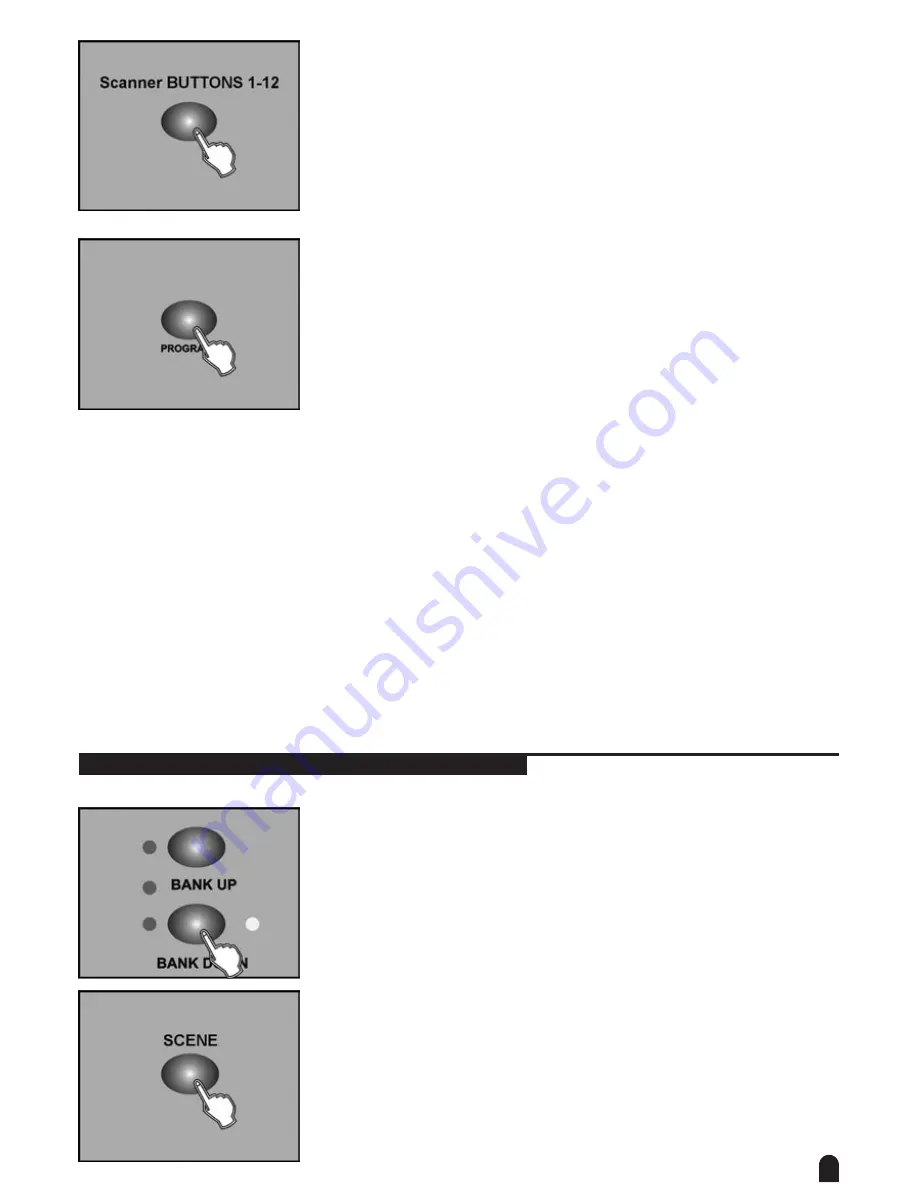
9
8. Repeat steps 3-7 until all desired scenes have been programmed into
memory. Tap the Scanner button again to turn off its fader control. To
set another scanner (scanner), you may tap the corresponding Scanner
button to turn on its fader control, then you may begin your programming
again.
9. If you don’t intend to continue your programming, press and hold down the
Program button for three seconds to exit Program mode, the LED goes
out indicating this selection.
EXAMPLE: Program 8 scenes with channel 1-8 at full in sequence into bank 3 and assign these scenes
to scanner 1.
1. Program enable.
2. Tap the Scanner 1 button to turn on its fader control.
3. Tap the Page Select button to select Page A.
4. Push Fader 1 to the top position.
5. Tap the MIDI/Rec button.
6. Select bank 3 using Bank Up/Down button.
7. Tap the Scene 1 button to store the first scene.
8. Repeat steps 4-7 until all 8 scenes have been programmed into bank 3.
9. Tap the Scanner 1 button again to turn off its fader control.
10. Press the Program button for 3 seconds to exit Programming mode.
4-2.1 Scene Editing
1. Program enable.
2. Tap the Bank Up/Down button to select the bank that contains the scene
you wish to edit.
3. Select the scene you want to edit by tapping its Scene button.
























