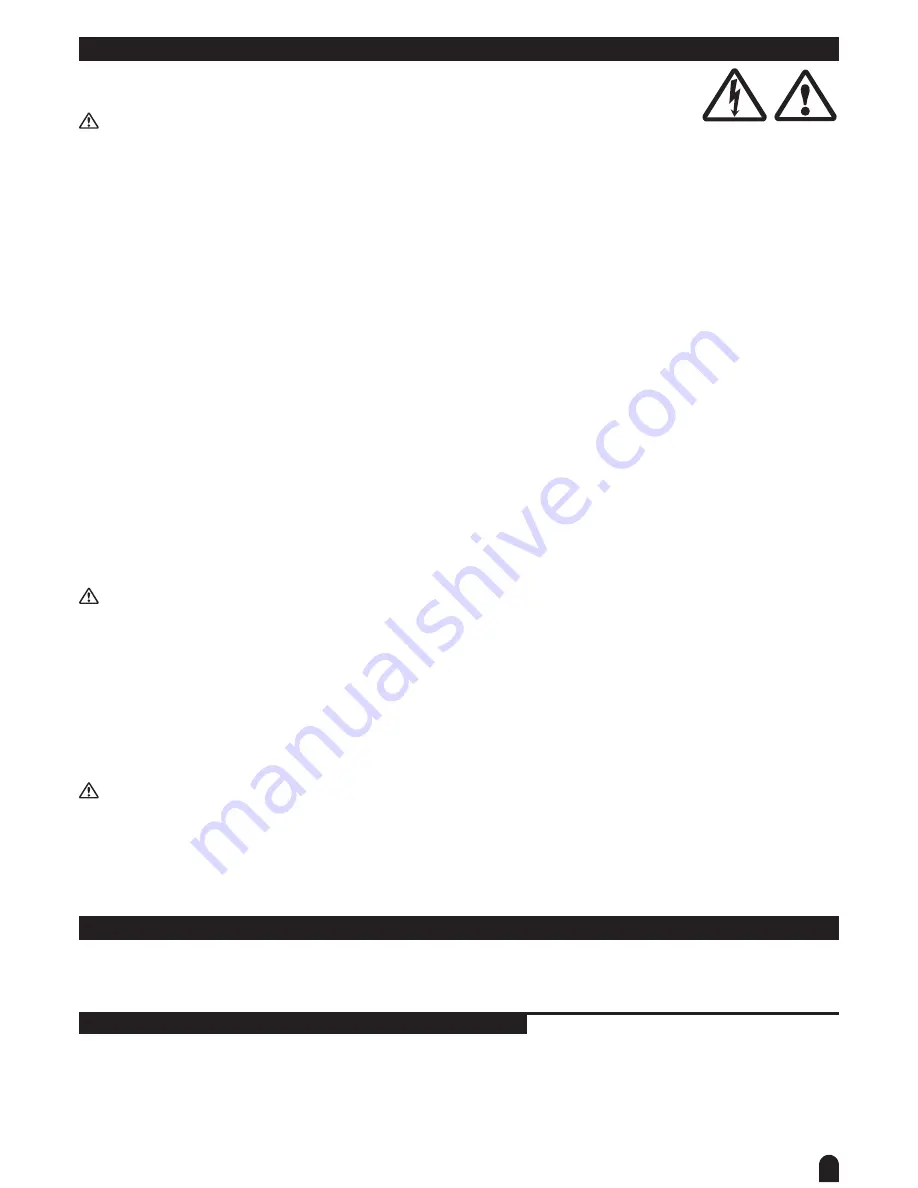
3
1. Notes on safety
For your own safety you should read through this chapter
at first completely
!
Risk of electrical shocks!
•
Only connect the device using the mains adaptor supplied to a properly wired and earthed mains power
socket providing mains voltage of 230 V ~ /50 Hz.
•
Do not operate the device if the power adaptor, its cord or the mains plug is damaged.
•
Never submerse the device in water. Wipe it with a slightly moistened cloth only.
•
Do not expose the device to rain and never use it in a damp or wet environment.
•
Make sure that the power adaptor or the adaptor cable never becomes wet or moist during use.
•
Under no circumstances may you open the housing of the device or the adaptor. Should you do so your
safety would not be assured and the warranty will become void. There are no operational components what-
soever inside, only really high voltage that can give you a deadly shock!
• Do not place objects containing fluids, e.g. flower vases or beer bottles, on or near the device.
•
Notice regarding disconnection from mains-power:
To completely disconnect the device from mains power, you must disconnect the adaptor from the power
socket. For this reason the device should be placed in a position where unobstructed access to the power
socket is assured at all times, so that in an emergency you will be able to immediately pull out the adaptor.
To eliminate the risk of fire you should completely disconnect the adaptor from the power socket when the
device is not going to be used for a long time, for example, during holidays.
•
Always grasp the power adaptor itself. Do not pull on the cord and never touch the power adaptor with wet
hands as this could result in a short circuit or an electrical shock. Do not place the device, speakers or any-
thing else on the adaptor cord and make sure that it does not become clamped. Never tie knots in the adap-
tor cord and do not bind it together with other cables. Lay the adaptor cord so that no one can step on or
stumble over it. A damaged power adaptor can cause a fire or an electrical shock. Check the power adaptor
and its cord from time to time. Should it become damaged contact our customer service department to have
it replaced.
Risk of fire!
•
Never leave the device unattended during operation.
•
Never cover the ventilation slots of the device while it is on. Do not place the device in locations that are
subject to direct sunlight. If you do, it may overheat and become irreparably damaged.
•
Never operate the LED commander in the vicinity of heat sources such as cookers, heating elements or
other heat producing installations.
• Do not place open fire sources, such as candles, on the device.
•
Before a storm and/or a thunderstorm with a risk of lightning, please disconnect the device from the electri-
cal power source.
Risk of personal injury!
•
Keep children away from the power adaptor and the device. Children frequently underestimate the dangers
of electrical devices.
•
Provide a stable location for the device.
•
Do not operate the device if it has sustained a fall or is damaged. Have the device checked or, if necessary,
repaired by qualified technicians.
2. General Instructions
Please read the user manual carefully, as it includes important information regarding details of operation,
maintenance, and technical data. Keep this manual with the unit for future consult.
Features
X
192 DMX channels.
X
12 scanners of 16 DMX channels.
X
30 banks of 8 programmable scenes.
X
6 chases of 240 programmed scenes from 30 banks


















