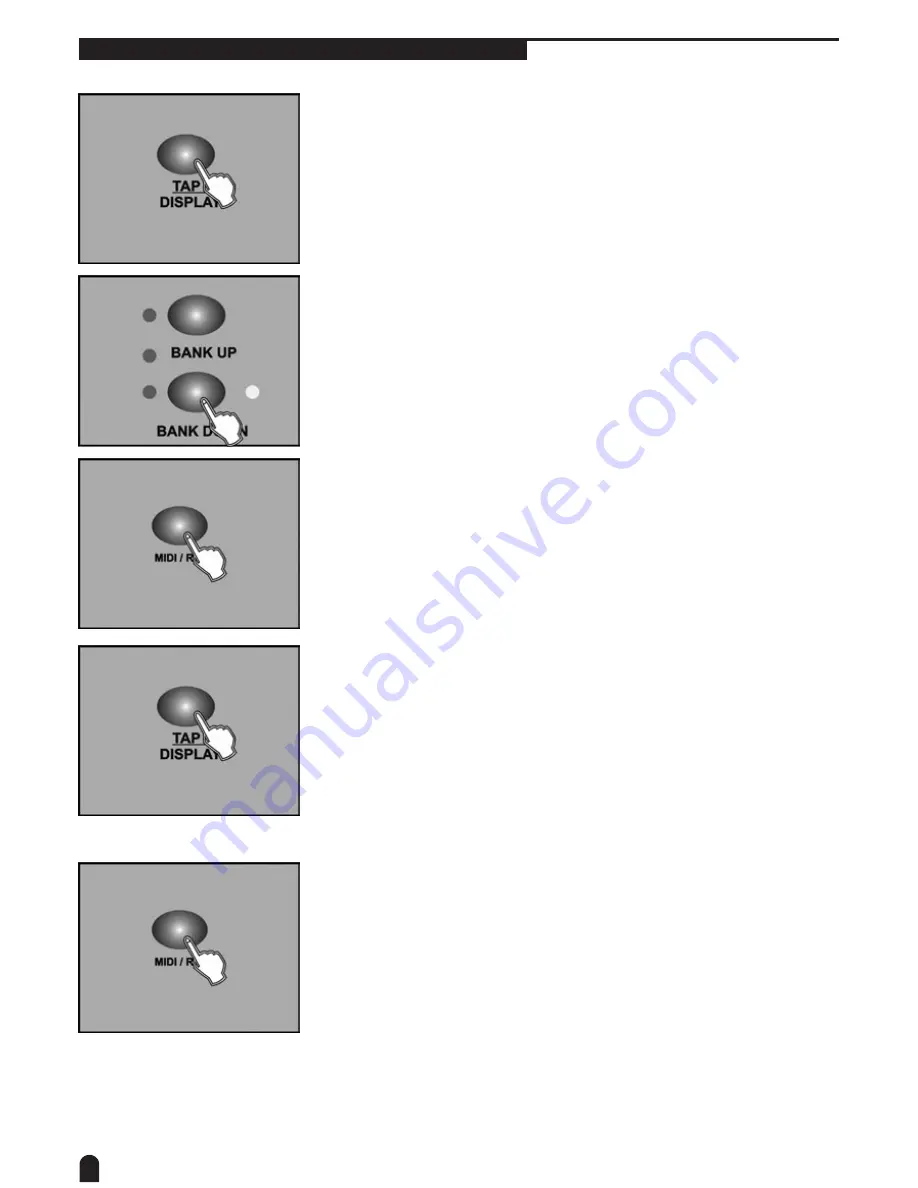
14
4-3.2 Add a Step
1. Program enable.
2. Select the chase you wish to add a step to.
3. Tap the Tap/Display button, the LCD shows the current step.
4. Tap the Bank Up/Down button to scroll to the step you wish to add a step
after.
5. Tap the MIDI/Rec button, the Segment Display will read the step one
higher than before. For example, if you want to insert a step between step
3 and step 4, and you scroll to step 3, when you tap the MIDI/Rec button,
the LCD will read “STEP 004”.
6. Tap the Tap/Display button again, the LCD shows the current chase, scene
and bank. Create a desired scene and record it as a new step or select a
programmed scene you wish to add into this chase.
Hints:
You may tap the Tap Sync/Display button to change the display mode between step and the bank.
7. Tap the MIDI/Rec button again , all LEDs will flash three times briefly
indicating the new step has been inserted into this chase.




























