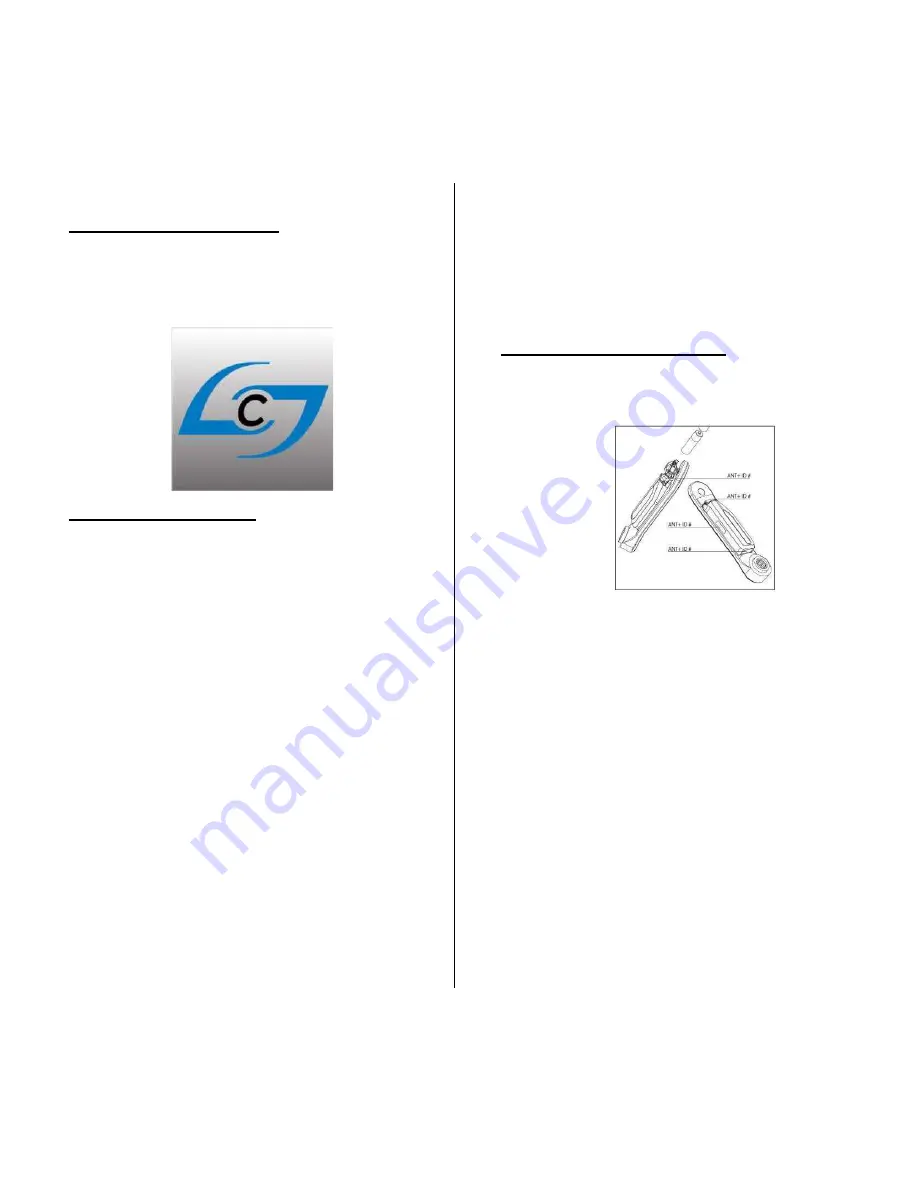
23
FIRMWARE UPDATING
SUMMARY:
Regular service updates may be required to keep the firmware up to date and utilizing our latest revisions, improvements,
and bug fixes. Performing a firmware update in the field is easy and simply requires using a compatible mobile device (phone or tablet)
with the Stages Power app.
DETAILS:
Stages Power App Downloading:
To update the firmware on your power meter or console, you
will first need to download the Stages Power App to your iOS
or Android phone or tablet.
Updating Console Firmware
:
1.
Activate the console by pressing any button.
2.
Press the STAGE to advance to WARM UP mode.
3.
Pedal the power meter (left crank) until you start to see
watts and RPM’s being displayed on the console.
4.
Open the Stages Power App on your phone and observe
the various power meters and consoles that are available.
5.
Hold your device very close to the console.
6.
Select the strongest “Stages IC Console” from the list
being displayed on your phone. It should have at least 3 green
bars (if on iOS phone) and 5 green bars (if on Android phone).
Note: If it has fewer, you’re connected to the wrong console.
Setting your phone directly onto of the console that you are
wanting to update, will ensure that you get 3 or 5 bars.
7.
Wait for the phone to connect to the console. Four boxes
will show up in white on your phone screen. Current
Firmware will be displayed in the bottom left corner of the
screen. If not on the most current version, the Firmware
button will be illuminated.
8.
Push the firmware button on your phone to begin the update
process.
Note: The update should start and complete within a
minute, but if not, close the Stages Power App on your phone,
restart the console (by pressing the AVG/END button), and
start the process again.
9.
Once the update completes and you receive the success
message, you can back out of the Stages Power App.
Updating Power Sensor Firmware:
1.
Locate the ANT+ ID on your power meter and remember the
number.
2.
Open the Stages Power App on your phone and observe the
various power meters and consoles that are available.
3.
Pedal the power meter until (left crank) until you see the
ANT+ ID show up on your phone.
4.
Select the power meter that you are wanting to update.
5.
Once connected you will see the serial number and ANT+
ID of the power meter on the top of the screen and four buttons
below. If not on the most current version of firmware the
Firmware button will be illuminated.
6.
Press Firmware button, which will initiate the update
process. This upload should only take 1-2 minutes. If for some
reason the app takes longer or fails, close the app, re-open and
reconnect to attempt again.
Trick: If you don’t have an unlimited data plan or data is
unavailable on your phone (for the area you are in), put your
phone in airplane mode and then turn on WiFi to connect to
the app.




























