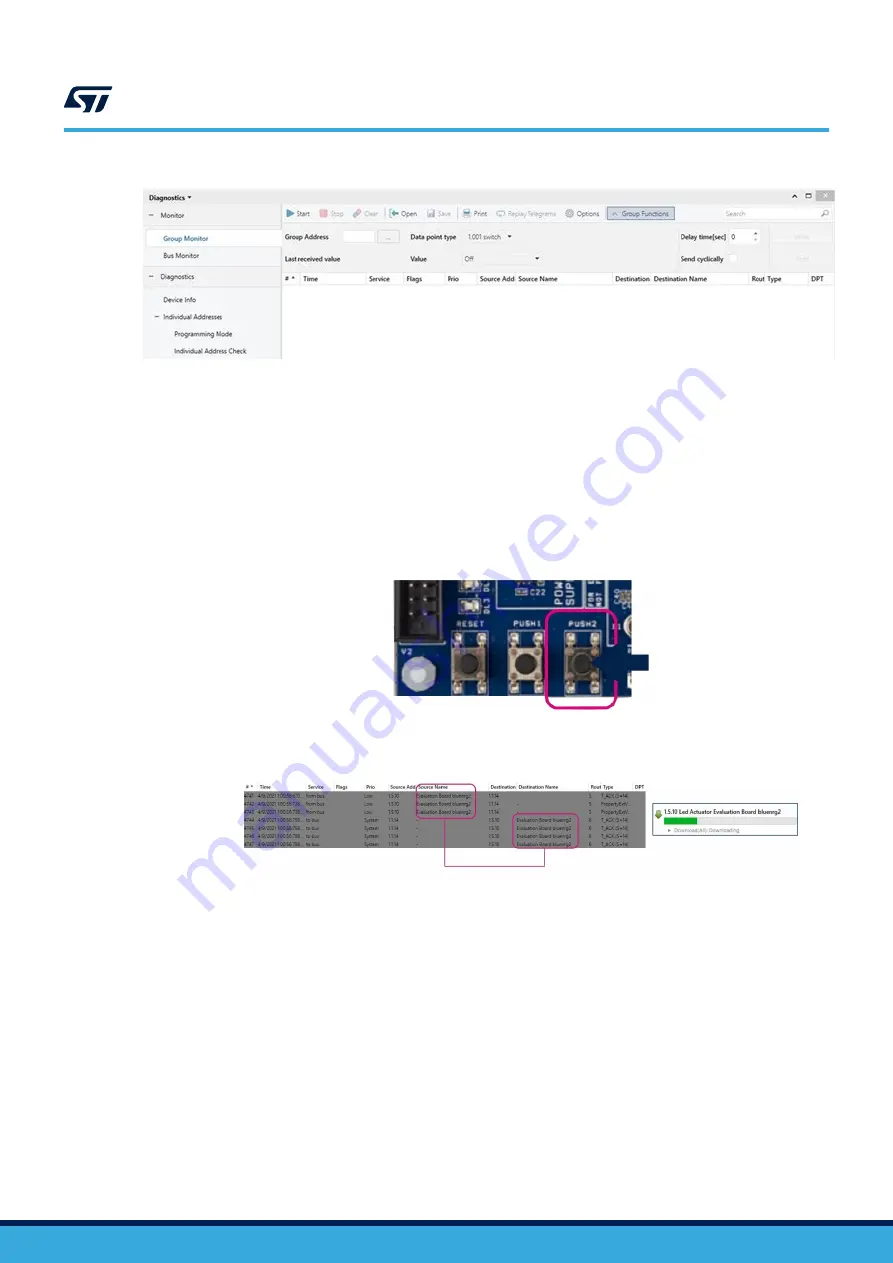
Figure 107.
Group Monitor
4.2.7
ETS evaluation with BlueNRG-2 devices
To start ETS evaluation with
devices, you have to install and initialize your devices in the KNX system
through the ETS tool.
The configuration download has to be done from already built ETS projects.
4.2.7.1
LED actuator application
Step 1.
Right-click on ETS RF line and address LED actuator application and start [
Full download
].
Step 2.
Press PUSH2 on the
board to switch to programming mode.
Figure 108.
BlueNRG-2 board PUSH2 button
Step 3.
Monitor KNX-RF activities on [
Group Monitor
] panel.
Figure 109.
KNX-RF activity transfer
4.2.7.2
Push button application
As this application requires low-power mode activation (KNX-RF switch is supposed to run over battery), there are
not enough pins to wake up
from BLE sleep mode (QFN32 package).
Note:
can be woken up by external sources but on some limited number of pins not connected to PUSH2
button.
Follow the procedure below to wake up the
and press PUSH2 button.
Step 1.
Right-click on the ETS tool to download it and select Push button device.
Step 2.
board reset.
Step 3.
Connect a smartphone BLE app to
UM2920
ETS5 setup through Tapko USB dongle
UM2920
-
Rev 1
page 55/71






























