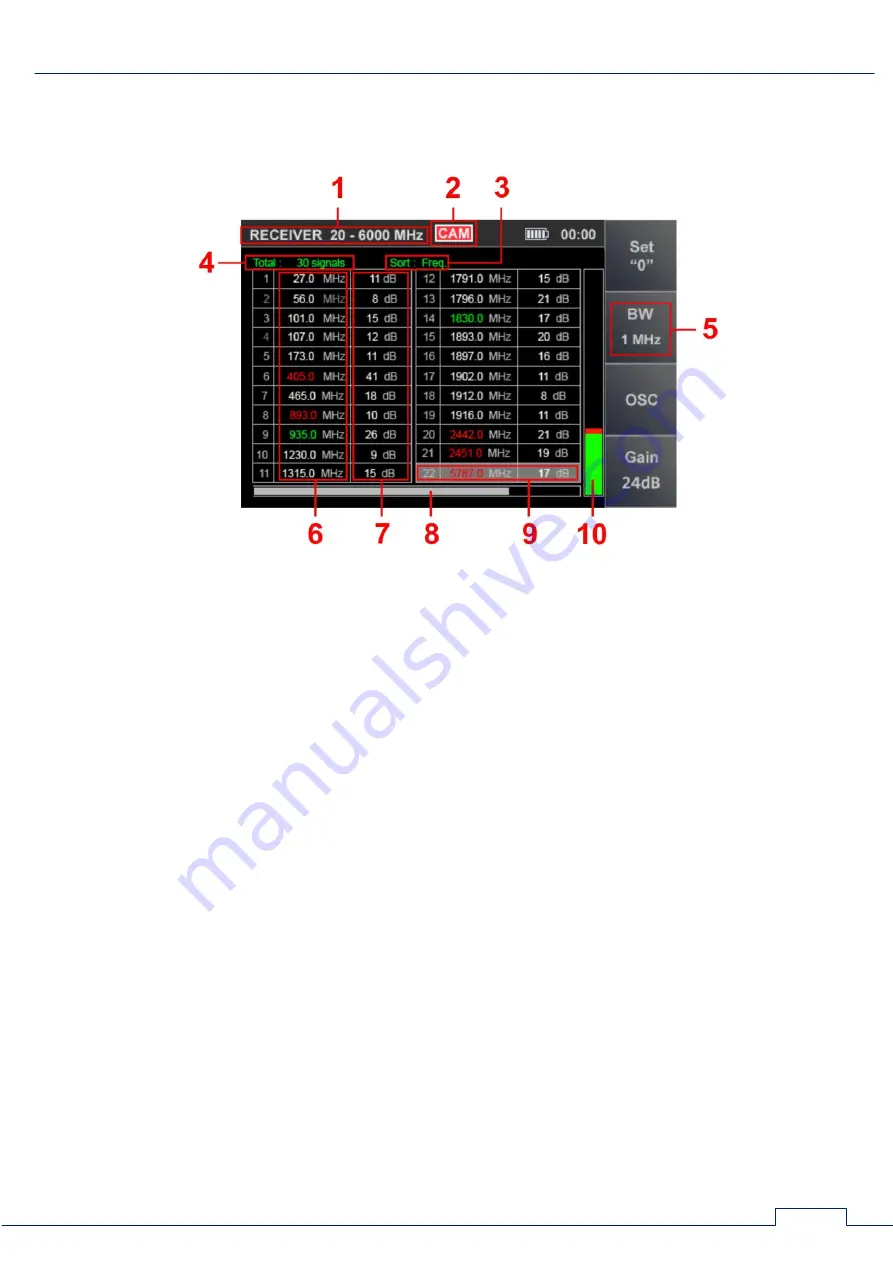
Channel#1. SEARCH RECEIVER (20 MHz - 6 CHz)
20
If the received signals fall into these ranges, they are highlighted in the table with the
corresponding color ("NON-DANGEROUS" - green, "DANGEROUS" – red, "UNKNOWN" – white).
The screen view after turning on the mode is shown in Fig.18.
Fig.18
In Fig.18:
1 - SEARCH RECEIVER (20 MHz - 6 GHz) is on
2 - TV camera analog signal detection indicator
3 - Sorting the table (ascending signal level or frequency)
4 - Total quantity of signals detected
5 - Bandwidth
6 - Frequency of detected signals
7 - Levels of detected signals
8 - Indicator of the position of the table cursor relative to the number of rows
9 - Table cursor
10 - Signal level at which the table cursor is set
Functionality:
sorting of detected signals (by frequency or by level);
identification of analog signals from TV cameras;
fine tuning the frequency;
the ability to change the bandwidth;
using the FM demodulator;
using the SETTING "0" function;
the ability to adjust the gain;
using the OSCILLOSCOPE.
















































