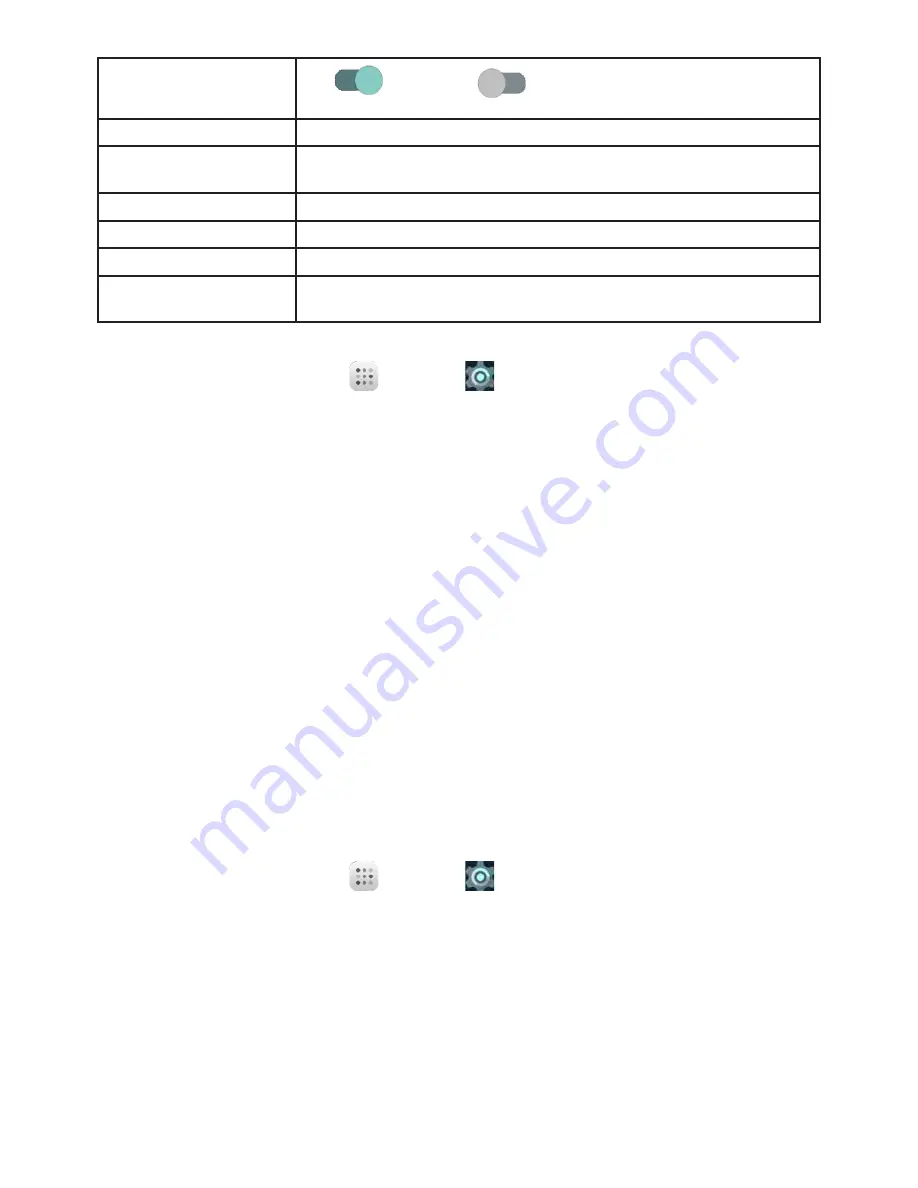
87
Make passwords visible
Tap
to show or
to hide passwords when entering form
data.
Device administrators
View or turn off device administrators
Unknown sources
Allow or deny installation of apps from sources other than the Google
Play Store app.
Storage type
Check your storage type.
Trusted credentials
Display trusted CA certificates.
Install from SD card
Tap to set install certificates from SD card.
Apps with usage
access
Tap to set apps with usage access.
Access Security Settings
1
From Home screen, tap
Apps
>
Settings
.
2
Tap Security.
●
The Security settings menu opens.
3
Set your security options.
●
Your security settings are applied and saved.
Screen Lock
You can increase the security of your tablet by creating a screen lock. When enabled, you have to draw
the correct unlock pattern on the screen, enter the correct PIN, or enter the correct password to unlock
the tablet’s control keys, buttons, and touchscreen.
In order from least secure to most secure, the available screen lock options are:
●
None
●
Swipe
●
Pattern
●
PIN
●
Password
Important
: To protect your tablet and data from unauthorized access, it is recommended that you
use the highest security level available (Password protection). It is also recommended you frequently
change your password to ensure the safety of your tablet and personal data.
Access Screen Lock Settings
1
From Home screen, tap
Apps
>
Settings
> Security.
2
Tap Screen Lock.
●
The Screen lock settings menu opens.
























