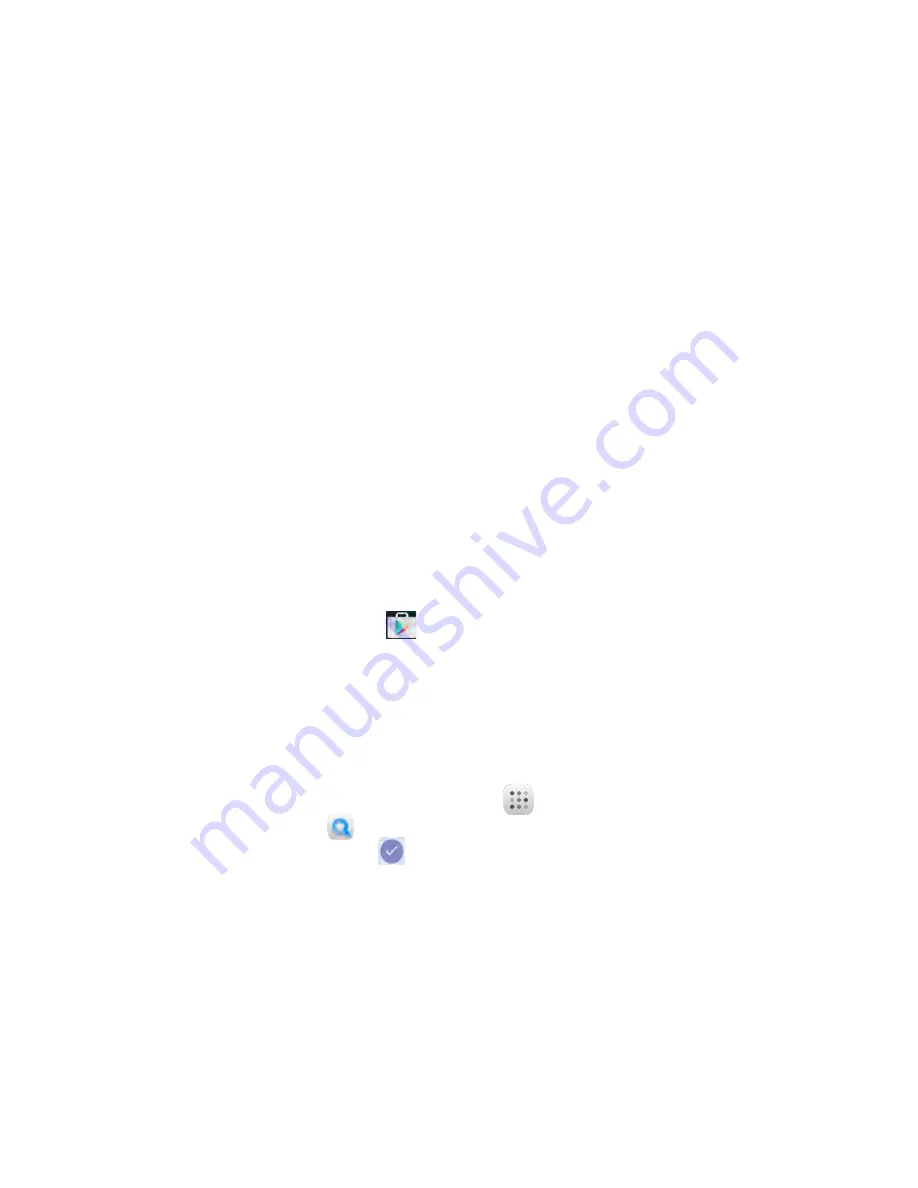
21
●
You are signed in to your Google Account, and your tablet will synchronize the selected items.
Google Play Store
Google Play™ is the place to go to find new Android apps, books, movies, and music for your tablet.
Choose from a wide variety of free and paid content ranging from productivity apps and games to
bestselling books and blockbuster movies and music. When you find what you want, you can easily
download and install it on your tablet.
To access the Google Play store app, you must first connect to the Internet using your tablet’s Wi-Fi or
mobile data connection and sign in to your Google Account. See Browser and Sign In to Your Google
Account for details.
Installing Applications
Many different kinds of applications can be installed on your tablet from Google Play (provided by
Google Inc.). The company is not responsible in any way for user-installed applications (quality,
reliability, legality, fitness for a purpose, credibility, accuracy, etc.) or resulting malfunctions (viruses,
etc.).
Important:
Our policies often do not apply to third-party applications. Third-party applications may
access your personal information or require us to disclose your customer information to the third-party
application provider. To find out how a third-party application will collect, access, use, or disclose your
personal information, check the application provider’s policies, which can usually be found on their
website. If you aren’t comfortable with the third-party application’s policies, don’t use the application.
Find and Install an App
When you install apps from Google Play app and use them on your tablet, they may require access to
your personal information (such as your location, contact data, and more) or access to certain functions
or settings of your tablet. Download and install only apps that you trust.
1
From Home screen, tap
Play Store
.
2
When you open the Google Play store app for the first time, the Terms of Service window will
appear. Tap Accept to continue.
3
Browse through the categories (Apps, Games, Movies & TV, Music, Books, or Newsstand), find an
item you’re interested in, and tap the name.
●
Browse through featured apps. Scroll through the list of featured apps when you open Google
Play.
●
Browse apps recommended by Sprint. Tap
Apps
> Sprint, and then scroll through the list.
●
Search for an app. Tap
on the Google Play Home screen, enter the name or type of app
you’re looking for, and then tap
on the keyboard.
4
Tap an app to read a description about the app and user reviews.
5
Tap Install (for free applications) or the price (for paid applications).
Note
: You need a Google Wallet account to purchase items on Google Play. See Google Wallet to
set up a Google Wallet account if you do not have one.






























