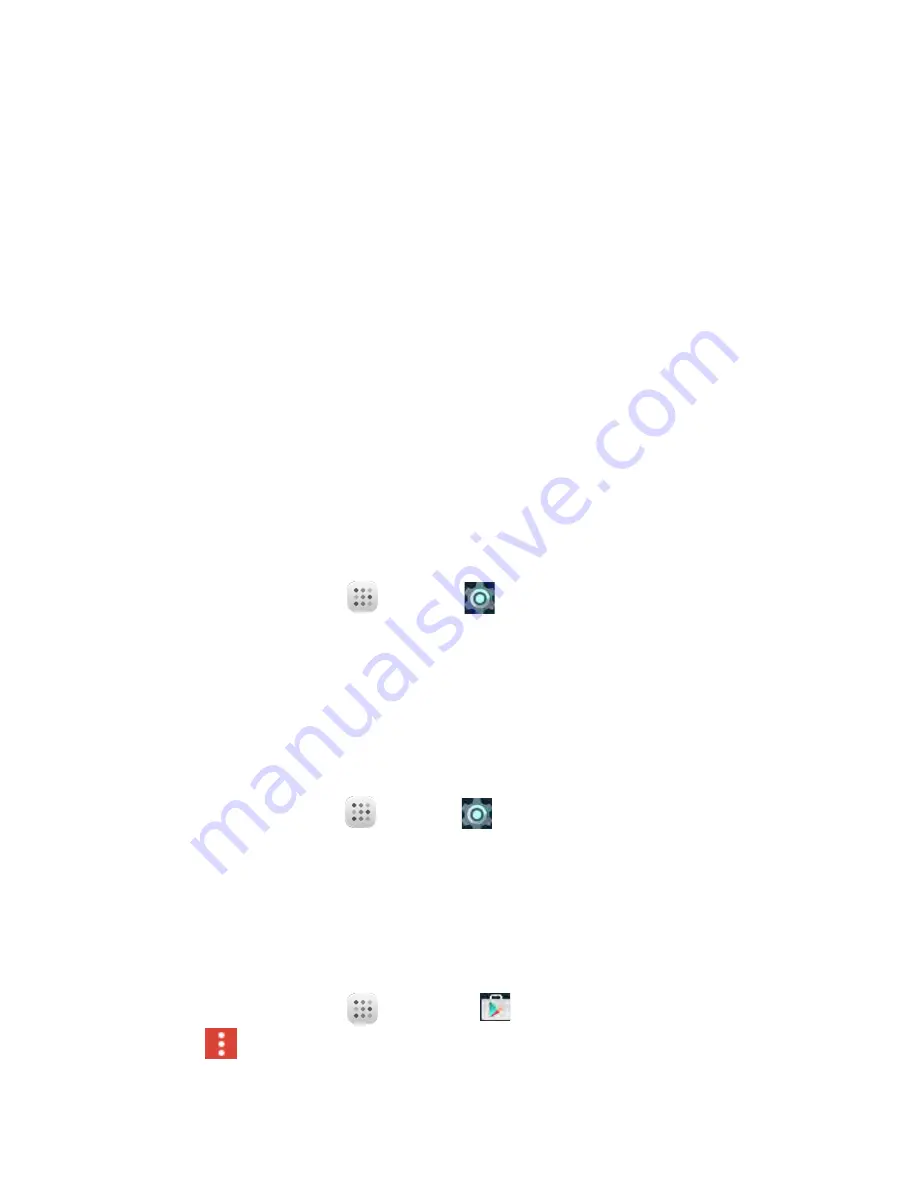
25
Update Your Tablet
From time to time, updates may become available for your tablet. You can download and apply updates
through the Settings > System Updates.
Software Update Cautions
During update
: The tablet cannot be used until the software update is complete. It may take time to
update your tablet’s software.
Signal during update
: Update your tablet where signal reception is good, and do not change location
during the update process. Make sure the battery is adequately charged before beginning an update.
A weak signal or low battery during an update may cause the update to fail. An update failure may
disable the tablet.
Other functions during update
: Other tablet functions cannot be used during a software update.
Update Your Tablet Software
You can update your tablet’s software using the System Update option.
Before Updating Your Tablet
Updating your tablet may result in a loss of saved data depending on the condition of your tablet
(malfunctioning, damaged, water seepage, etc.). You must back up all critical information before
updating your tablet firmware.
Back Up All Data Prior to Update
To back up your Gmail information:
1
From Home screen, tap
Apps
>
Settings
> Accounts > Google.
2
Tap the
Auto-sync data
option to enable the feature (checkmark).
●
If the
Auto-sync data
option is on, email, Calendar and Contacts automatically synchronize
whenever a change is made.
●
If the
Auto-sync data
is off, tap the sync icon within the account field to reveal the account’s
synchronization settings screen.
3
Tap Sync now to sync your Google Account information.
To back up your Exchange Mail information:
1
From Home screen, tap
Apps
>
Settings
> Accounts > Microsoft Exchange ActiveSync.
2
Tap the sync icon within the Corporate account field to reveal the account’s synchronization
settings screen.
3
Toggle the onscreen checkmark to manually synchronize the desired parameters (Contacts or
Calendar).
To back up your Google apps:
Your Google app purchases are reloaded remotely and can be re-installed after the update is applied.
1
From Home screen, tap
Apps
>
Play Store
.
2 Tap
Menu
> My Apps > All tab.
3
Scroll through the list of previously downloaded Google apps and choose those you wish to
reinstall.
4
Follow the onscreen instructions.






























