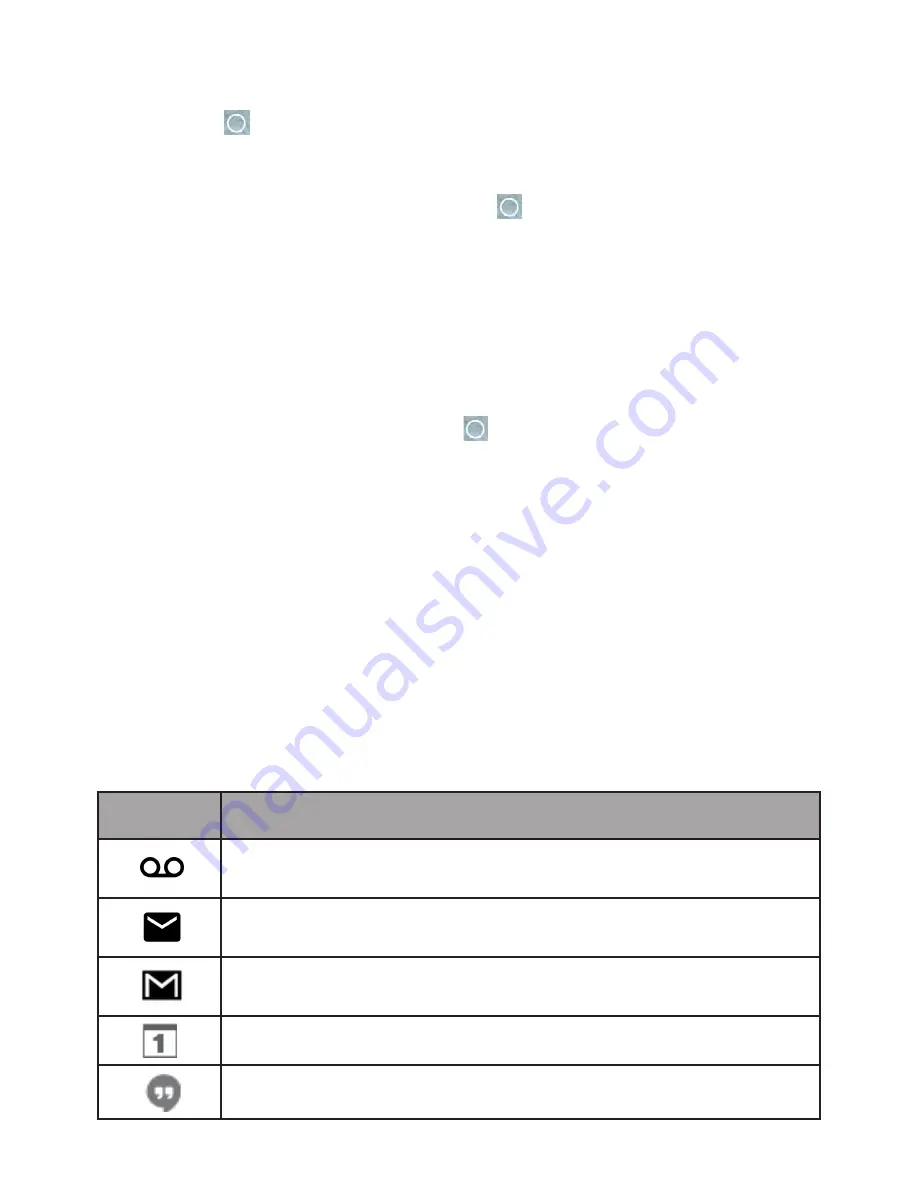
29
Note
: Your tablet’s home screens cycle through so that you can keep swiping in one direction and
make it back to the main home screen. The small circles above the primary shortcuts let you
know your current screen position.
Tip
: Press
Home
to return to the main home screen from any other screen.
Extended Home Screens
In addition to the main home screen, your tablet features extended home screens to provide more
space for adding icons, widgets, and more. Press
Home
to display the main home screen and then
slide the screen right or left to move from the main screen to an extended screen.
There are up to three extended screens available in addition to the main home screen.
[illustration]
●
If you are not already using the maximum number of screens for your tablet, you can add more
screens by touching and holding an app on a home screen, draging the selected app to the
right side until a new screen added, then releasing it.
●
While on an extended screen, press
Home
to return to the main home screen.
To go directly to a particular screen:
1. From any screen, touch and hold an empty area on a home screen to display thumbnail images of
all screens.
[illustration]
2. Tap the screen you want to open.
Status Bar
From status bar, you can view both tablet status on the right side and notification information on the left
side. Touch and drag down the Status bar to open the Notification panel or the Quick settings panel.
Touch and drag up to close it.
Main Notification Icons
Icon
Notification
New voicemail
New email
New Gmail
Event
New Hangout message






























