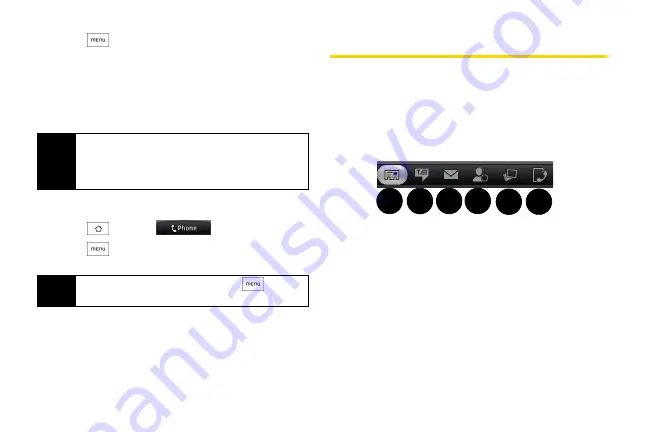
36
2.
Press
and tap
Set speed dial
.
3.
Tap the list menu under
Number
to select a number
from the contact to assign to speed dial.
4.
Tap the list menu under
Location
to assign the
number to a speed dial location.
5.
Tap
Save
.
Finding Speed Dial Numbers
1.
Press
and tap
.
2.
Press
and tap
Speed dial
.
3.
Tap a speed dial entry to call the contact.
Using the Contact Details Screen
When you tap a contact on the People screen, the
Contact Details screen opens, showing you the
information stored for that contact, exchanged
messages and phone calls with that contact, Facebook
notifications, and more.
The Contact Details screen has the following tabs:
1.
Information
shows the information you have stored
for the contact, and allows you to get in touch with
the contact directly by tapping any of the displayed
methods. For example, if the contact has a stored
work phone number, tap
Call Work
to call that
number. You can also add one of the contact’s
phone numbers as a speed dial number. For
information, see Assigning Speed Dial Numbers
for details.
Note
If you assign a number to an already in-use speed
dial location, the new phone number will
automatically replace the previous speed dial
assignment.
Tip
While on the Speed dial screen, press
and tap
Add
to add new speed dial entries from People.
2
1
5
3 4
6
Содержание HTC Hero
Страница 2: ......
Страница 6: ......
Страница 11: ...Section 1 Your Device...
Страница 76: ......
Страница 77: ...Section 2 Sprint Service...
Страница 117: ...Section 3 Safety and Warranty Information...
















































