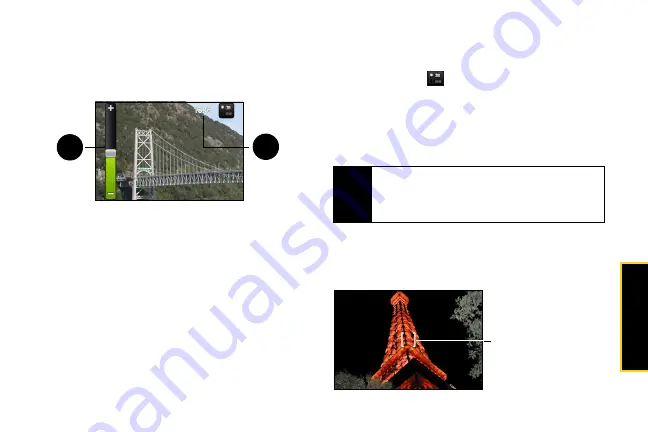
Ca
mer
a
55
1.
Opens the Albums program. (See Viewing Pictures
and Videos Using Albums for details.)
2.
Displays the current capture mode. Tap to switch
between Photo and Video modes.
3.
Zooms in or out. To show the Zoom control and the
remaining available shots or recording duration,
slide your finger up or down on the Camera
screen. The Zoom control will disappear after a few
seconds.
4.
Shows the remaining available shots. In Video
mode, this shows the recording duration.
Changing Capture Modes
The device offers two capture modes:
Photo
and
Video
.
On the screen, tap
to switch between Photo and
Video modes.
Taking Pictures
1.
Switch to
Photo
capture mode.
2.
Frame your subject on the screen.
3.
Tap an area on the screen you want to focus.
The auto-focus indicator appears and starts to
focus on the selected area.
4.
Press the trackball to take the shot.
Camera screen when device is held horizontally.
3
4
Tip
Hold the device upright when taking portrait shots or
hold the device horizontally when taking landscape
shots. By doing this, you do not need to rotate the
photo after capturing it.
Auto-focus indicator.
Содержание HTC Hero
Страница 2: ......
Страница 6: ......
Страница 11: ...Section 1 Your Device...
Страница 76: ......
Страница 77: ...Section 2 Sprint Service...
Страница 117: ...Section 3 Safety and Warranty Information...






























