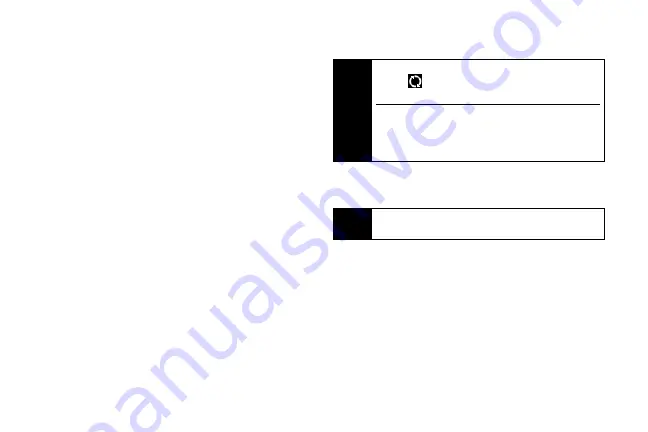
46
Installing HTC Sync on Your Computer
You can find the HTC Sync installer on the provided
microSD card or you can download the installer from
the HTC website.
1.
Make sure the microSD card is installed on the
device and then connect the device to the
computer using the provided USB cable.
2.
Set the device as a USB drive. (See “Using the
Device’s microSD Card as a USB Drive” on page
53.)
3.
On the computer, copy
HTCSync.exe
from the
microSD card to the computer’s desktop.
4.
Double-click
HTCSync.exe
and then follow the
installation instructions on the screen.
Setting up HTC Sync to Synchronize
Outlook Items
Use Sync Manager to synchronize computer Outlook
contacts and calendar events between
the device and computer.
1.
On your computer, run HTC Sync.
2.
Connect the device to the computer using the
provided USB cable.
3.
The first time you synchronize the device, the
Synchronization Settings Wizard starts
automatically to help you set up HTC Sync.
4.
On the Synchronization Settings Wizard screen,
click
Next
.
5.
Select the computer application you want to
synchronize with and then click
Next
.
Note
On your device, check Notifications on the status bar
for the
icon to confirm that HTC Sync recognizes
the device.
The first time you connect the device to the
computer using HTC Sync, the Phone Connection
Wizard runs. Follow the instructions to finish the
wizard.
Note
If the Synchronization Settings Wizard does not start,
click
Synchronize Now
.
Содержание HTC Hero
Страница 2: ......
Страница 6: ......
Страница 11: ...Section 1 Your Device...
Страница 76: ......
Страница 77: ...Section 2 Sprint Service...
Страница 117: ...Section 3 Safety and Warranty Information...
















































