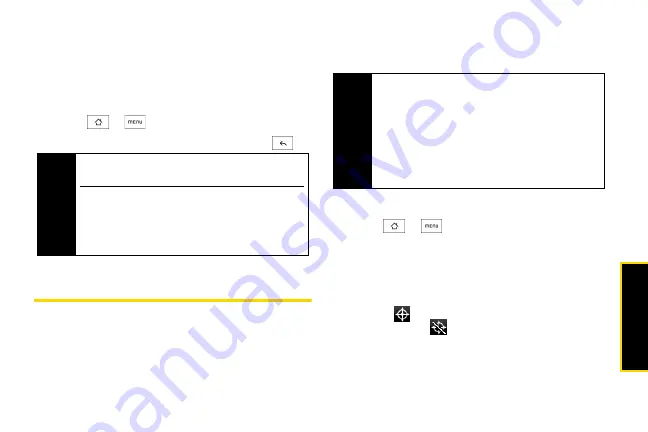
Se
ttings
25
Automatically Changing the Screen
Orientation
You can automatically change the screen orientation
when the device is rotated.
1.
Press
>
and tap
Settings > Sound & display
.
2.
Select the
Orientation
check box and press
.
Location Settings
Your device is equipped with a Location feature for use
in connection with location-based services.
The Location feature allows the network to detect your
position. Turning Location off will hide your location
from everyone except 911.
To enable your device’s Location feature:
1.
Press
>
and tap
Settings > Location
.
2.
Select the
Location Setting
check box. (The Location
disclaimer will be displayed.)
3.
Read the disclaimer and tap
OK
.
When you turn the Location feature on, the device
displays the
icon. When you turn Location off, the
device displays the
icon.
Note
Not all application screens support automatic
rotation.
The screen orientation automatically changes to
landscape mode when you turn the device
counterclockwise 90 degrees. If you turn the device
clockwise 90 degrees, the screen orientation will not
change to landscape mode.
Note
Turning Location on will allow the network to detect
your position using GPS technology, making some
Sprint applications and services easier to use.
Turning Location off will disable the GPS location
function for all purposes except 911, but will not hide
your general location based on the cell site serving
your call. No application or service may use your
location without your request or permission. GPS-
enhanced 911 is not available in all areas.
Содержание HTC Hero
Страница 2: ......
Страница 6: ......
Страница 11: ...Section 1 Your Device...
Страница 76: ......
Страница 77: ...Section 2 Sprint Service...
Страница 117: ...Section 3 Safety and Warranty Information...
















































