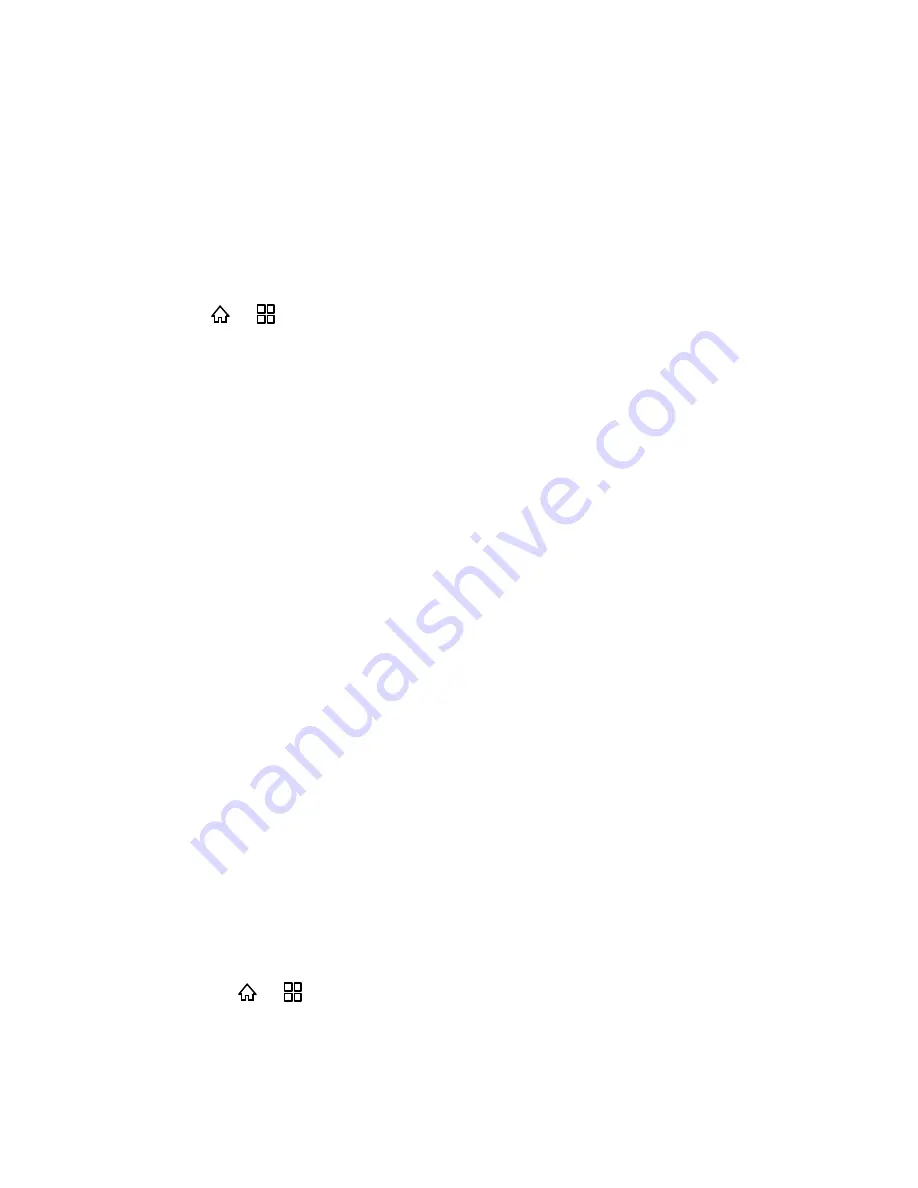
Device Settings
51
2. Select the
Power button ends call
check box.
Date & Time Settings
You can manage your device's date & time settings. By default, your mobile phone
automatically uses the date, time, and time zone provided by the network.
Note: When your mobile phone is using the date and time settings provided automatically by
the network, you cannot manually set the date, time, and time zone.
1. Press >
and touch
Settings
>
Date & time
.
2. Clear the
Automatic
check box.
3. Touch
Set date
. On the set date screen, touch or to adjust the date, month, and year,
and then touch
Set
when the configuration is complete.
4. Touch
Select time zone
, and then select the desired time zone from the list. Scroll the
list to view more time zones.
5. Touch
Set time
. On the set time screen, touch or to adjust the hour and minute. Touch
Set
when the configuration is complete.
6. Select or clear the
Use 24-hour format
check box to switch between 24-hour and 12-
hour formats.
7. Touch
Select date format
to select how you want the date to display on your mobile
phone.
System Update
For details on how to do a system update, see "
Update Your Device
."
About Phone
The About Phone menu lets you access important phone information, search for and apply
updates, and view legal and safety information.
Status
Status
You can check your phone's status including your phone number and other information about
your device.
►
Press >
and touch
Settings
>
About phone
>
Status
. (Your phone number
and other information about your phone will be displayed.)
Содержание Express M650
Страница 135: ...Index 125 Web 86 Widget 14 Wi Fi Settings 29...






























