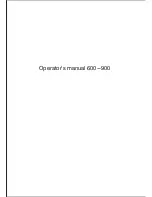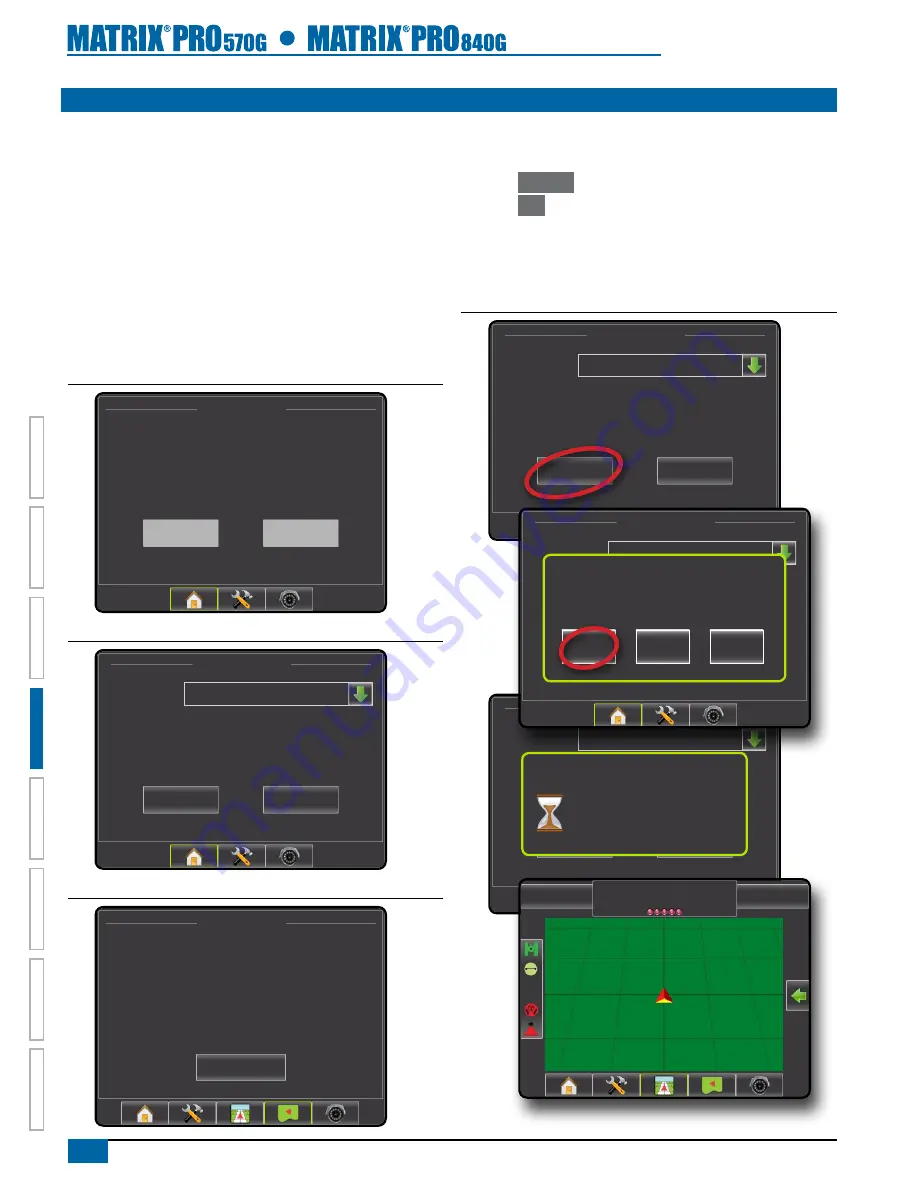
26
www.teejet.com
HOME
OVER
VIE
W
SE
TUP
POWER
APPENDIX
FULL SCREEN
INTR
ODUC
TION
GUID
ANCE
AdVANCEd MOdE
Once the power up sequence has completed, the Home screen will
appear with the option to start a new job or continue an existing job.
In advanced mode, more than one job will be available at any time.
Client, farm, field, job, bounded area and applied area are displayed
on the home screen. The Job name is the only information that
can be entered using the console. All saved jobs can be saved
in Reports. With Fieldware Link, a user can input client, farm and
field data as well as duplicate/edit jobs for reuse of boundaries and
guidelines. Client, Farm and Field information can only be inputted
using Fieldware Link.
The console must have GPS before starting or continuing a job.
Figure 4-11: GPS Not Available
12/14/10 3:52 AM
Must have valid GPS signal before starting job.
Please wait.
New Job
Start Job
Figure 4-12: Home Screen with Acquired GPS
4/4/11 6:38 AM
Job
Client: Mr. Nelson
New Job
Field: Nelson Plot #23
Farm: Townville Station
Start Job
Fertilize
Figure 4-13: Home Screen with Job Active
12/14/10 6:33 AM
Applied: 17.21 ac
Field: Nelson Plot #23
bounded: --
Farm: Townville Station
Close Job
Job: Fertilize
Client: Mr. Nelson
new Job
To start a New Job with an automatically generated name:
1. Press
New Job
.
2. Press
Yes
to automatically generate a name.
►No – to enter a name using the on screen keyboard
Client, farm and field information are inputted using Fieldware Link.
The console will jump to Vehicle View.
Figure 4-14: New Job with Automatic Name
4/4/11 6:38 AM
Job
Client:
New Job
Field:
Farm:
Start Job
4/4/11 6:38 AM
Job
Client:
New Job
Field:
Farm:
Start Job
loading data, please wait.
0.0 mph
0,00 ac
Mark A
4/4/11 6:38 AM
Job
Client:
New Job
Field:
Farm:
Start Job
do you want to automatically generate the job
name?
No
Yes
Cancel