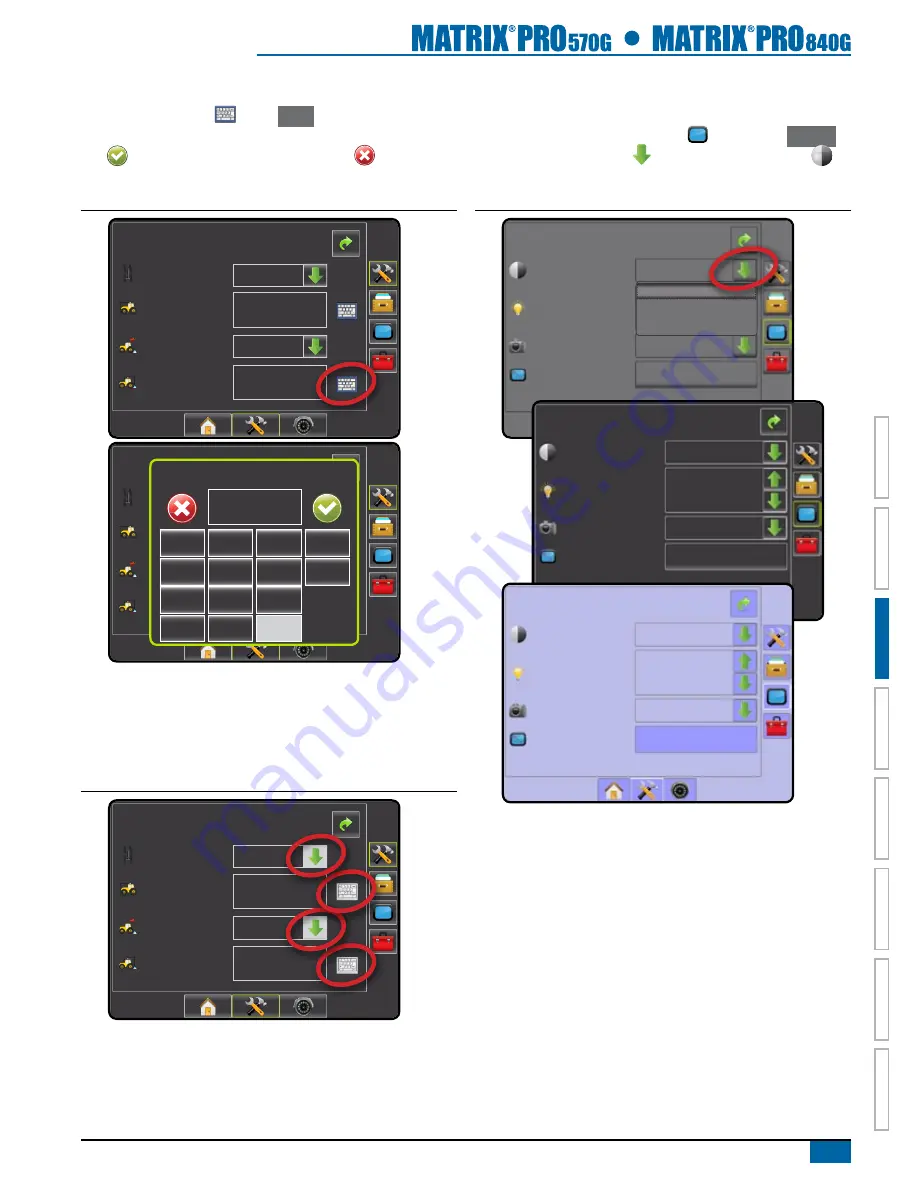
15
98-05238 R1 EN-US
HOME
OVER
VIE
W
SE
TUP
POWER
APPENDIX
FULL SCREEN
INTR
ODUC
TION
GUID
ANCE
Keyboard Entry Screen
Press the KEYPAD icon
. Press
Clear
to erase the existing
value. Use the numeric keypad to enter a value. Press the ACCEPT
icon
to save the settings or the CANCEL icon
to leave the
keypad without saving.
Figure 3-6: Example of Keyboard
Config-> Vehicle
12.50 ft
0.00 ft
Front wheel
backward
Vehicle Type
Ant Height
dir to boom
dist to boom
Config-> Vehicle
12.50 ft
0.00 ft
Front wheel
backward
Vehicle Type
Ant Height
dir to boom
dist to boom
dist to boom (ft)
1
2
3
0.00
Clear
4
5
6
<--
7
8
9
0
.
+/-
Unavailable Options When Job is Activate
When a job is active some setup options are unavailable. See
the Unit Setup Mode Menu Structure Chart for indication of which
options are not accessible.
Figure 3-7: Example of Unavailable Options
Config-> Vehicle
12.50 ft
0.00 ft
Front wheel
backward
Vehicle Type
Ant Height
dir to boom
dist to boom
Light or Dark Console Screen
The console is available in three color schemes. From the Unit Setup
Bottom Key, press CONSOLE side tab and enter the
Display
options. Press DOWN arrow to access the Color Scheme
options to select color mode.
Figure 3-8: Color Scheme
Console->display
Color Scheme
brightness
Screenshot
Calibrate
Style 1
Enabled
Start
Style 1
Style 2
Style 3
Console->display
Colour Scheme
brightness
Screenshot
Calibrate
Enabled
Style 2
40%
Start
Console->display
Colour Scheme
brightness
Screenshot
Calibrate
Enabled
Style 3
40%
Start






























