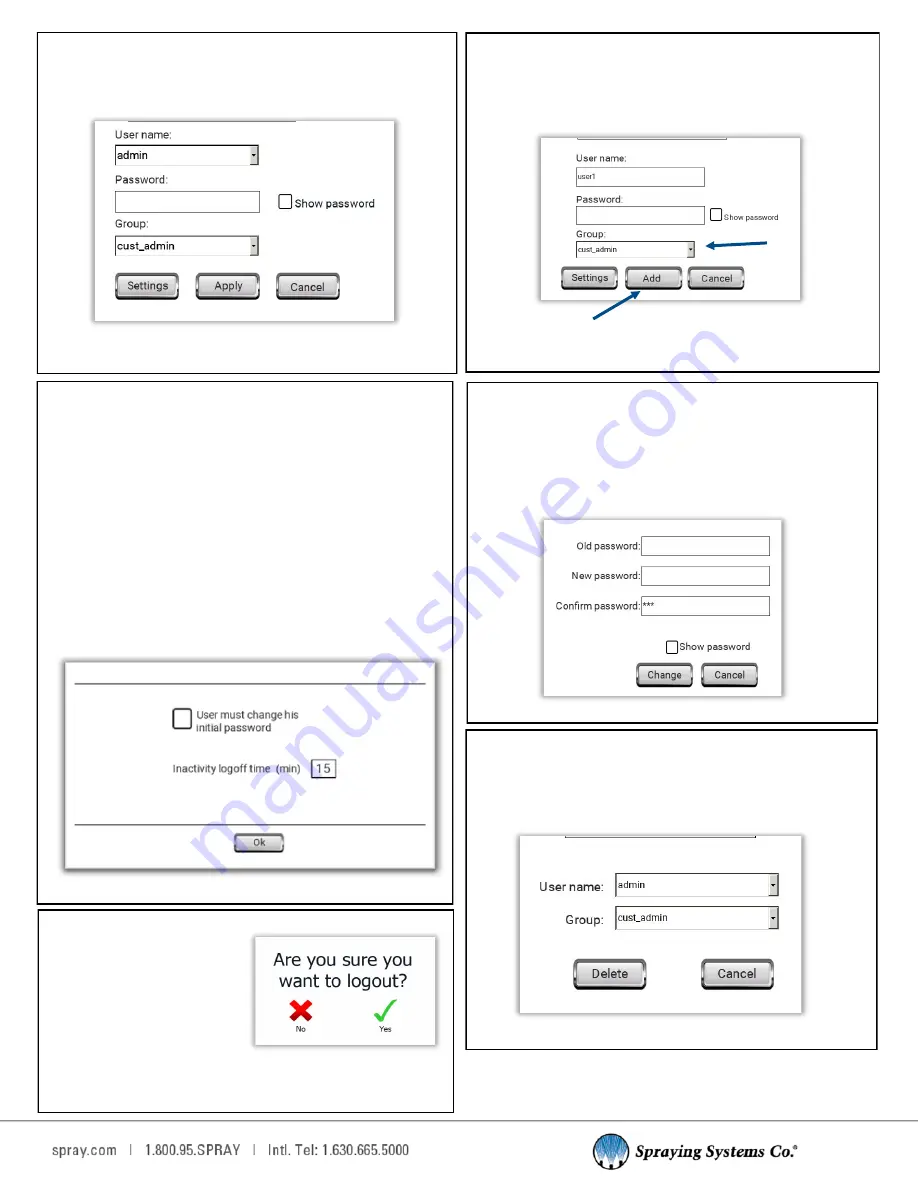
13
Add User
Create a new user and assign them to a User Group. Ensure
that you use the drop
-
down menu to pick the correct user
group. Select
“
Add
”
to add the user to the 1750+ user list.
Add user screen
Edit User
Edit the selected user
’
s properties. You can change the
user
’
s password for them, or change their User Group.
Edit user screen
Settings
The Settings option within Add new user gives you
additional options.
You can:
•
Require the new user to change their initial password
on their first login
•
Change how long the new user may remain logged in
without any activity
•
Setting the value to 0 will leave the user logged in until
they choose to log out, or the system is rebooted.
Add new user—settings
Change Password
Allows you to change the password of the user that is
currently logged in. Enter the user
’
s current password, and
then enter the desired new password. Select
“
Change
”
to
confirm the action.
Change password screen
Delete User
This screen allows a created user to be deleted. You must
select the username and group of the user you want to
delete, then select
“
Delete
”
to remove the user.
Log Out
Yes or no choice to log out the
current user. The 1750+ will
return to the
“
default
”
user
after someone logs out.
Log out confirmation screen
Delete User Screen




























