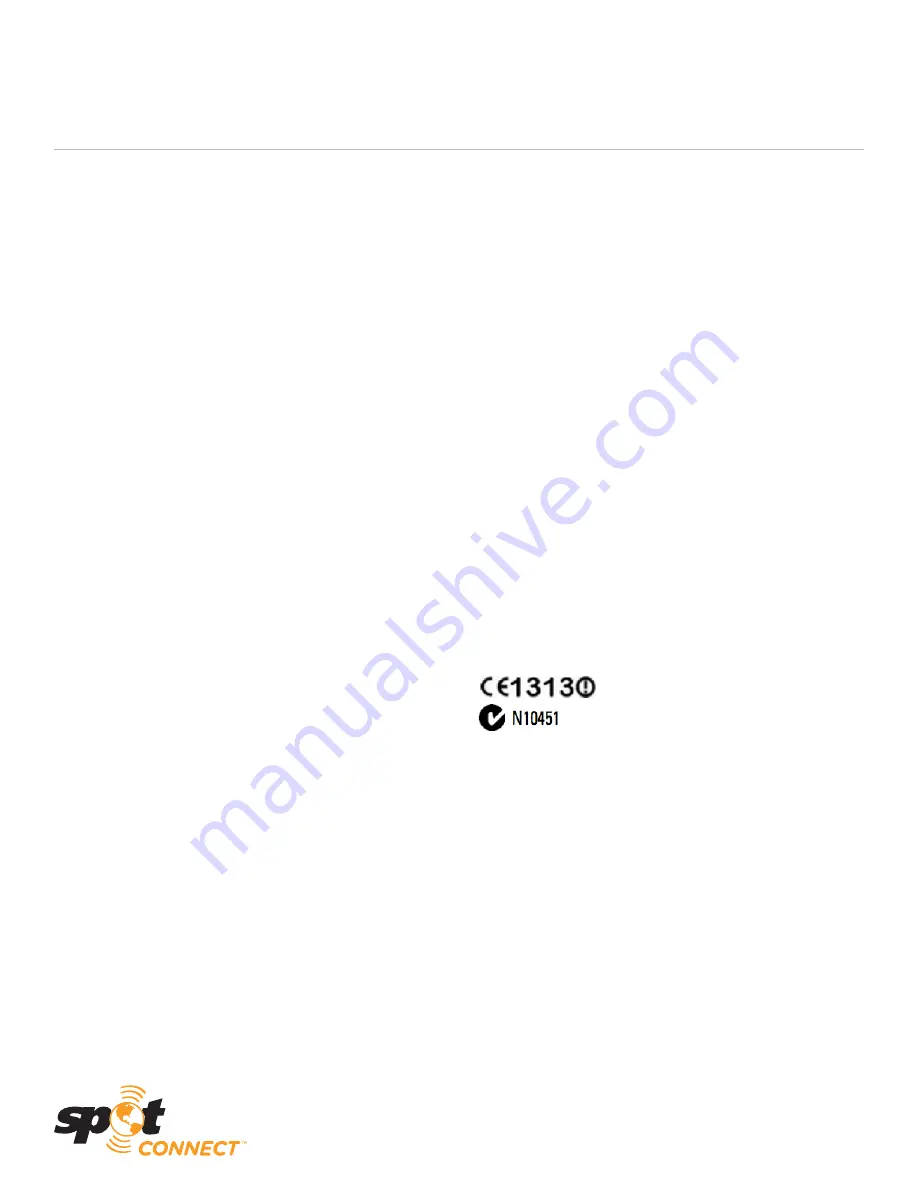
Warranty and FCC/IC Notice
WARRANTY INFORMATION
Your SPOT has a Limited Warranty for 12 months (24 months for
European Customers) from the date of purchase against defects in
materials and workmanship only. For full details regarding the Limited
Warranty and warranty claim procedures, visit www.spotwarranty.com
or www.findmeSPOT.com.
EXCEPT AS PROVIDED ABOVE, THE PRODUCT IS SOLD “AS IS” WITHOUT ANY EXPRESS OR
IMPLIED WARRANTIES FOR THE PRODUCT WHATSOEVER, INCLUDING, WITHOUT LIMITATION,
ANY IMPLIED WARRANTIES REGARDING THE CONDITION, DESIGN, SPECIFICATIONS,
WORKMANSHIP, MERCHANTABILITY OR FITNESS FOR A PARTICULAR PURPOSE OF THE
PRODUCT, OR ANY WARRANTIES THAT THE PRODUCT IS FREE FROM LATENT DEFECTS OR
DEFICIENCIES, OR THAT THE PRODUCT IS FREE FROM INFRINGEMENT OF ANY PATENT,
TRADEMARK, COPYRIGHT OR PROPRIETARY RIGHT OF ANY THIRD PARTY AND SUCH
WARRANTIES ARE HEREBY EXPRESSLY DISCLAIMED.
THIS LIMITED WARRANTY PROVIDES THE SOLE AND EXCLUSIVE REMEDY FOR ANY DEFECTS
IN THE PRODUCT. IN NO EVENT SHALL WE BE LIABLE FOR ANY INDIRECT, CONSEQUENTIAL,
SPECIAL, INCIDENTAL OR PUNITIVE DAMAGES, WHETHER IN CONTRACT, TORT, NEGLIGENCE,
STRICT LIABILITY OR OTHERWISE. OUR LIABILITY IS LIMITED TO THE AMOUNT YOU PAID
FOR THE PRODUCT THAT IS THE SUBJECT OF A CLAIM. THE APPLICABILITY OF THE ABOVE
LIMITATIONS AND EXCLUSIONS MAY VARY FROM STATE TO STATE, OR COUNTRY TO COUNTRY.
FCC CERTIFICATIONS
This equipment has been tested and found to comply with the limits
for a class B digital device, pursuant to Part 15 of the FCC rules. These
limits are designed to provide reasonable protection against harmful
interference in a residential installation. This equipment generates, uses,
and can radiate radio frequency energy and, if not installed and used
in accordance with the instructions, may cause harmful interference to
radio communications. However, there is no guarantee that interference
will not occur in a particular installation.
If this equipment does cause harmful interference to radio or television
reception, which can be determined by turning the equipment off and on,
the user is encouraged to try to correct the interference by one or more of
the following measures:
• Reorient or relocate the receiving antenna.
• Increase the separation between the equipment and the receiver.
• Connect the equipment into an outlet on a circuit different from that to
which the receiver is connected.
• Consult the dealer or an experienced radio/TV technician for help.
SPOT CONNECT USER MANUAL
FCC RF RADIATION EXPOSURE STATEMENT
This equipment complies with FCC RF radiation exposure limits set forth
for an uncontrolled environment. This equipment should be installed and
operated with a minimum distance of 20 cm between the radiator and
your body.
FCC/IC NOTICE
This equipment has been tested and found to comply with the limits for
a Class B digital device, pursuant to Part 15 of the FCC rules. Operation
is subject to the following two conditions: (1) This device may not cause
harmful interference, and (2) this device must accept any interference
received, including interference that may cause undesired operation. This
device complies with the requirements for radio astronomy site avoidance
as specified by the Globalstar National Science Foundation agreement of
2001. It is compliant with CFR 25.213.
This device automatically adjusts to transmission frequency according to
its location and is compliant with international regulatory requirements.
This Class B digital apparatus complies with Canadian ICES-003.
MODEL: SMTPH
CERTIFICATIONS
ROHS and WEEE compliant
Certified to FCC and CE emissions, immunity, and safety regulations.
Meets FCC Part 25 regulations, Canada type approval, CISPR Publication
22 (1985 1st edition), RTTE Directive (1999/EC), and IEC 60950
safety standard.
© 2011 Spot LLC. All rights reserved. Visit us online at findmeSPOT.com. All SPOT products described herein are the products of Spot LLC,
which is not affiliated in any manner with Spot Image of Toulouse, France or Spot Image Corporation of Chantilly, Virginia. Made in China.
Revision 1.0, January, 2011
15
Содержание Connect
Страница 1: ...USER MANUAL ...

































