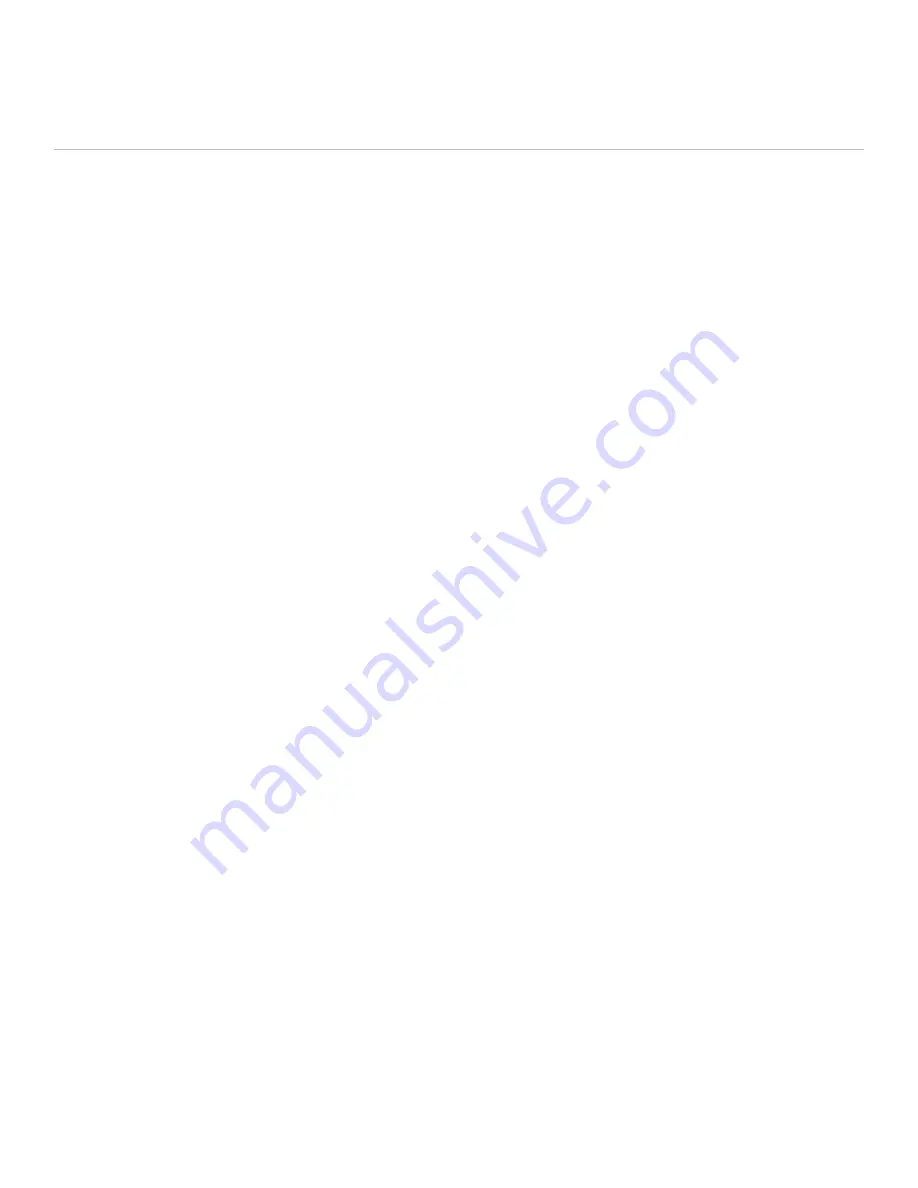
Inital
System
Setup/Test
INITIAL SYSTEM TEST
(continued)
3. Select the contact group which includes your own email or phone
number, and select a Predefined message or create a custom
Type & Send message. Note that if you choose to send a Type & Send
message, this uses one of the 5 Free Trial messages included with the
SPOT Basic Service.
4. If you entered a Social Destination site during the account setup you
can choose to have your message sent to Facebook or Twitter.
Social destinations can also be linked via the Settings menu of the
smartphone app.
5. Send the Check-in/OK message from the smartphone app.
6. Leave SPOT Connect in clear view of the sky during the test,
which can take up to 20 minutes to complete.
7. Verify that the message was received in the email account or SMS
text number you entered during the device activation step.
OPTIONAL SERVICES
Several optional services can be enabled for use with your SPOT Connect
device. These services require an additional service fee. Pricing details
are available online.
TRACK PROGRESS
SPOT Connect sends your location automatically to allow contacts to
track your progress in near real-time using Google Maps™ or SPOT
Adventures, giving them a virtual breadcrumb trail of your adventure.
TYPE & SEND
Type a custom message on the smartphone for delivery over the satellite
network to emergency personnel, your personal contacts, or selected
social networks.
SPOT ASSIST
For non-emergency situations, SPOT Assist gives you access to
professional roadside and maritime assistance providers to get you back
on track fast when you need help. SPOT has partnered with Nation Safe
Drivers and BoatUS Towing Services to provide assistance that you can
summon from off the grid, unlike other roadside assistance programs
which require cellular service. (See findmeSPOT.com for terms and
coverage area).
SPOT CONNECT USER MANUAL
PREDEFINED MESSAGES
The fastest and most reliable way to send messages from the field is with
Predefined messages. You can send an unlimited number of Predefined
messages with the SPOT Basic Service. When you select a Predefined
message, the SPOT Connect device does not actually communicate the
details of the message over the satellite network, it merely sends a short
instruction to the servers to send out the message. You can have up to
14 Predefined messages in your account. Predefined messages can be
appended to Check-in/OK, Help, or SOS messages. You can modify these
messages from your smartphone, but only when you are on the cellular
network or have internet access through a Wi-Fi connection.
CONTACT GROUPS
Establish up to 10 contact groups for easy selection when sending
Check-in/OK messages. Each group can contain 50 contacts,
and you can specify any combination of text/SMS messages or
email for the contacts.
At any one time, specific groups can be selected to receive messages
from the field. This allows you to select different groups depending on
where you are traveling and who you want to keep informed during a
given adventure.
NOTE:
SMS messaging services are subject to international
pricing terms. See findmeSPOT.com for details.
ADDING CONTACTS FROM YOUR SMARTPHONE
You can add contacts directly from your smartphone contact list to your
SPOT Account only when your smartphone is on the cellular network or
has internet access through a Wi-Fi connection.
SOCIAL DESTINATIONS
Because SPOT Connect can send messages out over the satellite network,
popular social networking sites (Facebook and Twitter) can be updated
from the field with SPOT Connect. The connection between the SPOT
service and your accounts on the social destination sites is made in
the SPOT Account online under the Share tab. You will need your login
and password for these sites to establish the connection. You can post
Predefined messages to these services or use the Type & Send function to
post customized messages.
8
Содержание Connect
Страница 1: ...USER MANUAL ...















