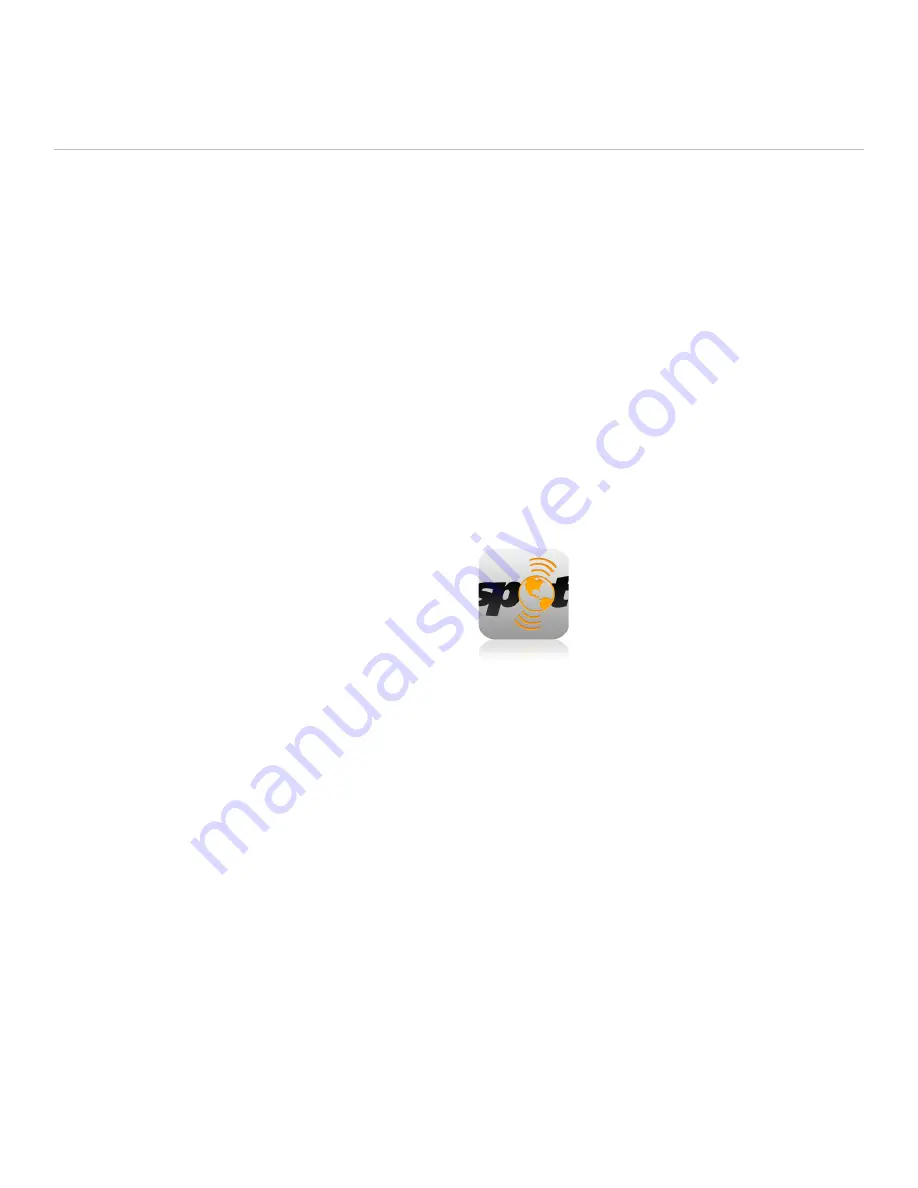
Getting Started
SPOT ACCOUNT
WHAT YOU NEED
1. Internet access.
2. Personal and Emergency contact information
(names and phone numbers).
3. SMS (Text) and e-mail contacts for messaging.
Phone numbers for US/Canada customers require the
carrier information (e.g., AT&T, Verizon, etc.).
4. Credit card information.
5. SPOT electronic serial number (ESN) and Authentication Code
(located inside the battery compartment).
ACCOUNT SETUP AND DEVICE ACTIVATION
1. Log onto findmeSPOT.com, choose your country or language,
and select the Activate Your SPOT tab.
2. Login to your account if you are an existing customer,
or create a new account if you are new to SPOT.
3. Follow the online instructions to choose the SPOT Basic
Service Plan to activate your SPOT Connect device.
4. Select additional services, such as Track Progress
or Type & Send bundle.
5. You will be required to enter contact information for a primary and
secondary SOS emergency contact. These can be updated at any time.
These contacts cannot match your personal contact information in your
SPOT Account.
6. Create at least one contact group and add a contact to it.
It is recommended to add your own name and email or phone number to
a contact group for use during the initial system test.
7. Create at least one Predefined message for use during the system test.
8. Social Destinations – SPOT Connect can post messages to Facebook
and Twitter, after you connect to them from your SPOT Account.
More details on establishing these connections are available in
the Initial System Setup/Test section.
SPOT CONNECT USER MANUAL
SPOT CONNECT APP
1. Go to the appropriate application marketplace for your smartphone/
mobile device and search for “SPOT Connect”.
2. Alternatively, findmeSPOT.com/app provides direct links to the
appropriate apps for the different mobile platforms supported by
SPOT Connect.
3. Once the app is downloaded and installed, sign in with your SPOT
account information (Note: You must first have activated your device at
findmeSPOT.com with the SPOT Basic Service Plan).
4. The app will pull the appropriate information about your account
and device from the server and display a “Connecting to Device”
notification while it searches for your SPOT Connect device.
Once the app is installed you will see the SPOT
Connect app icon in your smartphone home screen.
After completing all three of the setup steps – powering on the device,
activating the device, and installing the app – you are ready to pair your
smartphone with your SPOT Connect device and complete the initial
system test.
6
Содержание Connect
Страница 1: ...USER MANUAL ...















