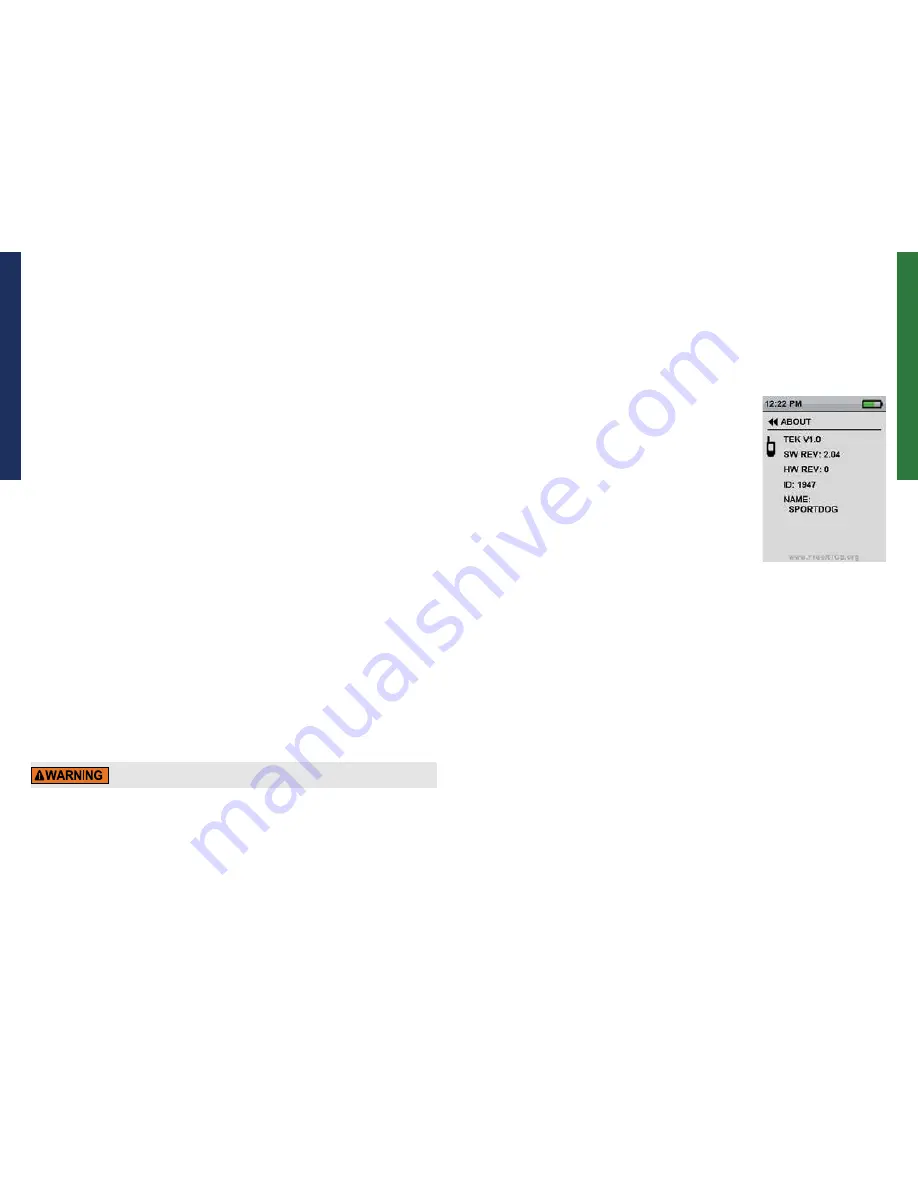
1.800.732.0144
SPORTDOG.COM
32
33
AB
OU
T
SE
TTI
NG
S
SET SYSTEM TIME
NOTE: Be sure to accurately set the time to your current local time.
TO SET THE LOCAL TIME
1. From the main menu, select
SETTINGS > SET TIME. The SET TIME window displays.
2. Press the up or down arrows on the Menu Navigation Pad to set the current hours. Then, press the right arrow
to move to the minute field.
3. Press the up or down arrows to set the current minute. Then, press the right arrow to move to the
AM/PM field.
4. If in 12-hour mode, press the up or down arrows to toggle between
AM/PM. Then, press the right arrow to set
the time.
5. Press
BACK to return to the main menu.
CHANGE DISPLAY SETTINGS
The DISPLAY screen allows you to configure the brightness display timer, power off timer, and way point display
options.
TO CHANGE THE LIGHT DIM TIMER
1. From the main menu, select
SETTINGS > DISPLAY > LIGHT DIM.
2. Press the right arrow on the Menu Navigation Pad to toggle among timer settings:
NO, 30 SEC, 60 SEC, OR
90 SEC. The display screen will dim after the number of seconds selected, if not used. The default
is 30 seconds.
3. Press
BACK to return to the main menu.
TO CHANGE POWER OFF TIMER
1. From the main menu, select
SETTINGS > DISPLAY > POWER OFF.
2. Press the right arrow on the Menu Navigation Pad to toggle among timer settings:
NO, 1 HR, 2 HR, 3 HR. If not
used, the Handheld Device will then automatically power off after the time period selected. The default is 3
hours.
3. Press
BACK to return to the main menu.
TO CHANGE WAY POINT DISPLAY OPTIONS
1. From the main menu, select
SETTINGS > DISPLAY > VIEW PNTS.
2. Press the right arrow on the Menu Selection Pad to toggle among display options:
NONE, START, ALL. NONE
will hide all way points on the tracking screen. START will only display start point. ALL will display all way
points within range. The default is START.
3. Press
BACK to return to the main menu.
USE VEHICLE MODE
Using your TEK Series 1.5 GPS Tracking or GPS Tr E-Collar System while operating a
motor vehicle can be distracting. Always pay full attention to operating your vehicle.
Using vehicle mode disables the internal compass and allows your Handheld Device to rely on GPS for heading
and bearing information. This allows your Handheld Device to provide stable readings and not be affected by the
metal structure and magnetic fields within your vehicle.
TO ENABLE / DISABLE VEHICLE MODE
1. From the main menu, select
SETTINGS > VEHICLE MODE.
2. Use the right arrow on the Menu Selection Pad to select
Y to enable or N to disable Vehicle Mode.
3. Press
BACK to return to the main menu.
RESET HANDHELD DEVICE
Reset restores the Handheld Device to its factory-default settings.
TO RESET HANDHELD DEVICE SETTINGS
NOTE: Resetting the system cannot be undone. All information including way points will be lost.
1. From the main menu, select
SETTINGS > RESET ALL. A confirmation window displays.
2. At the prompt, “ARE YOU SURE YOU WANT TO CONTINUE?” select
YES. The Handheld Device will reset to its
default configuration and power off.
ABOUT
From the ABOUT screen you can view your Handheld Device’s name, ID
number, and software/hardware revision.



















