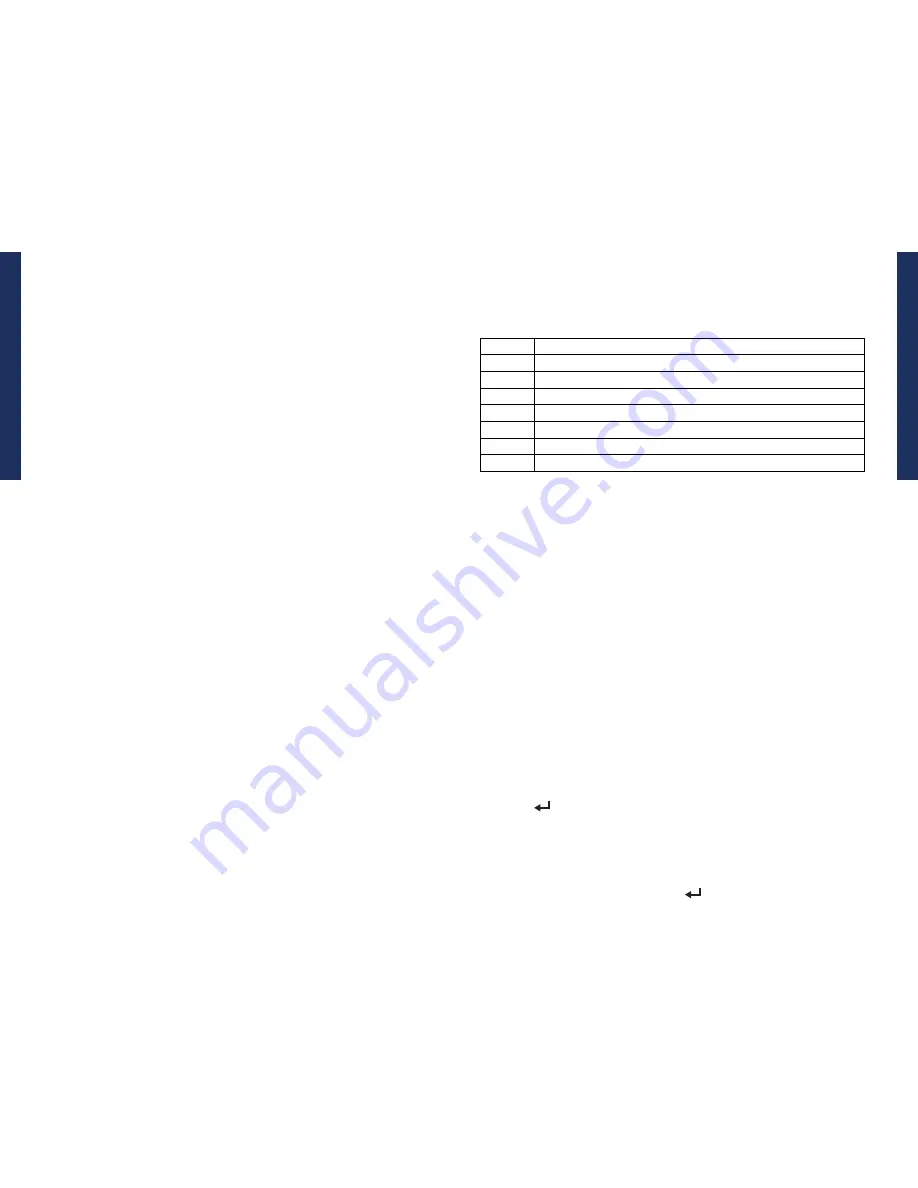
1.800.732.0144
SPORTDOG.COM
26
27
SE
TTI
NG
S
SE
TTI
NG
S
SETTINGS MENU
The SETTINGS screen allows you to customize the operation of the Handheld Device.
TO OPEN THE SETTINGS MENU
From the main menu, select
SETTINGS. The settings screen displays the following options.
• GENERAL: Includes tracking/training modes, stimulation settings, action, name, and magnetic declination.
• COMMUNICATION: Includes user ID, GPS channel, and E-Collar channel.
• MY COLLARS: Includes collar status, collar pairing, and collar sharing.
• MY DOGS: Includes adding a dog, changing dog name, changing color, enabling E-Collar, configuring
stimulation buttons, setting static stimulation range, or deleting a dog from the system.
• UNITS: Includes distance and time modes.
• SET TIME: Sets the time used by the Handheld Device.
• DISPLAY: Includes the brightness dim timer, power off timer, and way point display options.
• VEHICLE MODE: Enables or disables vehicle mode.
• RESET ALL: Resets all settings to the factory default configuration.
CHANGE GENERAL SETTINGS
The GENERAL SETTINGS screen allows you to set the tracking/training mode, stimulation configuration, action,
identity, and magnetic declination.
TO TOGGLE TRACKING/TRAINING MODE
The Handheld Device can be configured to operate in two modes:
TRACKING ONLY and TRACK & TRAIN
™
.
In
TRACKING ONLY mode, the Handheld Device will only track the location of dogs and all stimulation functions
will be disabled. In
TRACK & TRAIN mode, all stimulation options are available for use. The default mode is
TRACK & TRAIN.
1. From the main menu, select
SETTINGS > GENERAL.
2. Press the right arrow to select
TRACKING ONLY or TRACK & TRAIN.
3. Press
BACK to return to the main menu.
TO SET STIM LEVELS
The STIM LEVELS allows you to define intensity levels of static stimulation up to 99 within the current STIM
RANGE.
1. From the main menu, select
SETTINGS > GENERAL > STIM LEVELS.
2. Press the up or down arrows to change the number of static stimulation levels. Default is 20.
3. Press the right arrow to set the number of static stimulation levels.
4. Press
BACK to return to the main menu.
TO ENABLE STIM TRACKING
STIM TRACKING allows you to use the User-Defined Stimulation buttons while on the TRACKING screen.
1. From the main menu, select
SETTINGS > GENERAL > STIM TRACKING.
2. Press the right arrow to select
Y to enable stimulation while tracking, or select N to disable stimulation.
Default is Y.
3. Press
BACK to return to the main menu.
TO CONFIGURE THE USER DEFINED STIM BUTTONS
The three buttons on the left side of the Handheld Device are use to send different stimulations to the E-Collar
Module. You can define the actions that each button performs according to your training preferences. The
buttons are labeled Button 1 (top), Button 2 (middle), and Button 3 (bottom). For each button, you can set one of
the following stimulations types:
SETTING
STIMULATION TYPE
C
Continuous – applies continuous static stimulation for up to a maximum of 10 seconds
T
Tone – sounds an audible tone on the E-Collar Module
V
Vibration – causes the E-Collar Module to vibrate
M
Momentary Static Stimulation – applies a “momentary nick” stimulation
R
Rising – applies a rising static stimulation
P1
Programmable 1 – applies user-configurable setting
P2
Programmable 2 – applies user-configurable setting
1. From the main menu, select
SETTINGS > GENERAL > STIM BUTTONS. The STIM BUTTONS screen displays.
2. Select
BUTTON 1. Select the desired stimulation type for Button 1. Default for Button 1 is C.
3. Select
BUTTON 2. Select the desired stimulation type for Button 2. Default for Button 2 is T.
4. Select
BUTTON 3. Select the desired stimulation type for Button 3. Default for Button 3 is V.
5. Press
BACK to return to the main menu.
TO ENABLE ACTION ALERTS
The Handheld Device can alert you when your dog exhibits specific hunting actions:
• On-point – used for hunting with pointing dogs to indicate the dog is stationary or on-point.
• Treed – used for hunting with trailing dogs to indicate the dog is “on the tree” and holding an animal at bay.
While on the tracking screen, the Handheld Device will alert you when the action is detected.
1. From the main menu, select
SETTINGS > GENERAL >ACTION
2. Press the right arrow key to toggle among the action types:
NONE, ON-POINT, TREED.
3. Press
BACK to return to the main menu
TO SET THE ACTION ALERT TYPE
The Handheld Device can alert you to an action with several alert types.
1. From the main menu, select
SETTINGS > GENERAL >ALERT
2. Press the right arrow key to toggle among the action types:
NONE, TONE, VIBE, BOTH.
3. Press
BACK to return to the main menu
TO SET A NAME
At initial set-up, you can name your Handheld Device.
1. From the main menu, select
SETTINGS > GENERAL >SET NAME. A text entry screen displays.
2. Use the arrow keys on the Menu Navigation Pad to enter a name. Use the bottom-right button to select
characters.
3. Select the
9:40 AM
GENERAL
Time
Brightness
Battery Gauge
Up / Down Indicators
More / Select
Back
Text Enter
100 YDS
TRACKING
GPS Lock/Fix Indicator
Compass
Dog Direction Indicator
Dog Direction Indicator Communication Lost
Dog On Point / Treed
Scale Indicator
Battery Gauge on Collar
C
V
T
TRAINING
Continuous Stimulation
Vibration
Tone
My Dog
R
M
P1
P2
Rising Stim
Momentary Stim
Programmable 1
Programmable 2
when finished.
TO CLEAR OR CHANGE A NAME
1. From the main menu, select
SETTINGS > GENERAL >
handheld name
where handheld name is previously
entered name. A text entry screen displays.
2. Select
Clr
to clear the name.
3. Press the arrow keys on the Menu Navigation Pad to enter a new name, if desired.
4. When finished, use the bottom-right button to select
9:40 AM
GENERAL
Time
Brightness
Battery Gauge
Up / Down Indicators
More / Select
Back
Text Enter
100 YDS
TRACKING
GPS Lock/Fix Indicator
Compass
Dog Direction Indicator
Dog Direction Indicator Communication Lost
Dog On Point / Treed
Scale Indicator
Battery Gauge on Collar
C
V
T
TRAINING
Continuous Stimulation
Vibration
Tone
My Dog
R
M
P1
P2
Rising Stim
Momentary Stim
Programmable 1
Programmable 2
.





















