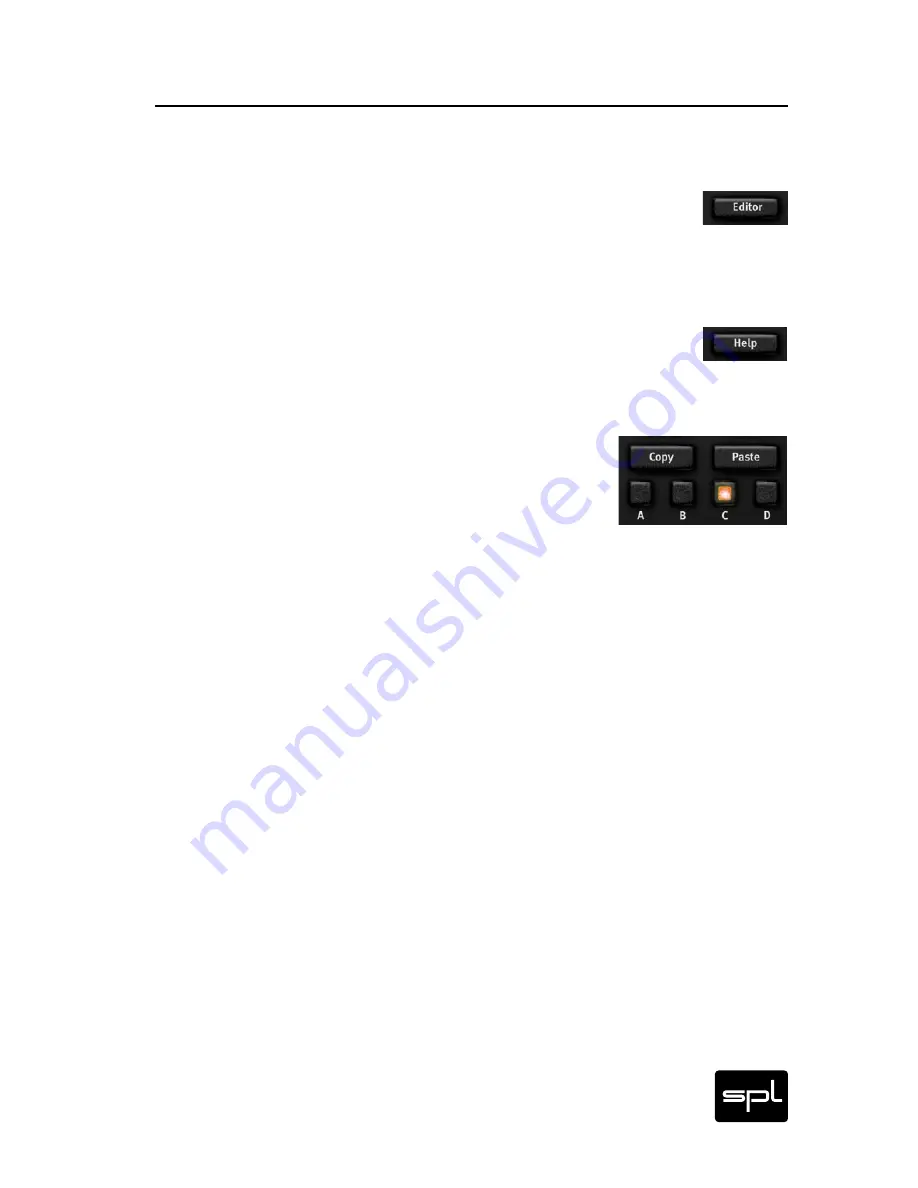
DrumXchanger Analog Code
®
Plug-in
13
EDITOR, SETTINGS & INPUT Module
EDITOR, SETTINGS & INPUT MODULE
Editor
Click on this button to access the EDITOR window to create your
own multisamples in SPLX format. For more information refer to
“EDITOR” on page 30.
Help
Click on HELP if you want to recall the “First Steps” section on page
12 of this manual. To close the HELP window simply click on it.
Settings A/B/C/D, Copy and Paste
The four settings buttons (A-D) allow you to save all
your settings with a simple mouse click (settings = pre-
sets. We use the term “settings” here to avoid confusion
with host presets). The DrumXchanger saves the current settings
permanently. As soon as you click on another settings button, the
current settings are saved under the previously active setting. For
example: if setting B is on and you were to click on another settings
button, all parameter settings would be saved under setting B.
Any previously saved setting can be recalled with a simple mouse
click on the corresponding button; you can then use or edit the set-
tings.
Right above the settings buttons (A to D) are the COPY and PASTE
buttons. Use them to copy your adjustments in one of the settings
(“A”, for example) into another one (“B”, for example). Select set-
ting A and make any necessary adjustments; if you wish to transfer
those adjustments to another setting click on COPY. Select set-
ting B and click on PASTE. The COPY and PASTE functions make it
easier to compare settings that differ just slightly. To do so, COPY
the adjustments in one of the settings (C, for example), change to
another setting (D, for example), PASTE the previously copied set-
tings, and then modify the adjustments in that setting (D). Now you
can do a simple and direct comparison between the adjustments
saved in settings C and D.
>
Control Elements




























