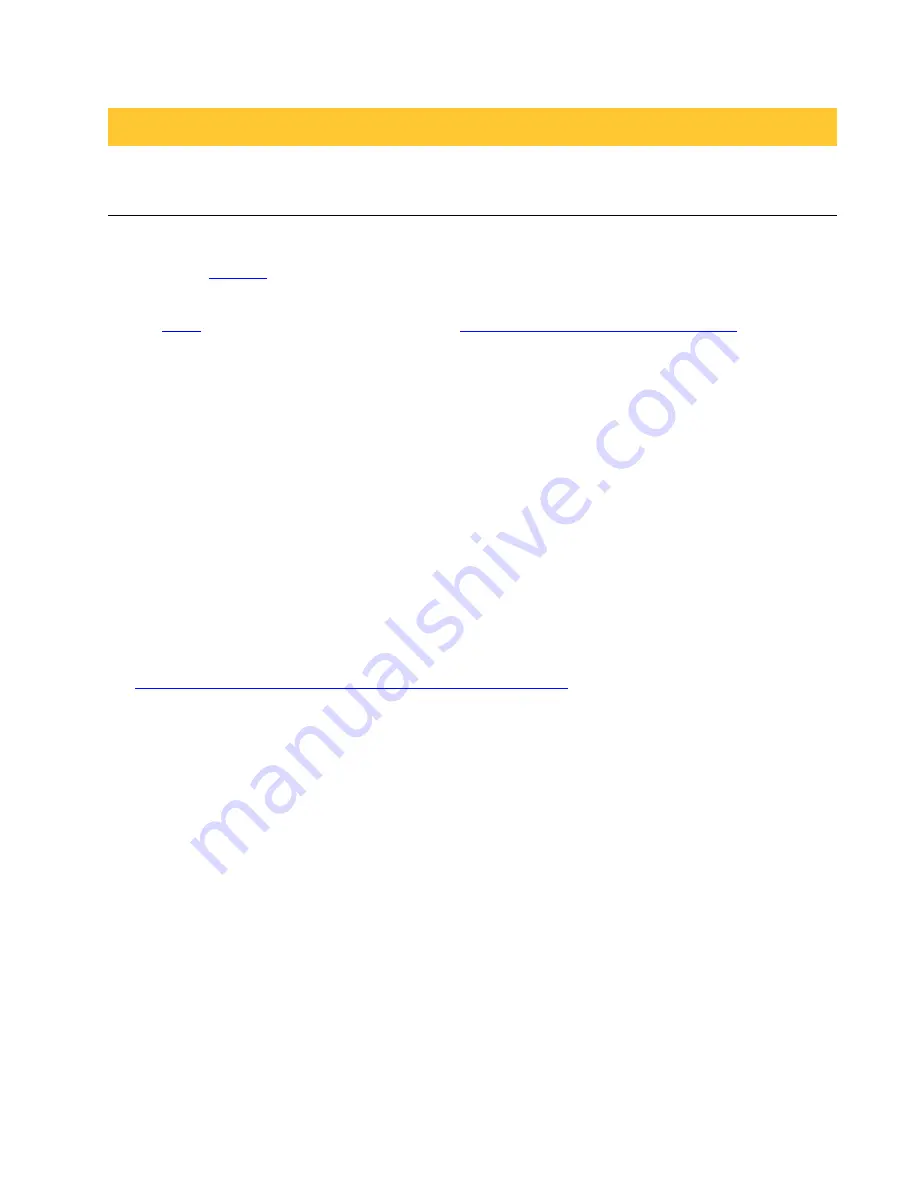
http://www.spincore.com
PulseBlasterESR-PRO-II
III. Installation
Installing the PulseBlasterESR-PRO-II
When installing or uninstalling the PulseBlasterESR-PRO-II, always have it disconnected from the
computer.
Uninstall
any previous version of SpinAPI.
1.
Install
the latest version of SpinAPI found at:
http://www.spincore.com/support/spinapi/
.
SpinAPI is a custom Application Programming Interface developed by SpinCore Technologies,
Inc. for use with the PulseBlasterESR-PRO-II and most of SpinCore's other products. It can be
utilized using C/C++ or graphically using the options in the next section below. The API will also
install the necessary drivers.
2.
Shut down the computer, unplug the power cord, insert the PulseBlasterESR-PRO-II card into an
available PCI slot and fasten the PC bracket securely with a screw.
3.
Plug the power cord back in, turn on the computer and follow the installation prompts.
We recommend running example programs after you installed the PulseBlasterESR to verify that your
device is functional. These example files can be found at:
http://www.spincore.com/support/spinapi/spinapi_examples.shtml
. Examples can be downloaded
individually or all at once using the Complete SpinAPI Examples Installer.
Be sure to download either the 32-bit or 64-bit version which matches the operating system of your
computer. Save the .exe file to your Desktop when prompted to select a location and run the file. The
installer will begin and ask for a location to save the example files. It is recommended to save these
examples under “C:\SpinCore\SpinAPI\” for better organization. A new folder “examples” can be created
within SpinAPI for this purpose. After selecting a destination folder, the installer will place the selected
example files at that location.
2016/08/17
8


















