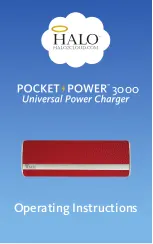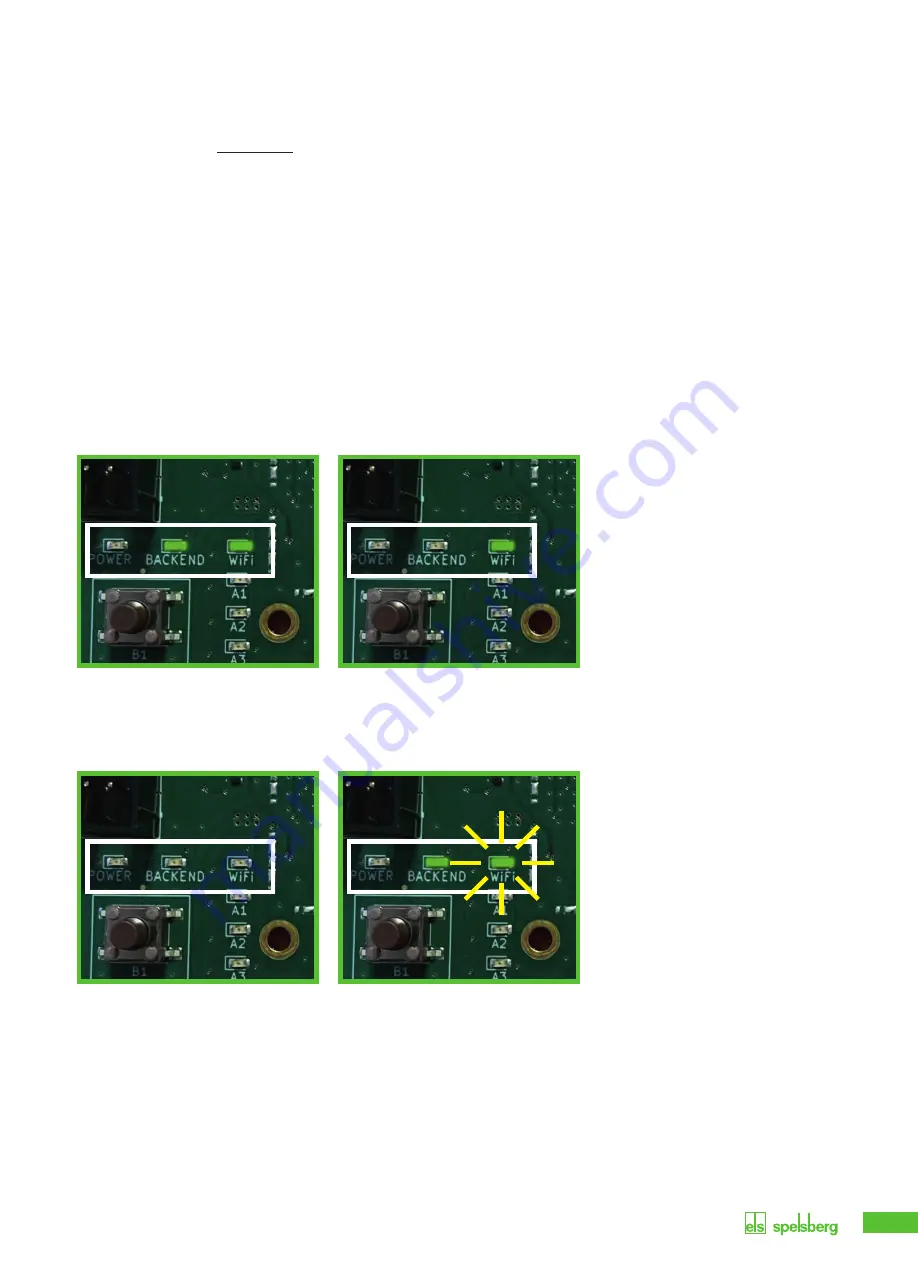
31
►
Using a smartphone or computer, connect to the new WLAN of the charging station.
Use the registration data of the registration sticker inside the housing.
(SSID = BCS / password = bcs2smart).
►
Open the screen
bcs.smart
in the web browser on the smartphone or computer.
The configuration screen of the charging station opens.
►
Enter the access data of the existing WLAN in the input mask.
The router can also e selected from the list of routers suggested.
►
Save the configuration.
The hotspot of the charging station closes after saving the configuration.
►
Now the charging station builds up a connection to the existing router.
Successful connection can be viewed on the BACKEND LED (illuminating), see fig. 16.
The following figures help with describing the states and possible troubleshooting.
Fig. 17 LED states, setting up WLAN
The BCSD Smart is successfully
connected to your WLAN and
the internet.
The BCSD Smart is successfully
connected to your WLAN selected, but
cannot access the internet via
this.
The BCSD Smart cannot connect to your
selected WLAN.
The BCSD Smart cannot connect to
your selected WLAN but is, however
connected to the internet via
LAN or mobile communications.
Содержание BCS Pure
Страница 7: ...7 Abb 3 Abstände Wandmontage in mm Montagemaße in mm 1400 min 700 min 700 min ...
Страница 25: ...25 Figure 3 Distances for wall assembly in mm Assembly dimensions in mm 1400 min 700 min 700 min ...
Страница 38: ...38 ...
Страница 39: ...39 ...