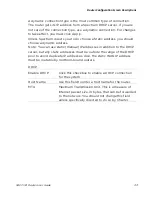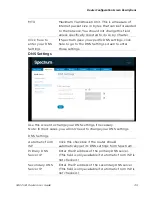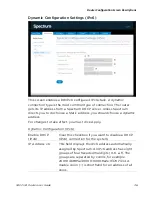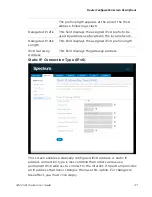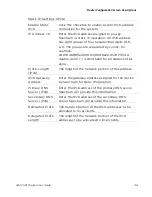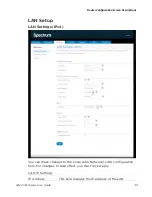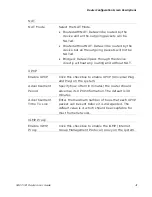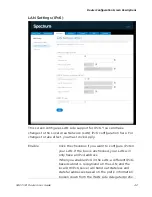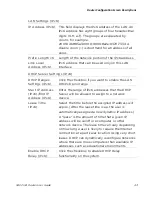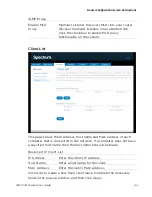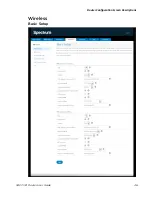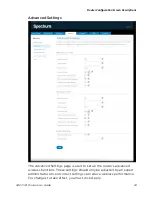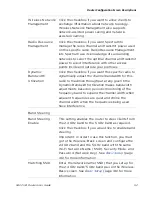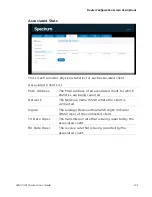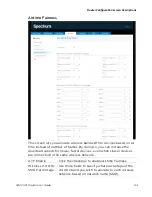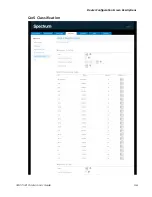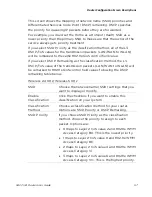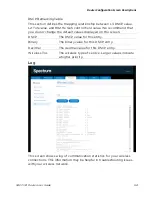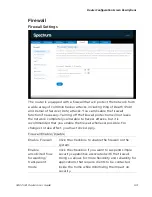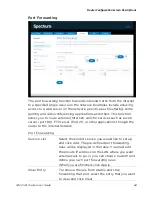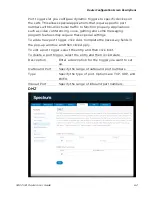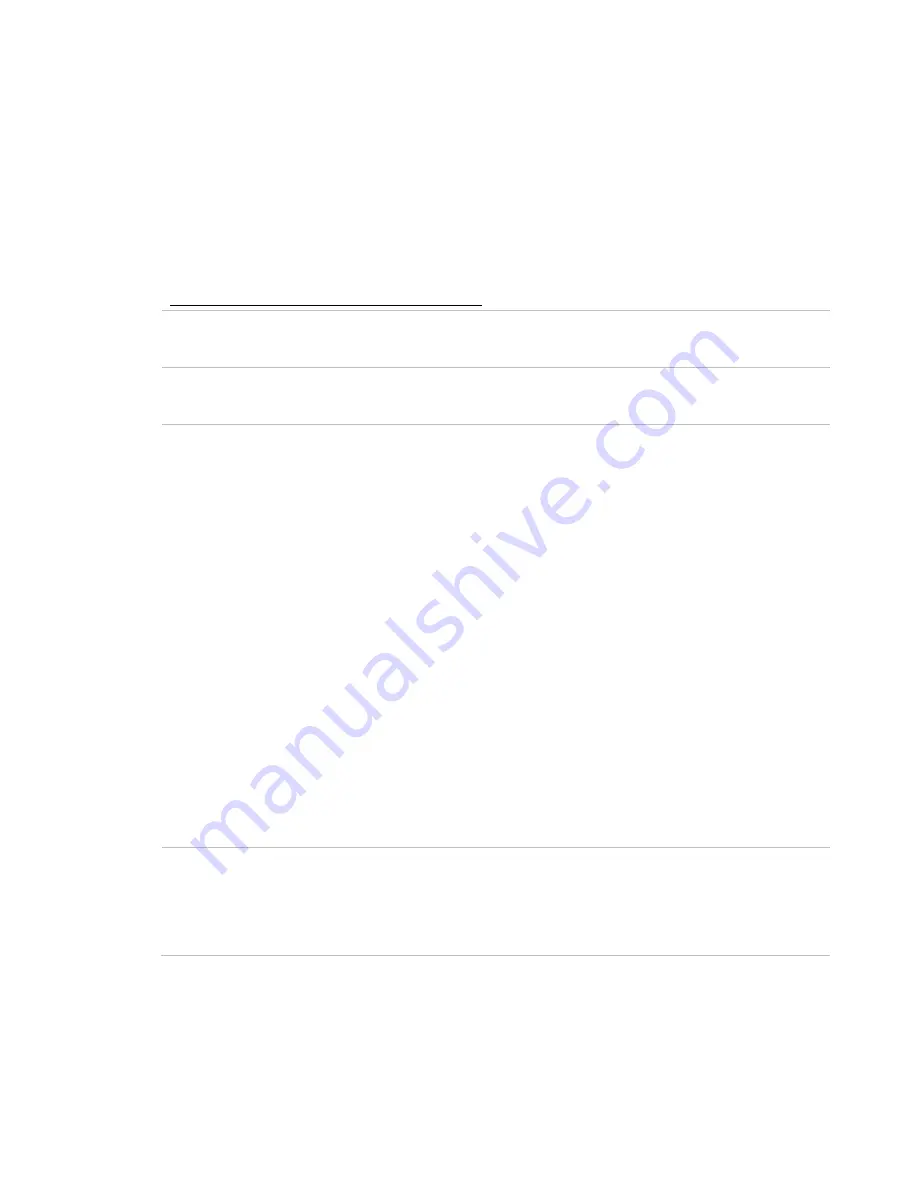
Router Configuration Screen Descriptions
RAC2V1A Router User Guide
47
While the system has many configuration options, the options on this
Basic Setup page are those required by most users. Click the tabs to
access the other configuration pages to set advanced options. Hover the
mouse pointer over the question mark icon next to an option to view a
description of that option. For changes to take effect, you must click
Apply.
Wireless 2.4 GHz/Wireless 5 GHz
SSID
Select the network name (SSID) whose settings you
want to display or modify.
Enable SSID
Click this checkbox to enable the wireless network
on the system.
Channel
Sets a communications channel for the router. The
default setting is "Auto", in which the router selects
a channel with the least amount of interference to
use.
For 2.4 GHz, if you manually select a channel, it’s
best to choose channel 1, 6, or 11, since these
channels do not overlap. If another router is
operating in the area, choose a channel that is
farthest away from the channel that unit uses. For
example, if another router is using channel 11, set
your router to channel 1.
For 5 GHz, choose a channel that is farthest away
from the channel used by any other router
operating in the area. If you experience interference
or poor performance on a particular channel, try a
different channel.
Wi-Fi Network
Name (SSID)
Enter a user-friendly name to identify the wireless
network. This name is also referred to as the Service
Set Identifier (SSID). The name can be up to 32
characters long.
Содержание RAC2V1A
Страница 1: ...C2V1A Router User Guide 1 User Guide Model Number RAC2V1A 802 11ac Wave 2 Rou ter ...
Страница 46: ...Router Configuration Screen Descriptions RAC2V1A Router User Guide 46 Wireless Basic Setup ...
Страница 56: ...Router Configuration Screen Descriptions RAC2V1A Router User Guide 56 QoS Classification ...