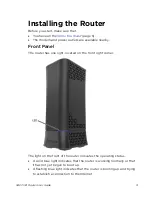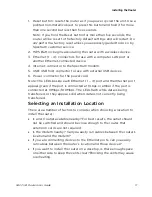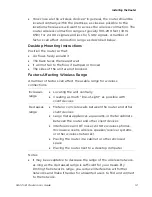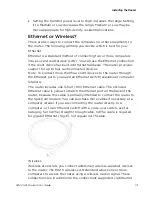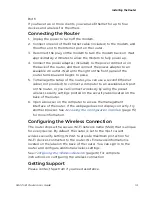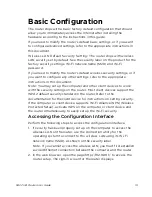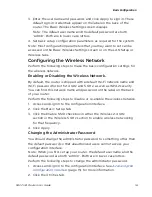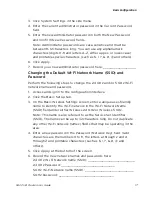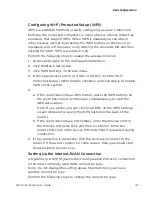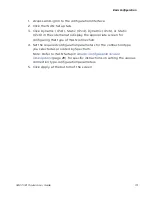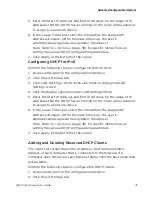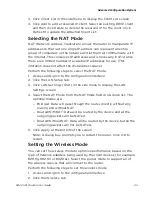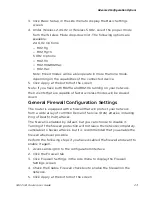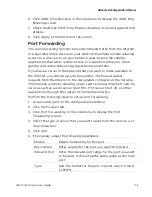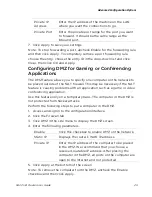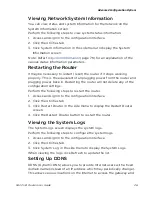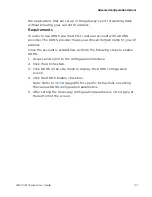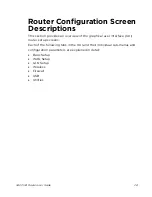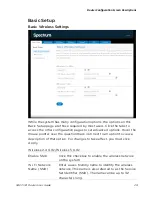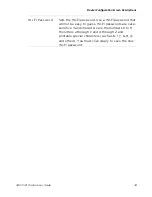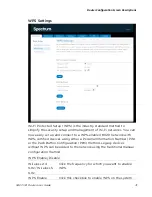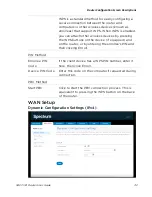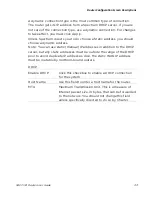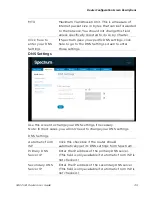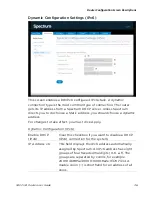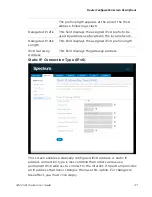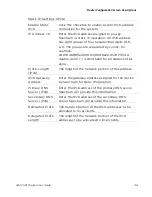Advanced Configuration Options
RAC2V1A Router User Guide
23
3.
Click Basic Setup in the side menu to display the Basic Settings
screen.
4.
Under Wireless 2.4 GHz or Wireless 5 GHz, select the proper mode
from the Wireless Mode drop-down list. The following options are
available:
2.4 GHz Options:
o
802.11g
o
802.11g+n
5 GHz Options:
o
802.11n
o
802.11n&802.11ac
o
802.11ac
Note: Mixed modes will be able operate in more than one mode,
depending on the capabilities of the connected device.
5.
Click Apply at the bottom of the screen.
Note: If you have both 802.11a and 802.11b running on your network,
then clients that are capable of faster wireless modes will be slowed
down.
General Firewall Configuration Settings
The router is equipped with a firewall that will protect your network
from a wide array of common Denial of Service (DoS) attacks, including
Ping of Death (PoD) attacks.
The firewall is enabled by default, but you can choose to disable it.
Turning off the firewall protection will not leave the network completely
vulnerable to hacker attacks, but it is recommended that you enable the
firewall whenever possible.
Perform the following steps if you have disabled the firewall and want to
enable it again.
1.
Access and sign in to the configuration interface.
2.
Click the Firewall tab.
3.
Click Firewall Settings in the side menu to display the Firewall
Settings screen.
4.
Check the Enable Firewall checkbox to enable the firewall on the
network.
5.
Click Apply at the bottom of the screen.
Содержание RAC2V1A
Страница 1: ...C2V1A Router User Guide 1 User Guide Model Number RAC2V1A 802 11ac Wave 2 Rou ter ...
Страница 46: ...Router Configuration Screen Descriptions RAC2V1A Router User Guide 46 Wireless Basic Setup ...
Страница 56: ...Router Configuration Screen Descriptions RAC2V1A Router User Guide 56 QoS Classification ...