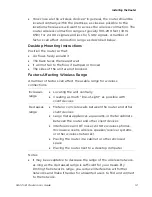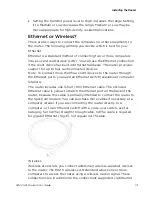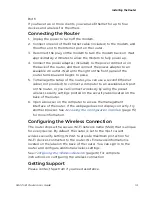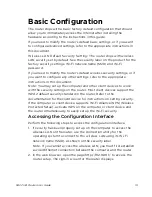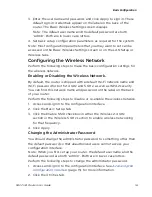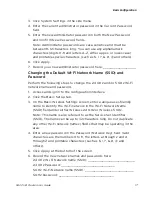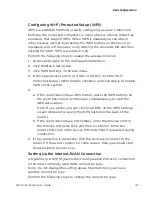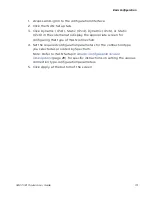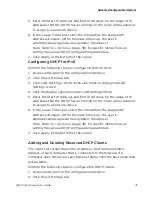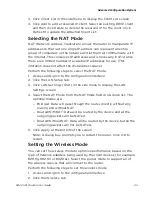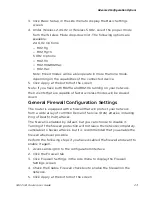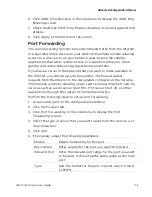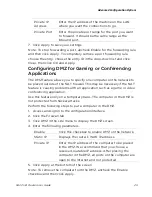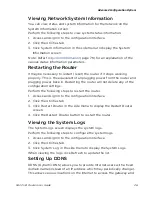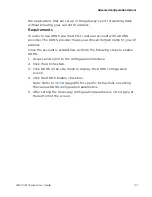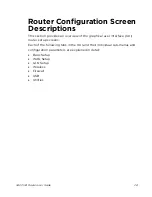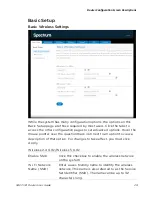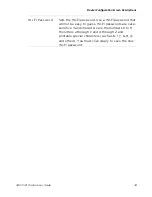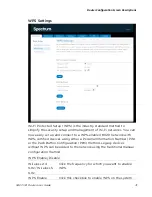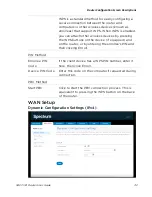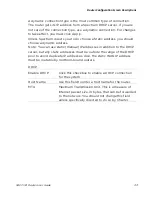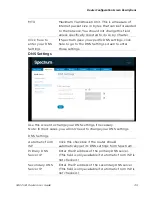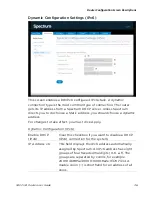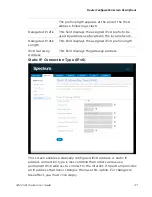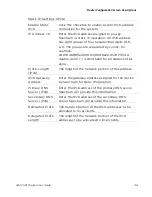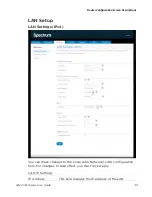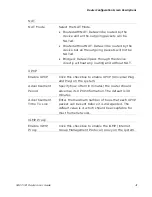Advanced Configuration Options
RAC2V1A Router User Guide
26
Viewing Network System Information
You can view status and system information for the network on the
System Information screen.
Perform the following steps to view system status information.
1.
Access and sign in to the configuration interface.
2.
Click the Utilities tab.
3.
Click System Information in the side menu to display the System
Information screen.
Note: Refer to
System Information
(page 79) for an explanation of the
various status information parameters.
Restarting the Router
It may be necessary to restart (reset) the router if it stops working
properly. This is the equivalent of unplugging power from the router and
plugging power back in. Restarting the router will not delete any of the
configuration settings.
Perform the following steps to restart the router.
1.
Access and sign in to the configuration interface.
2.
Click the Utilities tab.
3.
Click Restart Router in the side menu to display the Restart Router
screen.
4.
Click the Restart Router button to restart the router.
Viewing the System Logs
The System Logs screen displays the system logs.
Perform the following steps to configure the system logs.
1.
Access and sign in to the configuration interface.
2.
Click the Utilities tab.
3.
Click System Log in the side menu to display the System Logs.
When viewing the logs, click Refresh to update the list.
Setting Up DDNS
DDNS (Dynamic DNS) allows you to provide Internet users with a fixed
domain name (instead of an IP address which may periodically change).
This allows various locations on the Internet to access the gateway and
Содержание RAC2V1A
Страница 1: ...C2V1A Router User Guide 1 User Guide Model Number RAC2V1A 802 11ac Wave 2 Rou ter ...
Страница 46: ...Router Configuration Screen Descriptions RAC2V1A Router User Guide 46 Wireless Basic Setup ...
Страница 56: ...Router Configuration Screen Descriptions RAC2V1A Router User Guide 56 QoS Classification ...