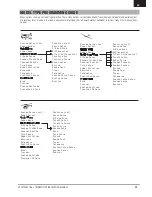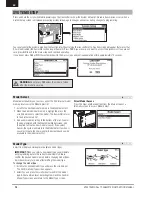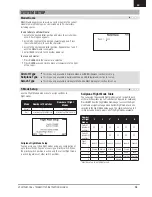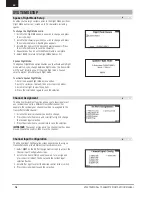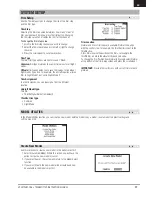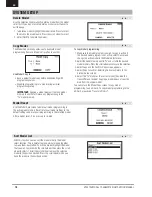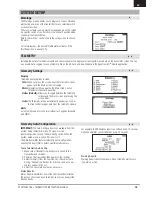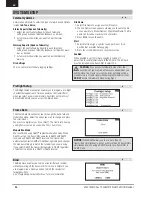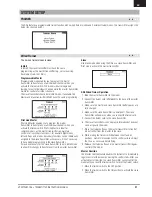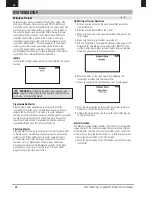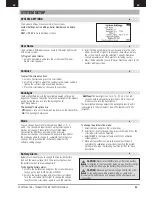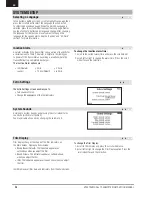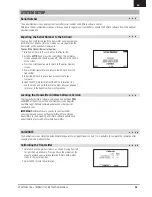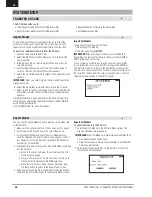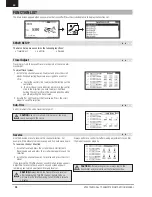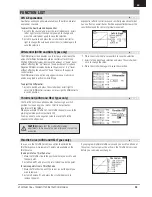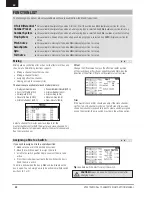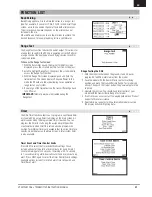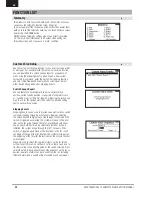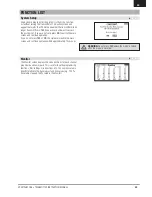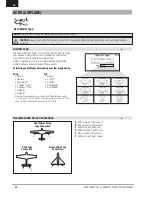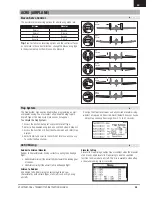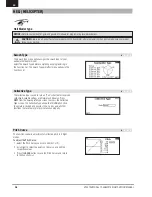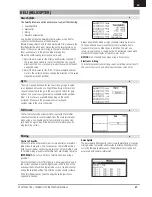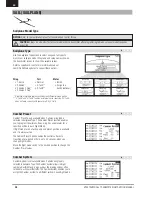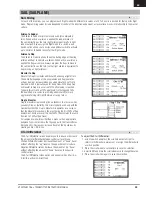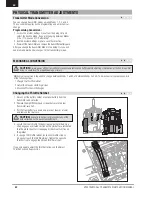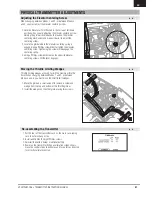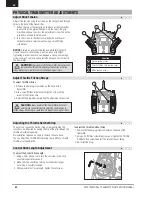27
SPEKTRUM DX6 • TRANSMITTER INSTRUCTION MANUAL
EN
SYSTEM SETUP
Updating Spektrum DX6 Sound Files
NOTICE: NEVER
disconnect the battery from the transmitter while
the file transfer is in process. Doing so will damage the transmitter,
and the transmitter will need to be returned for service.
You have the option of installing new sound files in the DX6
transmitter. Before updating the sound files, make sure the transmitter
battery is fully charged.
To install new sound files:
1. Download the desired sound file from the Spektrum Community
at www.SpektrumRC.com. Save the file to the SD card for your
transmitter.
2. Insert the SD card in the DX6 transmitter.
3. Enter System Setup in the transmitter.
4. Select the SD Card menu, and then select Update Sound.
5. Select the new sound file you want to install. The transmitter will
scan the file and check for any errors.
6. The Transfer SD Card screen reappears when the file transfer is
complete.
IMPORTANT:
The sound file will take approximately 30 minutes to
update. Do not disconnect the battery or power off the transmitter
during the update.
Update AirWare Software
NOTICE:
The orange LED Spektrum bars flash and a status
bar appears on the screen when AirWare software updates are
installing. Never power off the transmitter when updates are
installing. Doing so may damage the system files.
Before installing any AirWare files, always Export All Models to an
SD Card separate from the SD Card containing the update. The
update may erase all model files.
For more information on AirWare software updates, visit
spektrumrc.com
Automatically Installing AirWare Software Updates
To install the most recent update:
1. Download the update from
spektrumrc.com
and
save it to the SD Card.
2. Power off the transmitter and install the SD Card in the
transmitter.
3. Power on the transmitter and the update automatically installs
in the transmitter.
Manually Installing AirWare Software Updates
1. Save the desired AirWare version to the SD Card.
2. Select Update Firmware in the SD Card Menu options. The
Select File screen appears.
3. Select the desired AirWare version from the File List. When
updates are installing, the transmitter screen is dark. The
orange LED Spektrum bars flash and the update status bar
appears on the screen.
NOTICE:
Do not power off the transmitter when updates are
installing. Doing so will damage the transmitter.