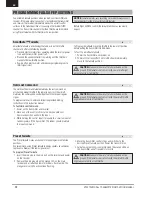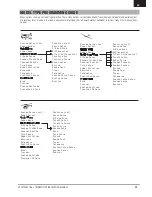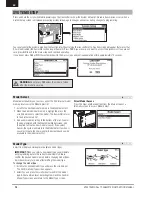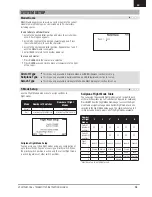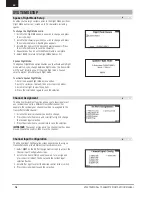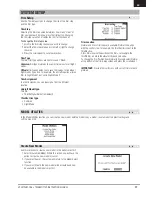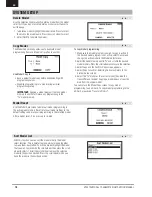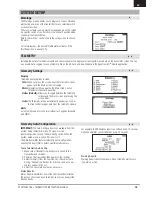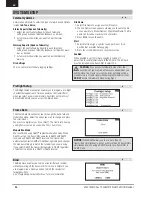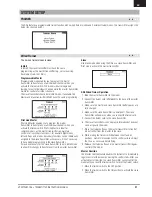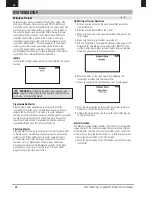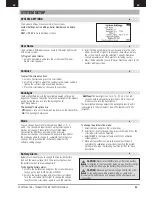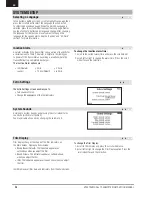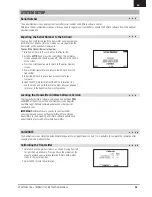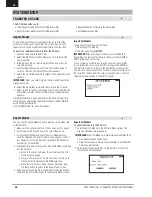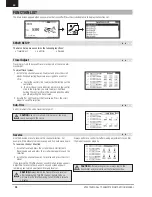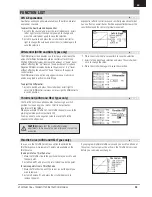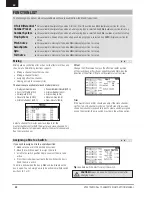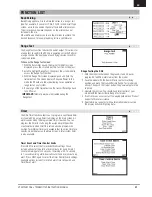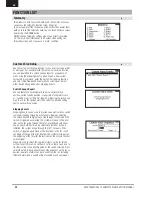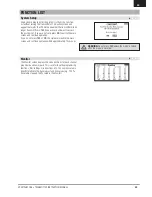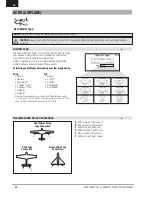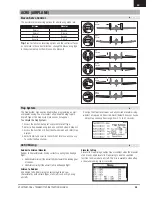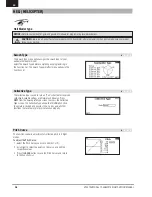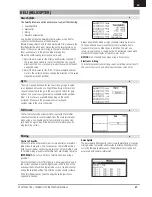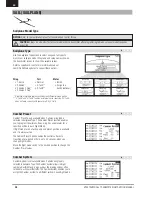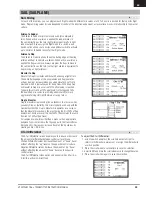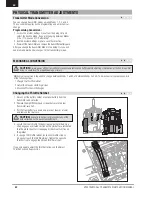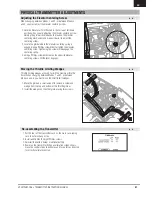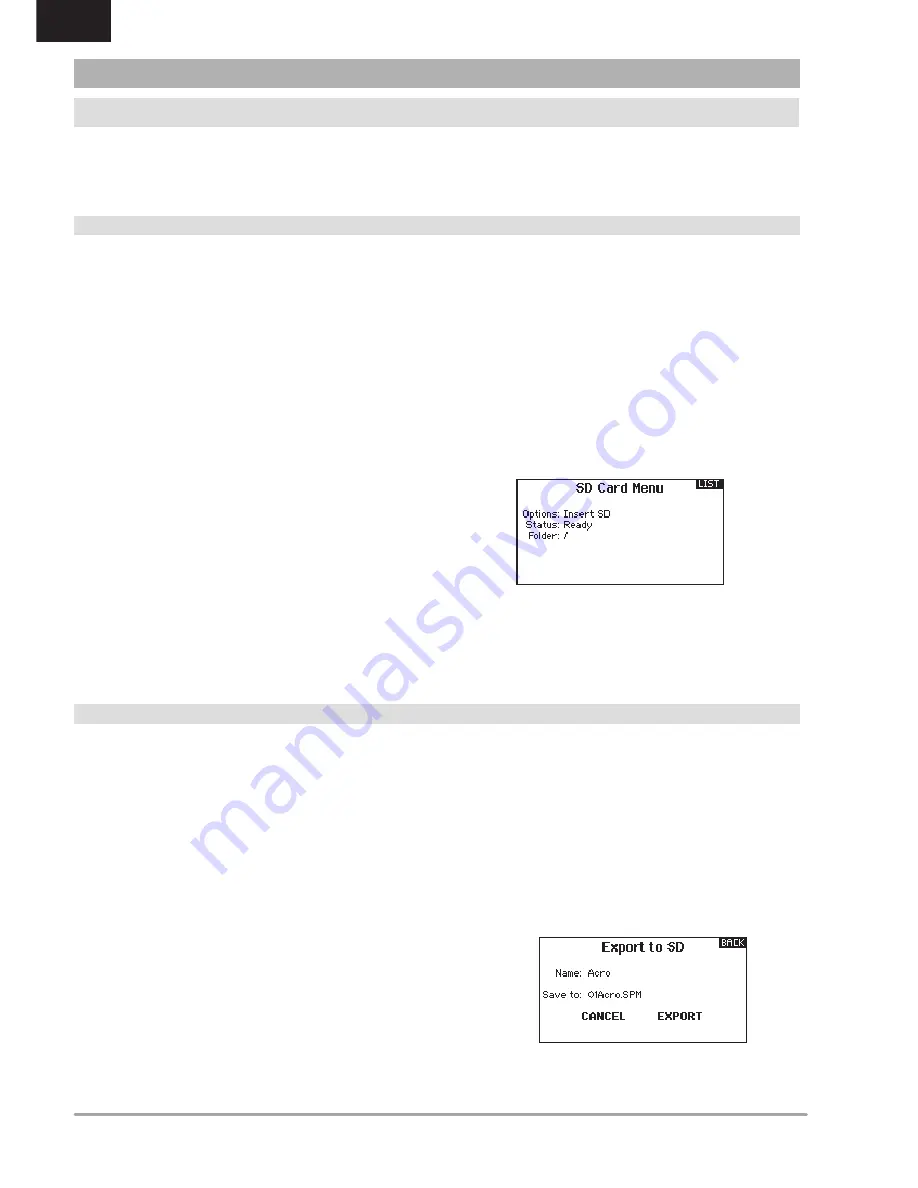
26
SPEKTRUM DX6 • TRANSMITTER INSTRUCTION MANUAL
EN
SYSTEM SETUP
Import Model
This function overwrites all model memories. Ensure that the
models currently in your transmitter are saved on an SD card
separate from the transmitter before performing this function.
To import an individual model file from the SD Card:
1. Save the model file to the SD Card.
2. Select the Model List location where you wish to import the
new model file.
3. In the SD Card menu, scroll to Select Option and press the
scroll wheel once.
4. Scroll to Import Model and press the scroll button again to
save the selection. The Select File screen appears.
5. Select the model file you wish to import. The Overwrite screen
appears.
IMPORTANT:
When you select Import, the transmitter leaves the
System Setup List.
6. Select the model that you would like to import the model to.
7. Select Import to confirm overwriting the current model file. The
transmitter activates the new model file and the Main Screen
appears.
A Preflight Checklist may appear prior to the Main Screen if the
checklist was active during the model file export. Select MAIN to
exit the Preflight Checklist.
See “
Preflight Setup
” for more information.
Import All Models
To import all models from the SD Card:
1. Select Import All Models.
2. Confirm by selecting
IMPORT.
IMPORTANT:
After importing a model, you must rebind the
transmitter and receiver. The Main Screen must show DSM2 or
DSMX in the upper left corner.
You can import a model to any location you want. If you prefer
to use Import All, you can use your PC to rename the SPM file.
The first two digits (01 to 50) are the destination model number.
Your SD card can only contain 50 models. Save files to folders on
the card then remove from the card all unused models. Files are
selected by their position in the directory table.
Export Model
You can use the Export Model option to export a single model file
to the SD Card.
1. Make sure the active model file is the one you wish to Export.
2. Scroll to Select Option and press the scroll wheel once.
3. Scroll to Export Model and press the scroll wheel again to
save the selection. The Export to SD screen appears. The first
two characters of the file name correspond to the Model List
number (01, for example).
4. (Optional) If you wish to rename the model file before exporting
it to the SD Card:
a. Scroll to “Save to:” and press the scroll wheel. The File
Name screen appears.
b. Assign a new file name. The file name can contain up to
25 characters including the .SPM file extension.
c. When you are done assigning the new file name, press
the Back button to return to the Export to SD screen.
5. Select Export to save the file to the SD Card. When the export is
complete, the transmitter returns to the SD Card Menu screen.
Export All Models
To export all models to the SD Card:
1. Select Export All Models in the SD Card Menu options. The
Export All Models screen appears.
IMPORTANT:
Export All Models will overwrite any model files that:
• Are already saved on the SD Card.
• Have the same name. Always save model files to a different SD
Card if you are not sure.
2. Select Export to overwrite files on the SD Card or Cancel to
return to the SD Card Menu.
TRANSFER SD CARD
The SD Card enables you to:
• Import (copy) models from another DX6 transmitter
• Export (transfer) models to another DX6 transmitter
• Update AirWare™ software in the transmitter
• Install/Update sound files