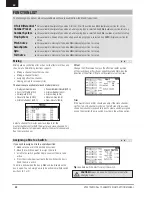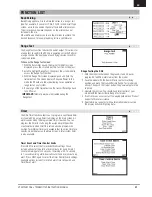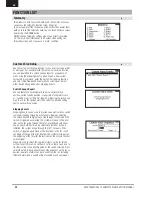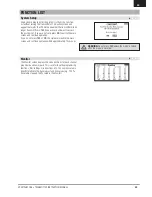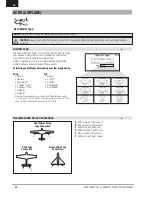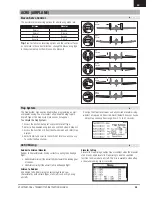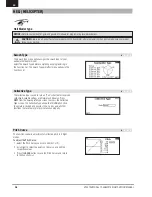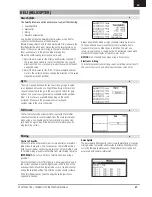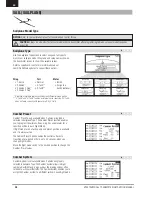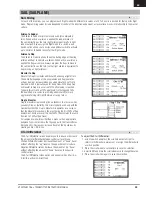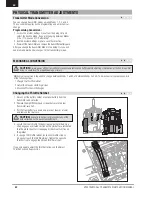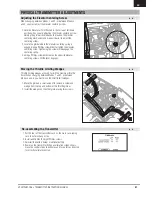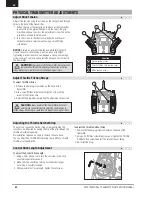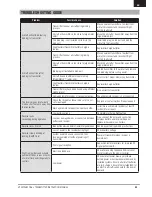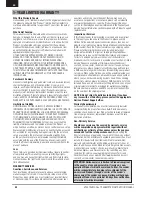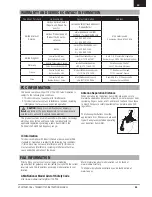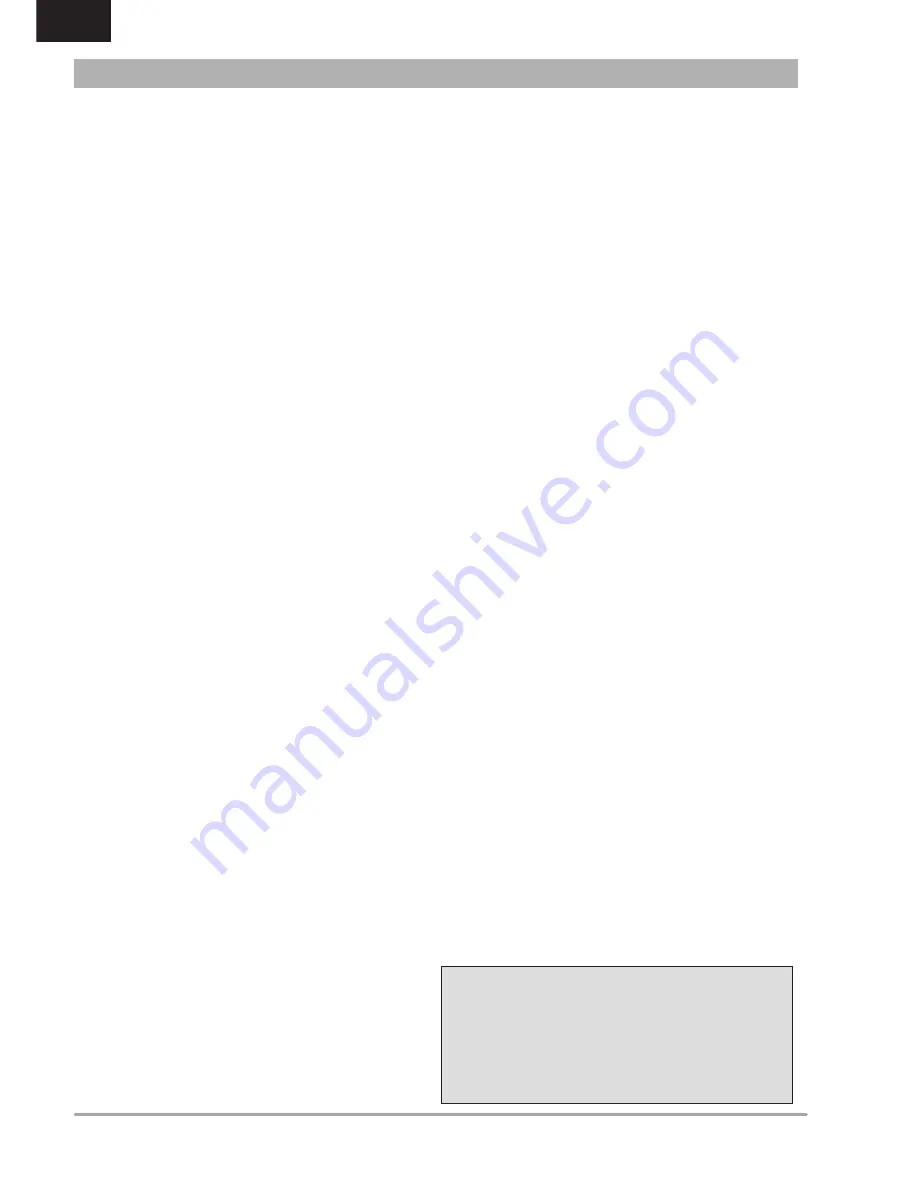
44
SPEKTRUM DX6 • TRANSMITTER INSTRUCTION MANUAL
EN
What this Warranty Covers
Horizon Hobby, LLC, (Horizon) warrants to the original purchaser that
the product purchased (the “Product”) will be free from defects in
materials and workmanship for a period of 1 years from the date of
purchase.
What is Not Covered
This warranty is not transferable and does not cover (i) cosmetic
damage, (ii) damage due to acts of God, accident, misuse, abuse,
negligence, commercial use, or due to improper use, installation,
operation or maintenance, (iii) modification of or to any part of the
Product, (iv) attempted service by anyone other than a Horizon
Hobby authorized service center, (v) Product not purchased from
an authorized Horizon dealer, or (vi) Product not compliant with
applicable technical regulations.
OTHER THAN THE EXPRESS WARRANTY ABOVE, HORIZON
MAKES NO OTHER WARRANTY OR REPRESENTATION, AND
HEREBY DISCLAIMS ANY AND ALL IMPLIED WARRANTIES,
INCLUDING, WITHOUT LIMITATION, THE IMPLIED WARRANTIES
OF NON-INFRINGEMENT, MERCHANTABILITY AND FITNESS FOR
A PARTICULAR PURPOSE. THE PURCHASER ACKNOWLEDGES
THAT THEY ALONE HAVE DETERMINED THAT THE PRODUCT WILL
SUITABLY MEET THE REQUIREMENTS OF THE PURCHASER’S
INTENDED USE.
Purchaser’s Remedy
Horizon’s sole obligation and purchaser’s sole and exclusive remedy
shall be that Horizon will, at its option, either (i) service, or (ii)
replace, any Product determined by Horizon to be defective. Horizon
reserves the right to inspect any and all Product(s) involved in a
warranty claim. Service or replacement decisions are at the sole
discretion of Horizon. Proof of purchase is required for all warranty
claims. SERVICE OR REPLACEMENT AS PROVIDED UNDER THIS
WARRANTY IS THE PURCHASER’S SOLE AND EXCLUSIVE REMEDY.
Limitation of Liability
HORIZON SHALL NOT BE LIABLE FOR SPECIAL, INDIRECT,
INCIDENTAL OR CONSEQUENTIAL DAMAGES, LOSS OF PROFITS OR
PRODUCTION OR COMMERCIAL LOSS IN ANY WAY, REGARDLESS
OF WHETHER SUCH CLAIM IS BASED IN CONTRACT, WARRANTY,
TORT, NEGLIGENCE, STRICT LIABILITY OR ANY OTHER THEORY
OF LIABILITY, EVEN IF HORIZON HAS BEEN ADVISED OF THE
POSSIBILITY OF SUCH DAMAGES. Further, in no event shall the
liability of Horizon exceed the individual price of the Product on
which liability is asserted. As Horizon has no control over use, setup,
final assembly, modification or misuse, no liability shall be assumed
nor accepted for any resulting damage or injury. By the act of use,
setup or assembly, the user accepts all resulting liability. If you
as the purchaser or user are not prepared to accept the liability
associated with the use of the Product, purchaser is advised to
return the Product immediately in new and unused condition to the
place of purchase.
Law
These terms are governed by Illinois law (without regard to conflict
of law principals). This warranty gives you specific legal rights,
and you may also have other rights which vary from state to state.
Horizon reserves the right to change or modify this warranty at any
time without notice.
WARRANTY SERVICES
Questions, Assistance, and Services
Your local hobby store and/or place of purchase cannot provide
warranty support or service. Once assembly, setup or use of the
Product has been started, you must contact your local distributor
or Horizon directly. This will enable Horizon to better answer your
questions and service you in the event that you may need any
assistance. For questions or assistance, please visit our website
at www.horizonhobby.com, submit a Product Support Inquiry, or
call the toll free telephone number referenced in the Warranty and
Service Contact Information section to speak with a Product Support
representative.
Inspection or Services
If this Product needs to be inspected or serviced and is compliant
in the country you live and use the Product in, please use the
Horizon Online Service Request submission process found on our
website or call Horizon to obtain a Return Merchandise Authorization
(RMA) number. Pack the Product securely using a shipping carton.
Please note that original boxes may be included, but are not
designed to withstand the rigors of shipping without additional
protection. Ship via a carrier that provides tracking and insurance
for lost or damaged parcels, as Horizon is not responsible for
merchandise until it arrives and is accepted at our facility. An Online
Service Request is available at http://www.horizonhobby.com/
content/_service-center_render-service-center. If you do not have
internet access, please contact Horizon Product Support to obtain
a RMA number along with instructions for submitting your product
for service. When calling Horizon, you will be asked to provide your
complete name, street address, email address and phone number
where you can be reached during business hours. When sending
product into Horizon, please include your RMA number, a list of the
included items, and a brief summary of the problem. A copy of your
original sales receipt must be included for warranty consideration.
Be sure your name, address, and RMA number are clearly written
on the outside of the shipping carton.
NOTICE: Do not ship LiPo batteries to Horizon. If you have
any issue with a LiPo battery, please contact the appropriate
Horizon Product Support office.
Warranty Requirements
For Warranty consideration, you must include your original sales
receipt verifying the proof-of-purchase date. Provided warranty
conditions have been met, your Product will be serviced or replaced
free of charge. Service or replacement decisions are at the sole
discretion of Horizon.
Non-Warranty Service
Should your service not be covered by warranty, service
will be completed and payment will be required without
notification or estimate of the expense unless the expense
exceeds 50% of the retail purchase cost.
By submitting the
item for service you are agreeing to payment of the service without
notification. Service estimates are available upon request. You must
include this request with your item submitted for service. Non-
warranty service estimates will be billed a minimum of ½ hour of
labor. In addition you will be billed for return freight. Horizon accepts
money orders and cashier’s checks, as well as Visa, MasterCard,
American Express, and Discover cards. By submitting any item
to Horizon for service, you are agreeing to Horizon’s Terms and
Conditions found on our website http://www.horizonhobby.com/
content/_service-center_render-service-center.
ATTENTION: Horizon service is limited to Product compliant
in the country of use and ownership. If received, a non-
compliant Product will not be serviced. Further, the sender
will be responsible for arranging return shipment of the
un-serviced Product, through a carrier of the sender’s
choice and at the sender’s expense. Horizon will hold non-
compliant Product for a period of 60 days from notification,
after which it will be discarded.
1-YEAR LIMITED WARRANTY