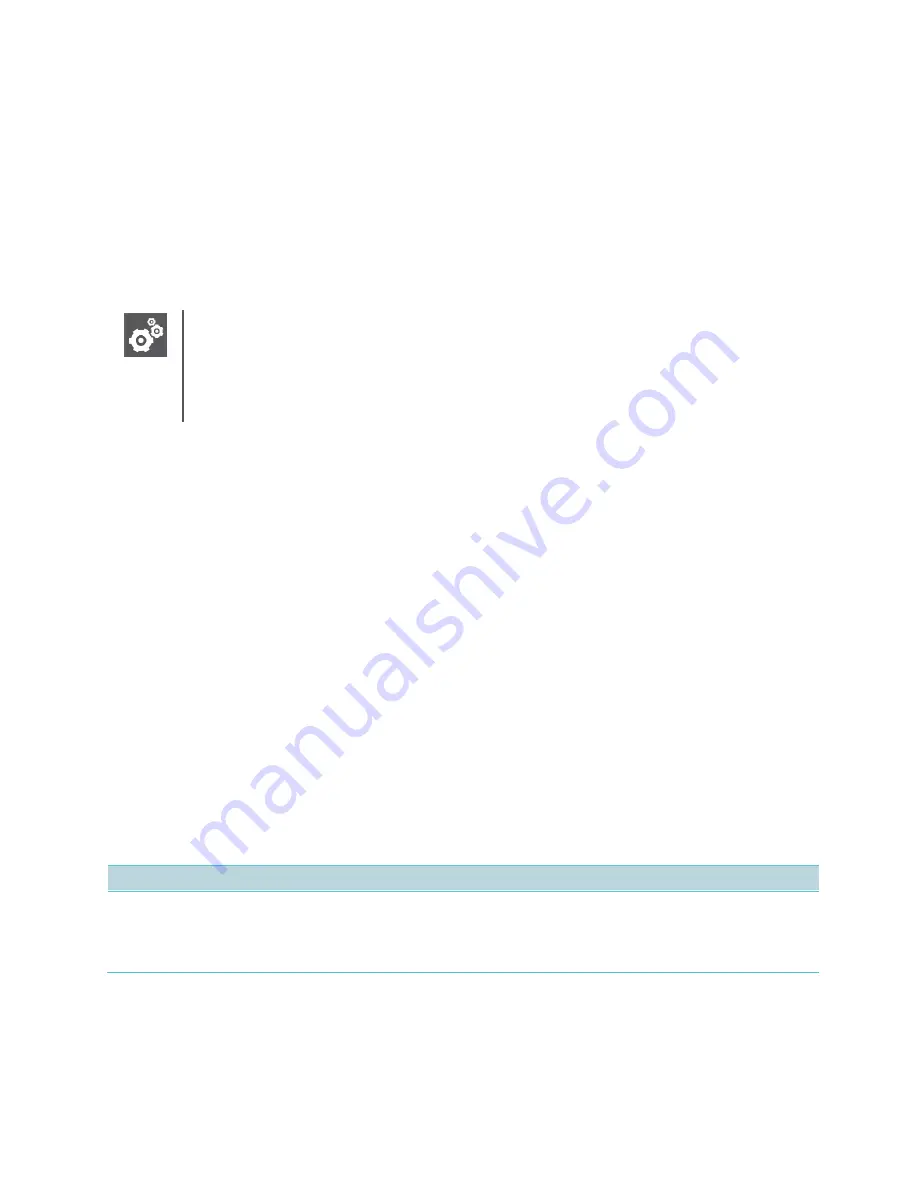
1725-86984-000_P.docx
September 2016
82
Chapter 8:
Features Configured by the
Administrator
Certain features are entirely set by the administrator and for the most part the user cannot
change them. However, some have user-configurable options available on the user menus.
Features of this type are covered in this chapter.
Finding the Parameters in the Config files
The parameters detailed in this chapter are mostly found in the “everything.cfg” file
located in the troubleshooting folder in the Config folder that you download with the
software starting with Spectralink software version 4.2.x.
AutoComplete List
The autocomplete list displays when the user goes off hook and when transferring a call. It is
composed of your Call List and Contact Directory entries, sorted alphabetically.
When the autocomplete list is presented, the user can type in numbers or letters (using the Dial
mode softkey to switch between modes) to get a list of matches.
The default method of finding matches is to match the entered characters to the starting
characters in the fields checked following this logic:
For the Call List entries, the handset checks for matches within the name and the
contact fields.
For the Contact Directory items, the handset checks for matches within the first name,
last name, and contact fields.
The search is always case insensitive.
The administrator can configure the handset to have the search find matches that “contain” the
entered characters.
Parameter
Permitted Values
Default
autoComplete.useContainsSearch
0 or 1
0
When set to 0, the search will compare the entered characters against the starting characters of each field
searched. This is the default behavior. When set to 1, the search will look for the entered characters anywhere
inside each field searched.
Note that the handset limits the search to a certain period of time (because otherwise it can
interfere with entering letters in the search field) so not all possible matches may be shown in
the list after the user enters a single letter or number. This is especially true when using a
“contains” search. The user might need to enter 2 or 3 characters to narrow down the search
















































