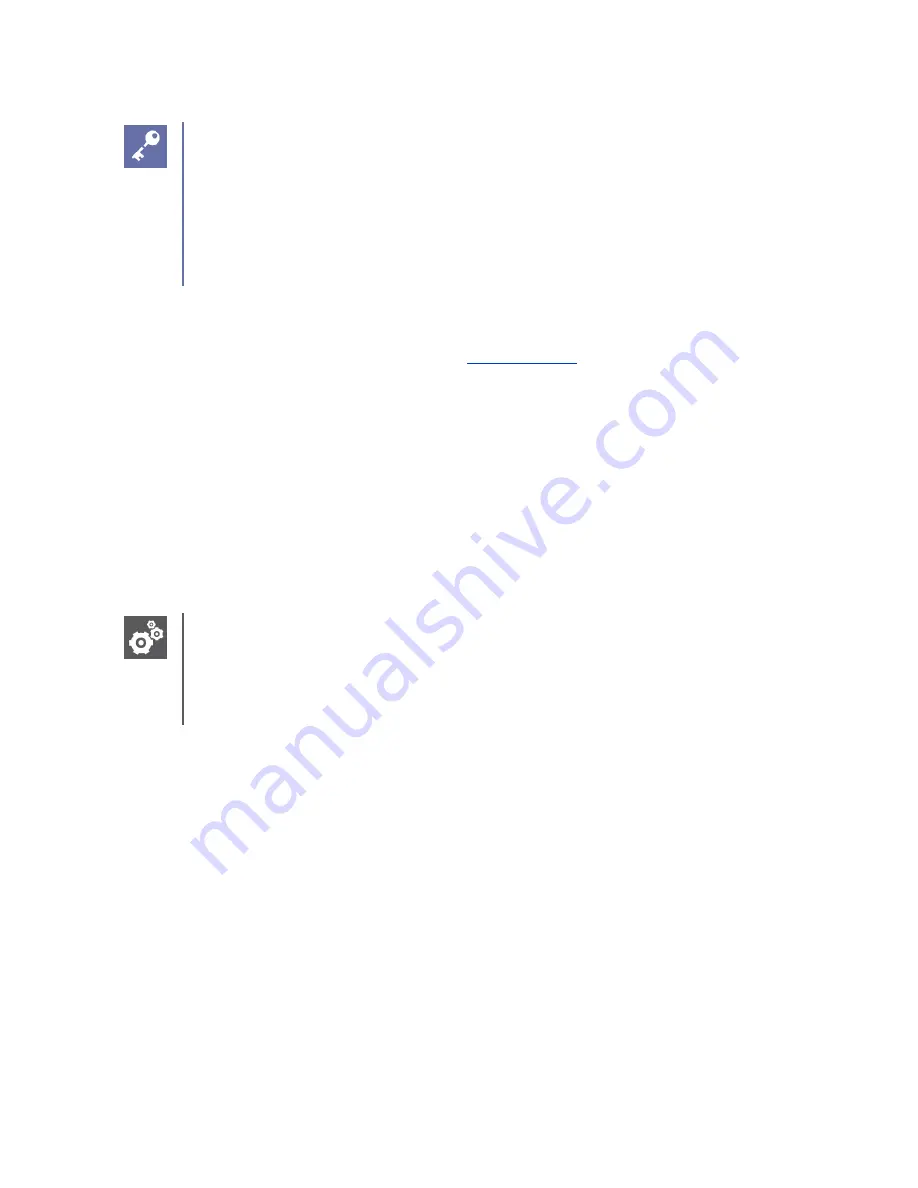
Spectralink 84-Series Series Wireless Telephones Administration Guide
1725-86984-000_P.docx
September 2016
45
Tip: Choosing a Provisioning Protocol
By default, Spectralink sets FTP as the provisioning protocol on all Spectralink
handsets. This guide focuses on the FTP provisioning protocol. Other supported
protocols include FTPS, TFTP, HTTP, and HTTPS.
See the Spectralink 84-Series Wireless Telephone Deployment Guide for a full
explanation of setting up FTP directories for both initial and central provisioning.
To set up an FTP server using FileZilla Server:
1
Download and install the latest version of
2
After installation, a
Connect to Server
pop-up displays on your computer. Select
OK
to
open the administrative user interface.
3
To configure a user, select
Edit> Users
in the status bar.
4
Select
Add.
5
Enter the user name for the handset and select
OK
.
For example,
bill123
.
6
Select the
Password
checkbox and enter a password.
For example,
1234
. The handset will use this password to log in.
Settings: FTP username and password
When you set up the initial provisioning server as an FTP server, use
administrator
for the username and
admin123
for the password. Ensure all
checkboxes are checked.
7
Select
Page>
Shared folders
to specify the server-side directory where the provisioning
files will be located (and the log files uploaded).
8
Select
Add
and pick the directory.
9
To allow the handset to upload logs onto the provisioning server, select the
Shared
Folders>
Files>
select
Write
and
Delete
checkboxes, and then select
OK
.
10
Determine the IP address of the FTP server by entering
cmd
in the Run dialog on your
Start menu, and
ipconfig
in the command prompt.
IP addresses of your network cards are displayed. One of them (if there are more than
one) will be your FTP server.






























