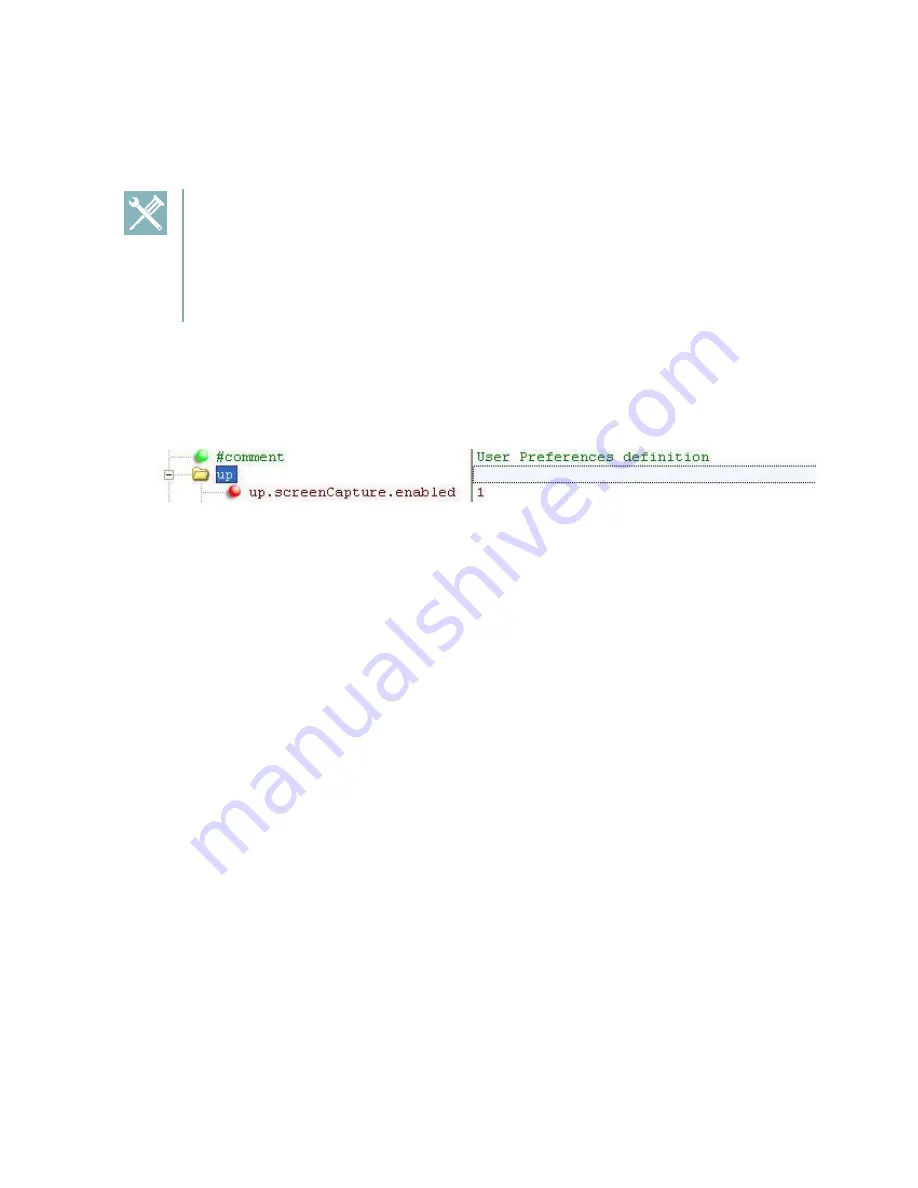
Spectralink 84-Series Series Wireless Telephones Administration Guide
1725-86984-000_P.docx
September 2016
302
Capturing the Phone’s Current Screen
You can capture your handset
’s current screen using a Web browser.
Troubleshooting: I Can’t Take a Screen Capture of the Spectralink Site
Survey Screen
You will not be able to take screen captures of the site survey screens on the
Spectralink handsets as the network connection is disabled while site survey is
running.
To capture the handset
’s current screen:
1
Modify your configuration file to enable the screen capture feature.
You will need to open your configuration file in an XML editor and add the following line:
2
Save the configuration file and update your handset
’s configuration.
3
On the handset, turn on the screen capture feature from the
Screen Capture
menu
(
Settings>
Basic>
Preferences>
Screen Capture
).
You will need to turn the screen capture on again (repeat this step) each time the
handset restarts or reboots.
4
In a Web browser, enter http://<handsetIPaddress
>
/captureScreen in the browser
address field. (To find your handset
’s IP address, navigate to
Settings>
Status>
Platform>
Phone
.)
5
Enter the username and password, as needed.
6
The Web browser will display an image showing the handset
’s current screen. The
image can be saved as a BMP
or JPEG
file. Right-click the image and save accordingly.
7
Refresh your browser to display the current screen on the handset.






























