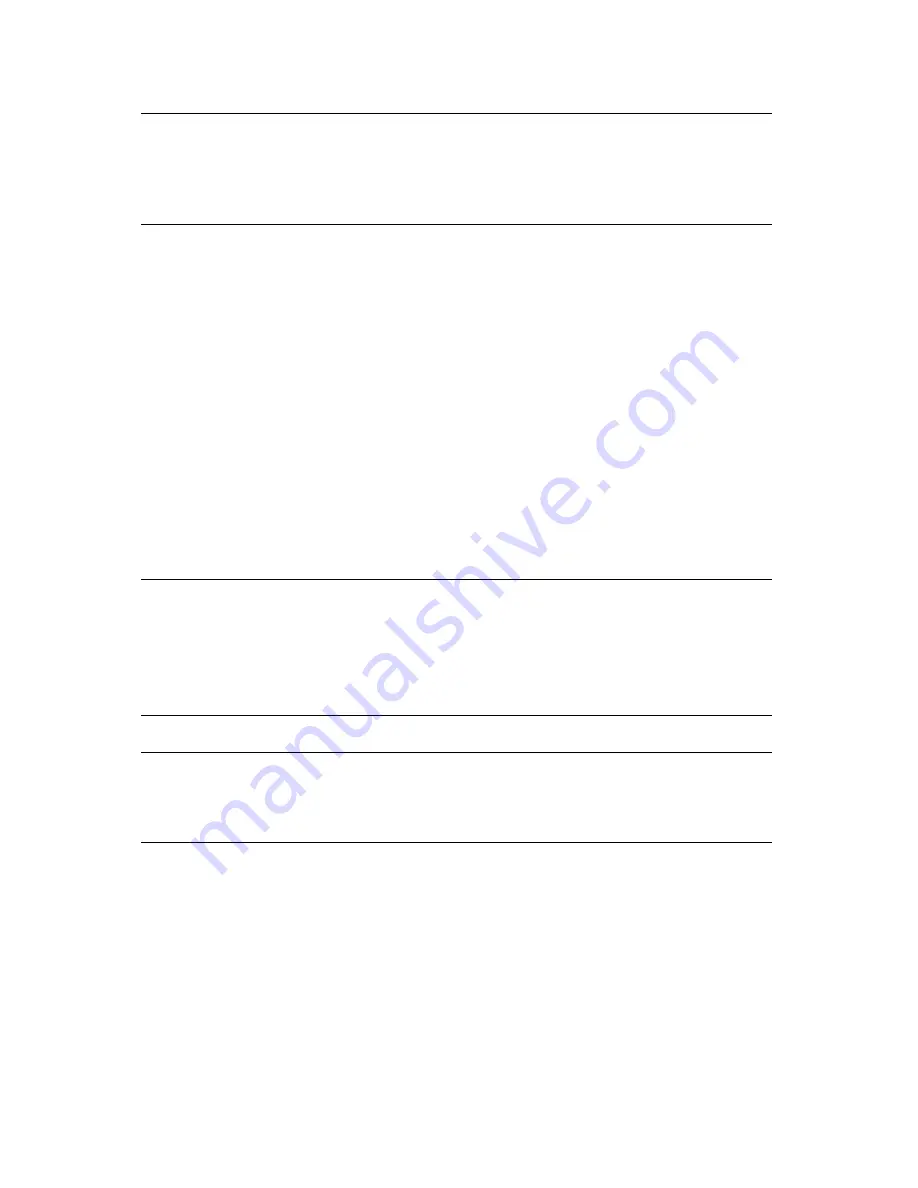
Chapter 7. Maintenance, Troubleshooting, and Repairs
71
Note:
You may close the library door while moving the library, if
necessary. However, you must re-open the door before the
upgrade. The library door must remain open during the entire
upgrade procedure.
8.
Locate the configuration switches on the rear of the library.
9.
Write down the current settings of the library configuration switch and the
library SCSI ID switch.
10.
Use a small screwdriver to turn the library configuration switch (Config) to
4
and the library SCSI ID switch (Library) to
7
.
11.
Make sure that the library door is open.
12.
Turn on the power to the library.
The picker parks at the bottom of the library, and its LED turns amber for the
duration of the firmware upgrade (usually less than five minutes).
13.
When the drive ejects the tape, the upgrade is complete; remove the firmware
tape from the drive.
Note:
If the tape fails to eject at the end of the procedure, do the
following:
i.
With the picker parked in front of the DCM, open the library
door.
ii.
Press
EJECT
on the front of the drive, and the tape will eject.
Caution:
Do not attempt to remove an AIT data cartridge from the tape
drive without pressing
EJECT
, or you risk damaging the cartridge
and/or the drive.
14.
Turn off power to the library.
15.
Use a small screwdriver to return the library SCSI ID switch (Library) and the
library configuration switch (Config) to their original settings.
16.
Return the library to its normal operating location.
17.
Reconnect the SCSI cable to the back of the library.
18.
Power up the library and the host computer.






























