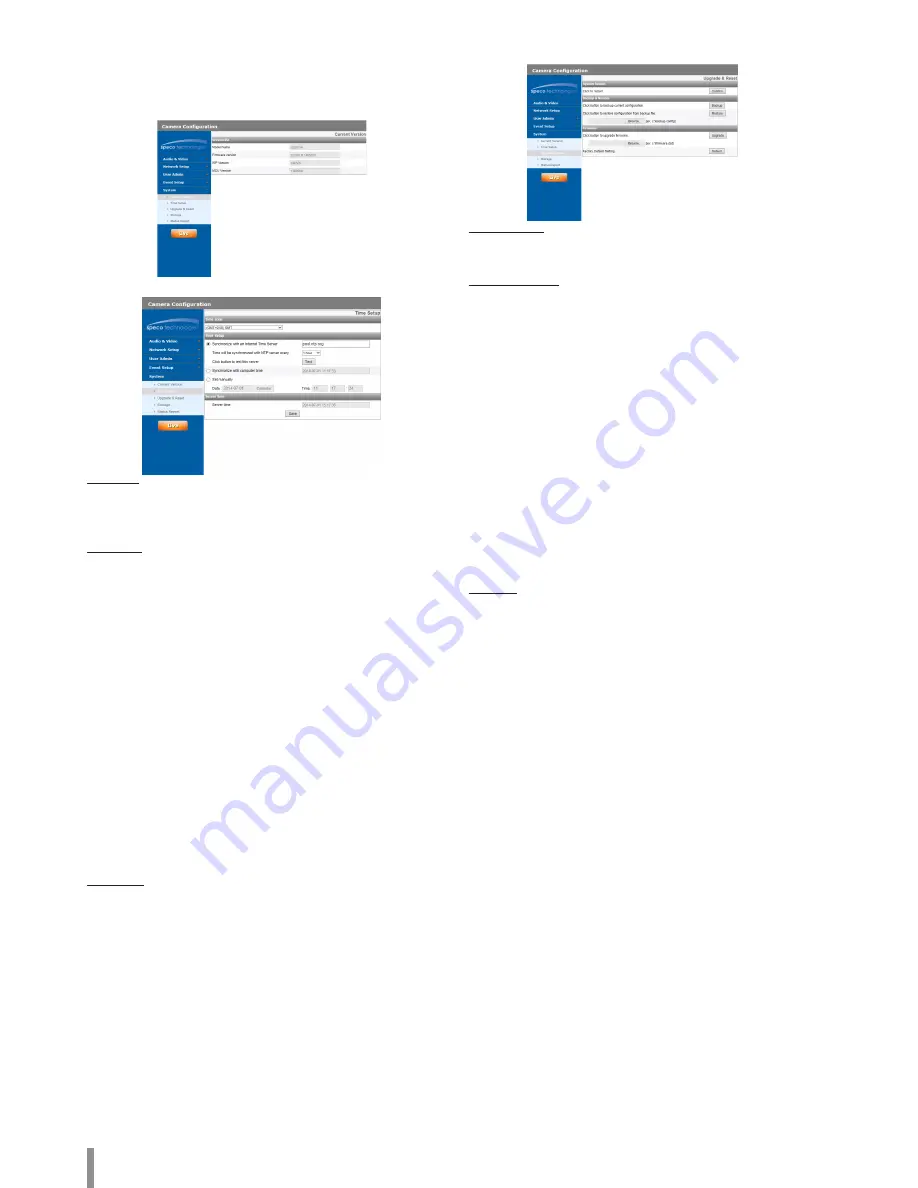
8
Operation and settings
System settings
Current Version
Displays the current Model Name, Software, ISP and MCU version.
Time Setup
Time zone
Set the time difference from GMT in the area where the IP device
is installed. Select the time zone in the area where the IP device is
installed from the drop down list.
Time setup
> Synchronize with an Internet Time Server: Select if you want
to synchronize the IP device’s date and time with an NTP
(Network Time Protocol) server. Specify the NTP server’s
name. Click the [Test] button for connection test with the
server.
> Synchronize with computer: Select if you want to
synchronize the IP device’s date and time with your
computer.
> Set manually: Select if you want to set the IP device’s date
and time manually. Select the year, month and date by
clicking the calendar button. Set hour, minutes and seconds
in the edit boxes.
Note:
•
When the system reboots after time setting, time of the
system may be delayed a little. To set the time accurately,
use the [Synchronize with NTP server] option.
•
Refer to NTP configuration as operation system of
the Recording Server when the Recording Server use
recording function and NTP server.
Server time
> Server time: Displays the current date and time of the IP
device.
•
Save: Click this button to confirm the settings.
Upgrade & Reset
System Restart
Click the [Confirm] button to restart the IP device. It takes a couple
of minutes for the IP device to restart.
Backup & Restore
> Backup: Make a backup of all of the settings.
1. Click the [Backup] button.
2. Click the [Save] button.
3. Follow the instructions on the browser to specify the
folder.
4. Click the [Save] button to save the settings.
> Restore:
1. Click the [Browse] button.
2. Find and open the file in which the configuration setting
file is stored.
3. Click the [Restore] button and the system settings will be
restored and reboot the system.
Note:
Backup and Restore are intended for use on an IP device
having the same version of firmware. This feature is not
intended for multi-configurations or for firmware upgrades.
Firmware
> Upgrade
1. Click the [Browse] button.
2. Find and open the firmware file.
3. Click the [Upgrade] button to update the firmware.
Note:
When you upgrade the system, it may take few minutes
to be finish. Do not close the browser while the upgrade
is in progress. If you close the browser, it may cause a
malfunction. You should wait until the confirmation window
is displayed. When the upgrade is finished, the confirmation
window will be displayed.
> Factory Default: This function should be used with caution.
Clicking it will return all of the IP device’s settings to the
factory default values, except for the Network settings, PTZ
Protocol and Preset settings. (The option depends on the
model.)
Note:
Refer to “Clear browser’s cache” under Troubleshooting.
Содержание O2B16
Страница 30: ......























