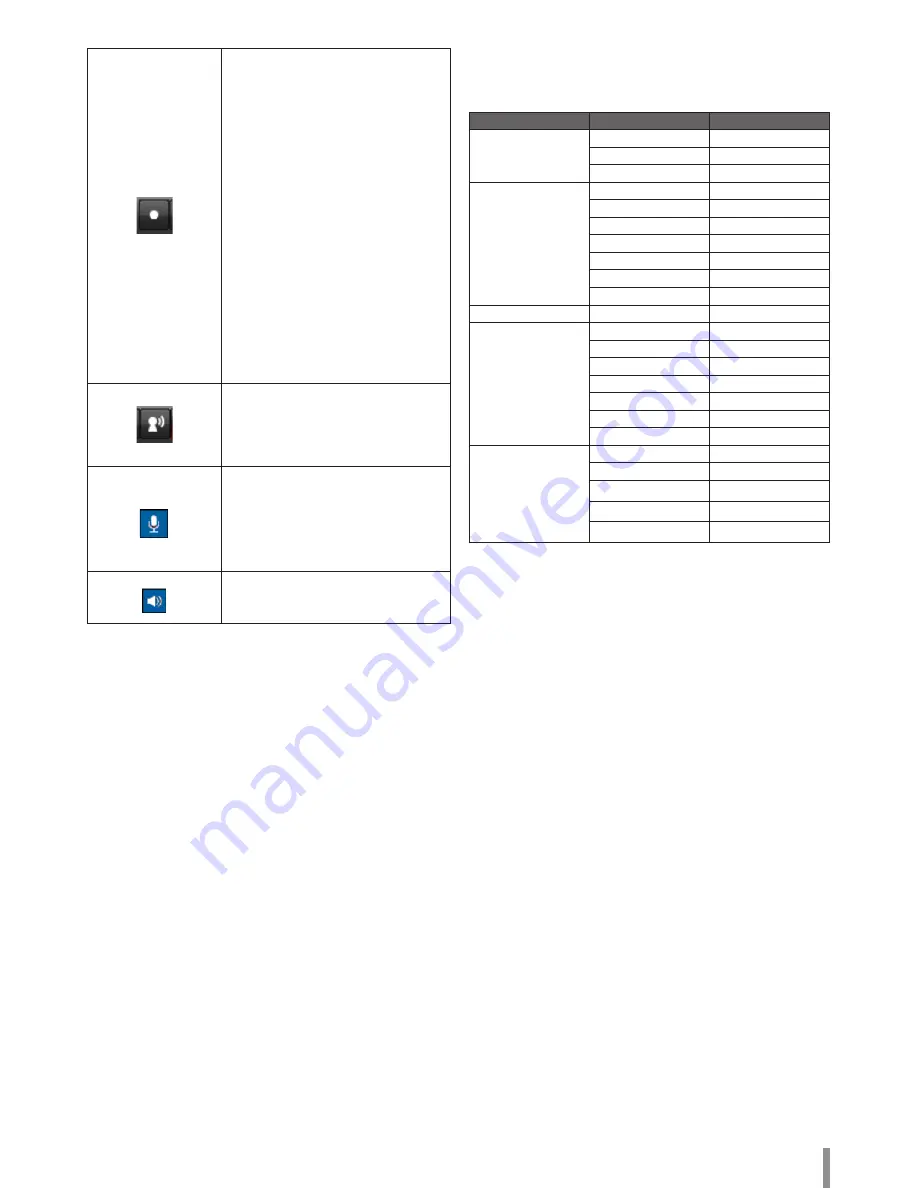
Operation and settings
7
1. Click this button to open the folder
browse window for local recording
on the PC. After the folder selection,
video is recorded automatically
without selection of folder when the
button is clicked again.
Note:
•
If you want to change the folder,
move to other pages or press the
refresh button.
•
When the stream is changed, a
new storage folder is selected.
2. Recording button is activated and
recording will be started.
Note:
If the recording exceeds 1 hour or 1
GB of storage, recording is stopped
automatically with warning.
3. To stop the recording, click this
button during the recording.
Click this button to connect or
disconnect the audio communication
between the IP device and the
connected PC.
(Color icon: On, Gray scale icon: Off.)
Click this button to switch the
microphone off and on for the computer.
Note:
When the audio is enabled for both In
and Out, this function is available.
(Color icon: On, Gray scale icon: Off.)
Click this button to switch the sound off
and on, for the speaker of the computer.
(Color icon: On, Gray scale icon: Off.)
Configuration menu overview
The following table shows the list of menu items.
Main Menu
Sub Menu
Note
Audio & Video
Basic Setup
Video Setup
Audio Setup
Network Setup
Basic Setup
IP Address Setup
Multicast
IP Filtering
SNMP
QoS
802.1x
User Admin
User Setup
Event Setup
Email & FTP Setup
Sensor & Relay
Motion Detection
Audio Detection
Smart Analytics
Triggered Event
Scheduled Event
System
Current Version
Time Setup
Upgrade & Reset
Storage
Status Report
Configuring the Speco IP Camera Device
The features and options of the Speco IP device are configured
through the Setup menu.
Only administrator-level users have permission to access the Setup
menu.
Accessing the Configuration menu
Click the [Setup] button to display the Web Viewer configuration
window.
Warning
The Configuration setup should be made by qualified service
personnel or system installers.
Содержание O2B16
Страница 30: ......






















