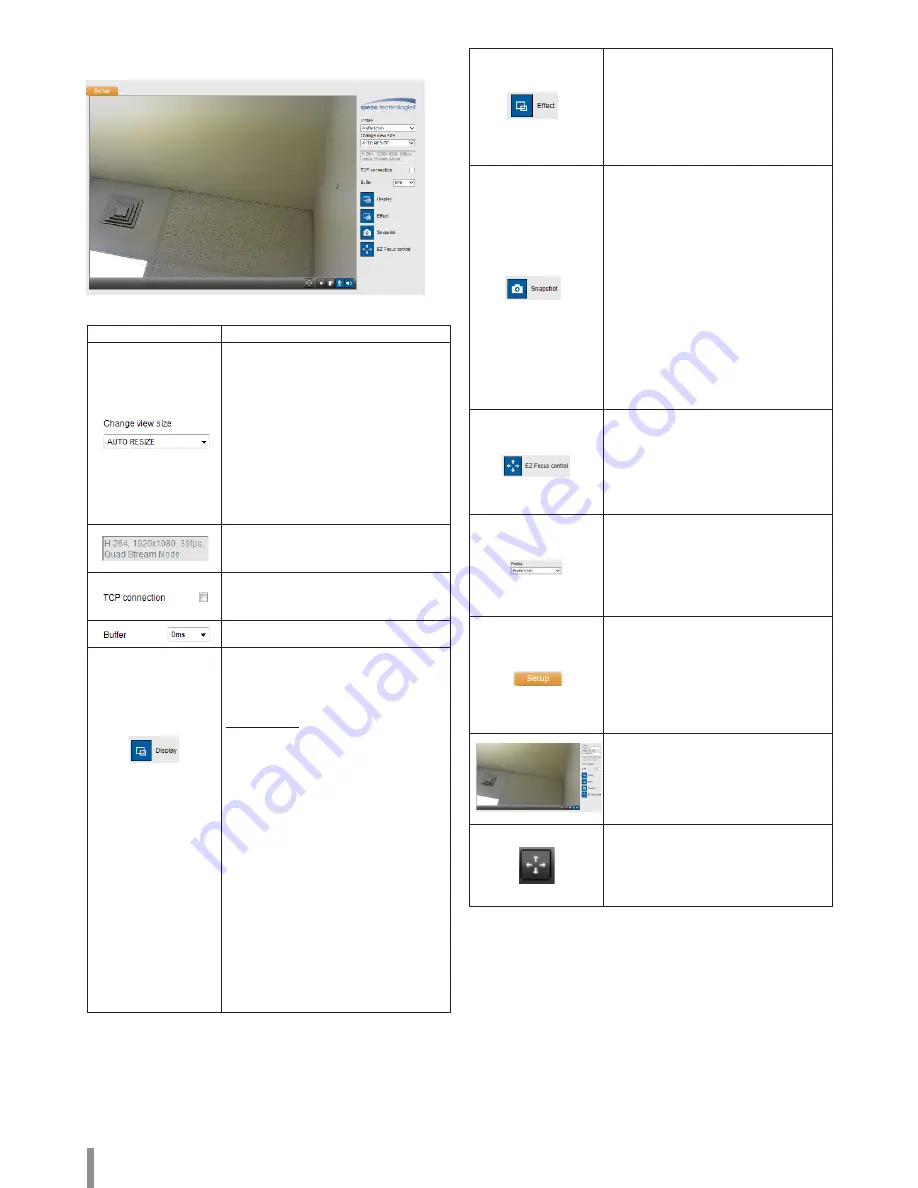
6
Operation and settings
Web Viewer Overview
Item
Description
Select the video image size from the
drop-down list.
(FULL SCREEN / AUTO RESIZE / x0.5 / x1 /
x2 / D1 / CIF)
Note:
•
Select [FULL SCREEN] to enable full
screen view. To return to the previous
screen, press ESC key or double click.
•
When you select [AUTO RESIZE], size
of the live view screen will be revised
to fit the window.
Displays Video Codec, Resolution, FPS
and Preset Mode of the selected video
stream.
Network connection type (TCP or UDP). If
checked, the client connects to the server
using TCP connection.
Select buffering time of the live stream.
Click to display the check box of
[Hostname], [Framerate] and [Bitrate]
options. Select the [Position] on [Display]
menu. (Top Left / Top Right)
Video Analysis
> Hide: Video Analysis display
function is not in use.
> SVA: Displays the Smart Video
Analysis function in the live view
window.
> MD: Displays the Motion
Detection function in the live
view window.
Note:
•
When [Pivot] is activated,
on Profile2, Profile3 and Profile4,
motion detection view is available
when a profile is set to the same
codec as Profile1.
•
When you use the Digital PTZ
function, all of the Display functions
are deactivated.
Click to expand and then check the [Edge
Enhancement] option. The user gets a
more sharp reception on the live view
window.
Note:
This feature only affects the live view
window.
Click to save the current image in JPEG
format on your computer.
1. Click the [Snapshot] button and then
the Snapshot window is displayed.
2. Click the [Save] button in the
Snapshot window.
3. Enter the file name (JPEG format) and
select the folder to save it.
4. Click the [Save] button to confirm.
5. Click the [Cancel] button in the
Snapshot window to close it.
Note:
The motion detection and SVA windows
are not displayed in the Snapshot file.
Displays the EZ Focus control window.
Note:
•
The EZ Focus adjustment is
recommended during installation
only.
•
O2B16 supports Zoom / Focus only.
Select the video stream. From the Live
view drop-down list, select the desired
video image source.
Note:
You can set the stream configurations
independently.
Provides all the necessary options
for setting up the device to your
requirements. The user will need
administrator level to do this.
Note:
If you want to exit the Setup menu, select
the Live button.
Displays the current surveillance live
screen.
Click this button and drag the area to use
the Digital PTZ function. Right-clicking
on the screen will bring up the previous
magnification.
(Color icon: On, Gray scale icon: Off.)
Содержание O2B16
Страница 30: ......





















